Installation, Installation of the usb driver - windows 2000, Nstallation of the – ChemoMetec SCC-100 User Manual
Page 11: Driver, Indows, 1 installation, Notice - important
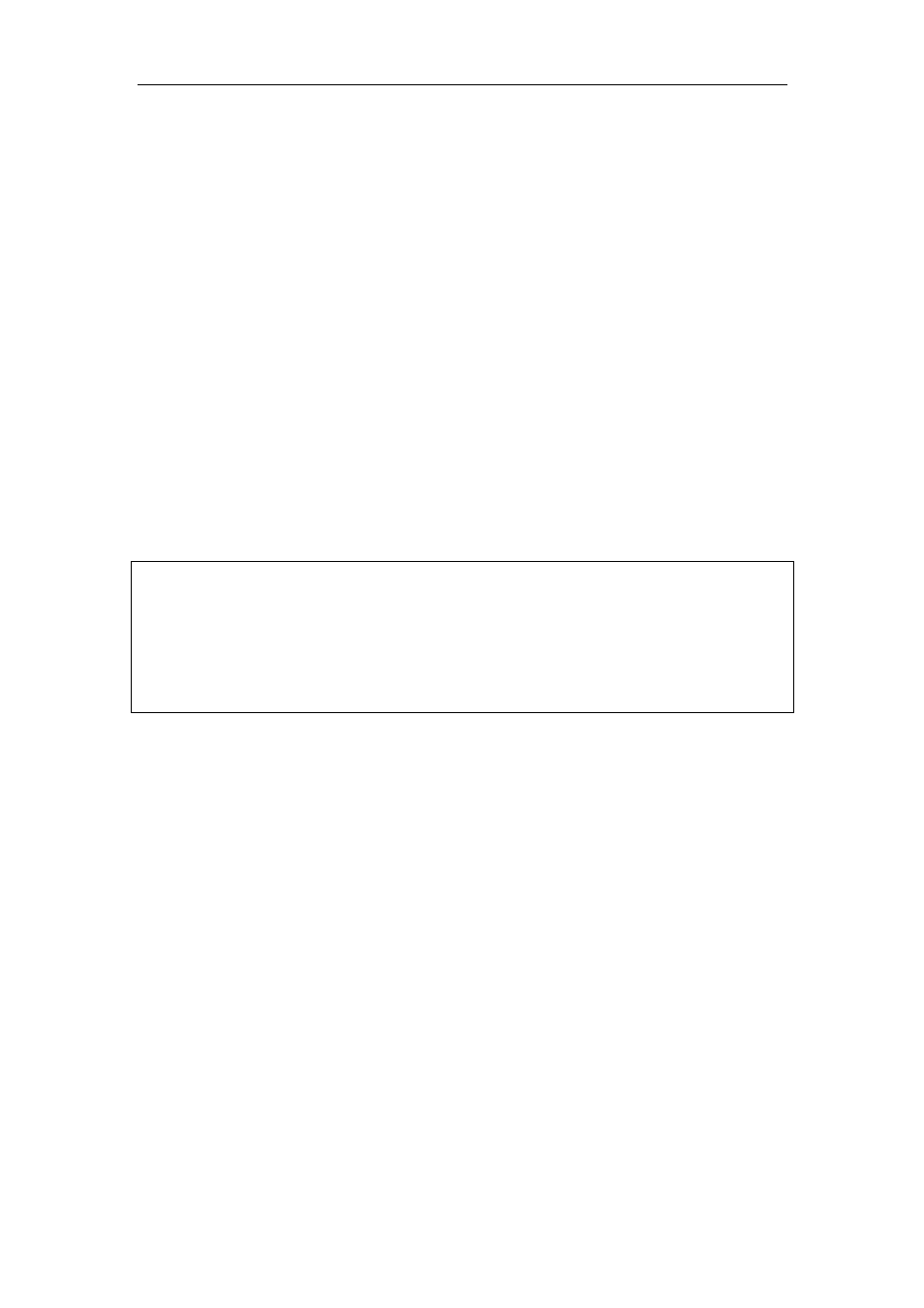
1 Installation
1
1 Installation
When the NucleoCounter SCC-100 is connected to a computer running SomaticView it is
possible to register the estimated cell concentration and the collected image of the
Cassette chamber. Connecting a NucleoCounter SCC-100 to a computer does not affect
the operation of the NucleoCounter SCC-100 in any way and the SomaticView software
performs no additional image analysis.
The installation procedures below describe the installation of the SomaticView software
and the USB driver on computers running Windows 2000. It is possible to install
SomaticView and the USB driver on computers running other operating systems than
Windows 2000. For a list of supported operating systems please refer to chapter 7,
Technical specifications.
The communication between NucleoCounter SCC-100 and SomaticView is based on the
USB 1.1 protocol; hence the computer must be equipped with an USB 1.1 compatible
port.
NOTICE - IMPORTANT!
Before installation of SomaticView the USB driver for the
NucleoCounter SCC-100 must be installed (see chapter 1.1 Installation
of the USB driver - Windows 2000).
1.1
Installation of the USB driver - Windows 2000
When the computer has been turned on and is done with the start-up process connect
the NucleoCounter SCC-100 to the computer using the USB cable supplied with the
NucleoCounter SCC-100. The USB port on the NucleoCounter SCC-100 is located on the
rear left side (when viewed from behind). The other end of the USB cable is inserted
into an empty USB port on the computer.
The first time a NucleoCounter SCC-100 is turned on and connected to the computer, the
computer will identify the NucleoCounter SCC-100 as new hardware. Initially the
computer will search for an installed driver. Please note that this can take some time. If
the USB driver has not previously been installed on the computer, the computer will
prompt the user for a driver and activate the “Found New Hardware Wizard”,
see figure 1.
