Checkline BLH User Manual
Page 8
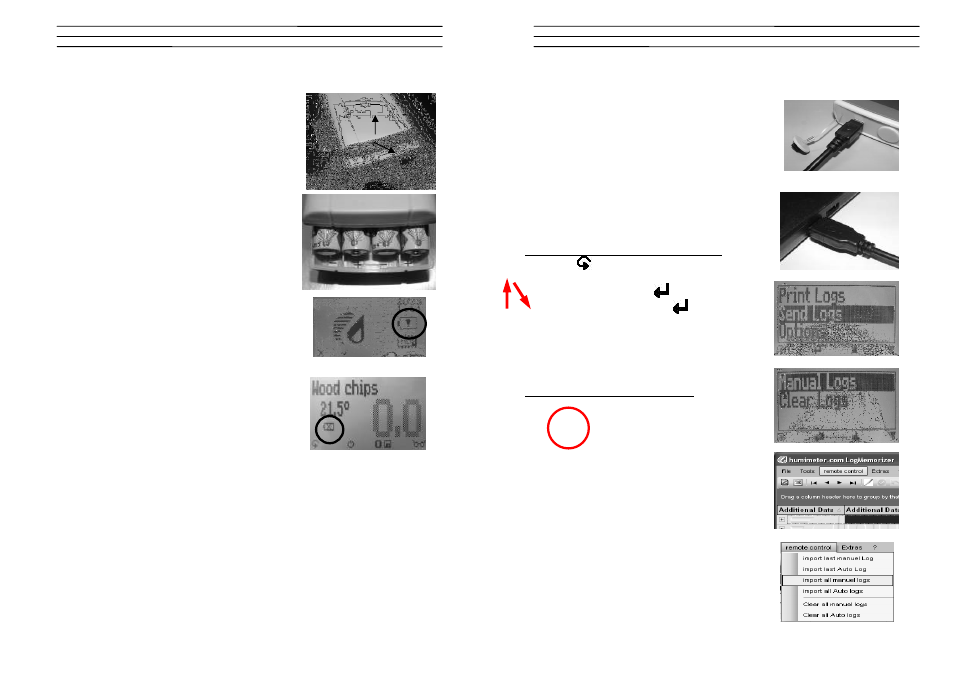
Checkline-Europe
-8-
6.0
CHANGING BATTERIES
Please find enclosed the manual for changing of
batteries:
1. Press with your finger onto the arrow of the battery
cap and pull it back.
2. Remove the empty batteries.
3. Put four new batteries in the device. Make sure
that the position of the battery poles is correct.
4. Press down the batteries and close the cap.
If the battery symbol appears in the measuring window
resp. if a critical charge of battery is shown in the
status,
the
batteries
have
to
be
changed
IMMEDIATELY. If you do not use your humimeter
device for a longer period, remove the batteries. For
eventual resulting damages we cannot provide any
warranty.
Checkline-Europe
-9-
7.0
TRANSFER SAVED DATA TO THE PC
To send your saved logs to the PC, connect the
humimeter device to your PC using the USB cable that
was delivered with your device. Carefully loose the
protection cap on your humimeter and plug in the USB
mini B connector. The bigger connector has to be
connected to a USB slot on your PC.
Start the LogMemorizer software on your PC and
switch on your humimeter BLH.
The data transfer can be started on your humimeter or
on the software.
Starting the data transfer on the humimeter:
Press the
key until you reach the menu (see
image on the right). Then choose „Send Logs“ and
confirm by pressing the
key. Now choose
„Manual Logs“ and confirm with
again. All saved
logs will be sent to your PC.
Starting the data transfer on your PC:
Press
the
button
„remote
control“
in
the
LogMemorizer software. A drop-down menu with
several options opens (see image below).
For transferring the data you can select „Import last
manual log“ (the last saved measuring series is
transferred) or „Import all manual logs“ (all saved
logs are transferred).
If you click on one of these menu items, the transfer
starts immediately.
For the basic adjustments of the software please look
through the instructions on the LogMemorizer CD.
