Checkline TI-25DL-MMX User Manual
Page 13
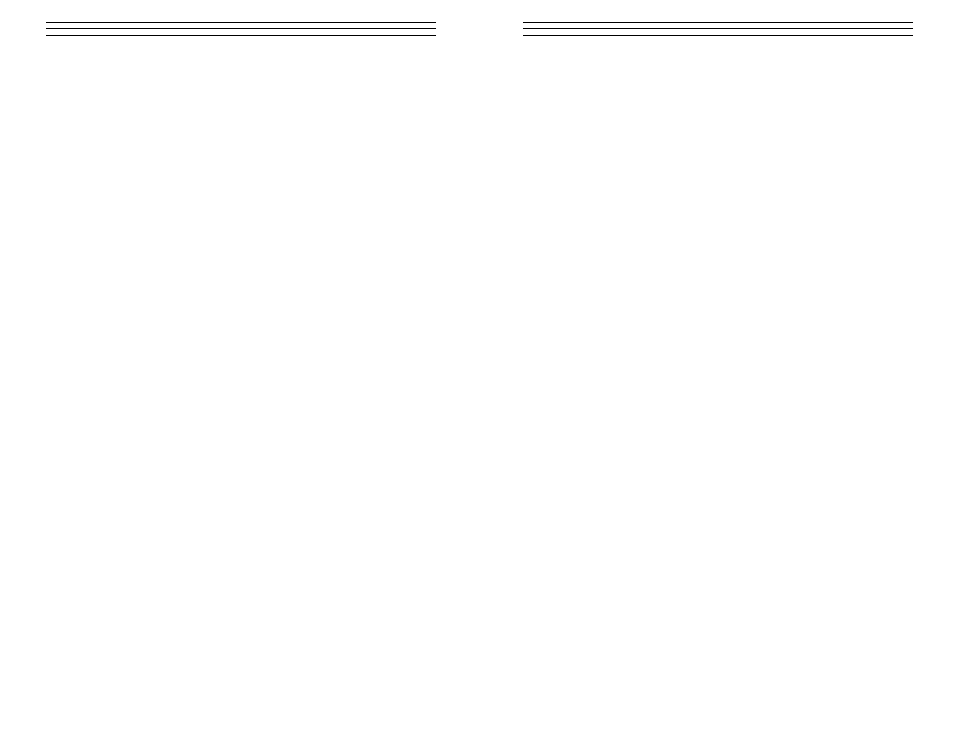
– 13 –
5.2 Calibration to a known velocity
Note:
This procedure requires that the operator know the sound-velocity of
the material to be measured. A table of common materials and their sound-
velocities can be found in on page 27.
1. Make sure the TI-25DL-MMX is on and switched to P-E (pulse-echo)
mode. Press the Dual-Multi key to toggle modes.
Note:
The calibration function has been disabled in E-E (echo-echo) mode.
If the CAL key is pressed while in E-E mode, “nO” followed by “CAL”
will be displayed.
2. Press the CAL key to enter calibration mode. If the IN (or MM) symbol
is flashing, press the CAL key again, so that the IN/ms (or M/s) symbols
are flashing.
3. Use the UP and DOWN arrow keys to adjust the displayed velocity up or
down, until it matches the sound-velocity of the material to be measured.
4. Press the CAL key once more to exit the calibration mode.
The TI-25DL-MMX is now ready to perform measurements.
Note
: At any time during the calibration procedure (IN, MM, IN/ms, or M/s
flashing in the display), pressing the PRB-0 key will restore the tool to the
factory default sound-velocity for steel (0.233 IN/ms).
To achieve the most accurate measurements possible, it is generally advis-
able to always calibrate the TI-25DL-MMX to a sample piece of known
thickness. Material composition (and thus, its sound-velocity) sometimes
varies from lot to lot and from manufacturer to manufacturer. Calibration to
a sample of known thickness will ensure that the tool is set as closely as
possible to the sound velocity of the material to be measured.
5.3 Two-Point Calibration
Note:
This procedure requires that the operator has two known thickness
points on the test piece that are representative of the range to be measured.
1. Make sure the TI-25DL-MMX is on and switched to P-E (pulse-echo)
mode. Press the Dual-Multi key to toggle modes.
Note:
The calibration function has been disabled in E-E (echo-echo) mode.
If the CAL key is pressed while in E-E mode, “nO” followed by “CAL”
will be displayed.
2. Perform a Probe-Zero (refer to page 10)
3. Apply couplant to the sample piece.
– 20 –
1 3 .0 U
SI N G
T
H E
D
ATA
L
OGGER
The TI-25DL-MMX is equipped with an on board data logging feature. This will
prove to be a valuable reporting tool for inspection purposes. It will increase effi-
ciency by reducing the time it takes to manually record the measurements during
the inspection process. The TI-25DL-MMX can then be connected to a computer
or serial printer to save and print the results of the inspection.
The TI-25DL-MMX has a storage capacity of 1000 measurements. The
TI-25DL-MMX has 10 files consisting of 100 sequential storage locations
in each file. The procedure for using the data logger is outlined in the
following steps:
1. Press ON/OFF key to power up the TI-25DL-MMX.
2. Press the MEM key to activate the data logger.
Note:
The display will flash FILE / F-01 (or the last file used) symbol.
Remember, there are 10 files F-01 thru F-10.
3. Press the SEND key to enter file setup.
Note:
The current file will be displayed ( F-01, F-03, etc. )
4. Press the UP / DOWN arrow keys to scroll to the file ( 1-10 ) that
will be used to record the measurements.
5. Press the SEND key once again to select the file.
Note:
The display will flash the FILE / F-04 ( The selected file )symbol.
6. Press the MEM key, once again, to advance to the storage locations in the
file selected.
Note:
The display will flash the current storage location ( L007, L039,
etc.), followed by the status of the location. The storage location can contain
one of three possible things: a) A measurement that was previously stored.
b) A clear location, indicated by the CLr symbol. c) Obstruct ( ObSt ), indi-
cating that a measurement could not be obtained.
7. Press the UP / DOWN arrow keys to advance to the desired cell location.
8. Take a measurement and press the SEND key to store a reading in the
desired location.
Note:
The data logger will automatically advance to the next storage
location in sequential order.
9. Repeat step 8 as required.
13.1 Clearing a Storage Location
The user may require a storage location, that is currently full, be over writ-
ten. This procedure is outlined in the following steps:
