Making changes to a group, Changing channel settings within a group, Removing channels from a group – Aviom A-16 User Manual
Page 48
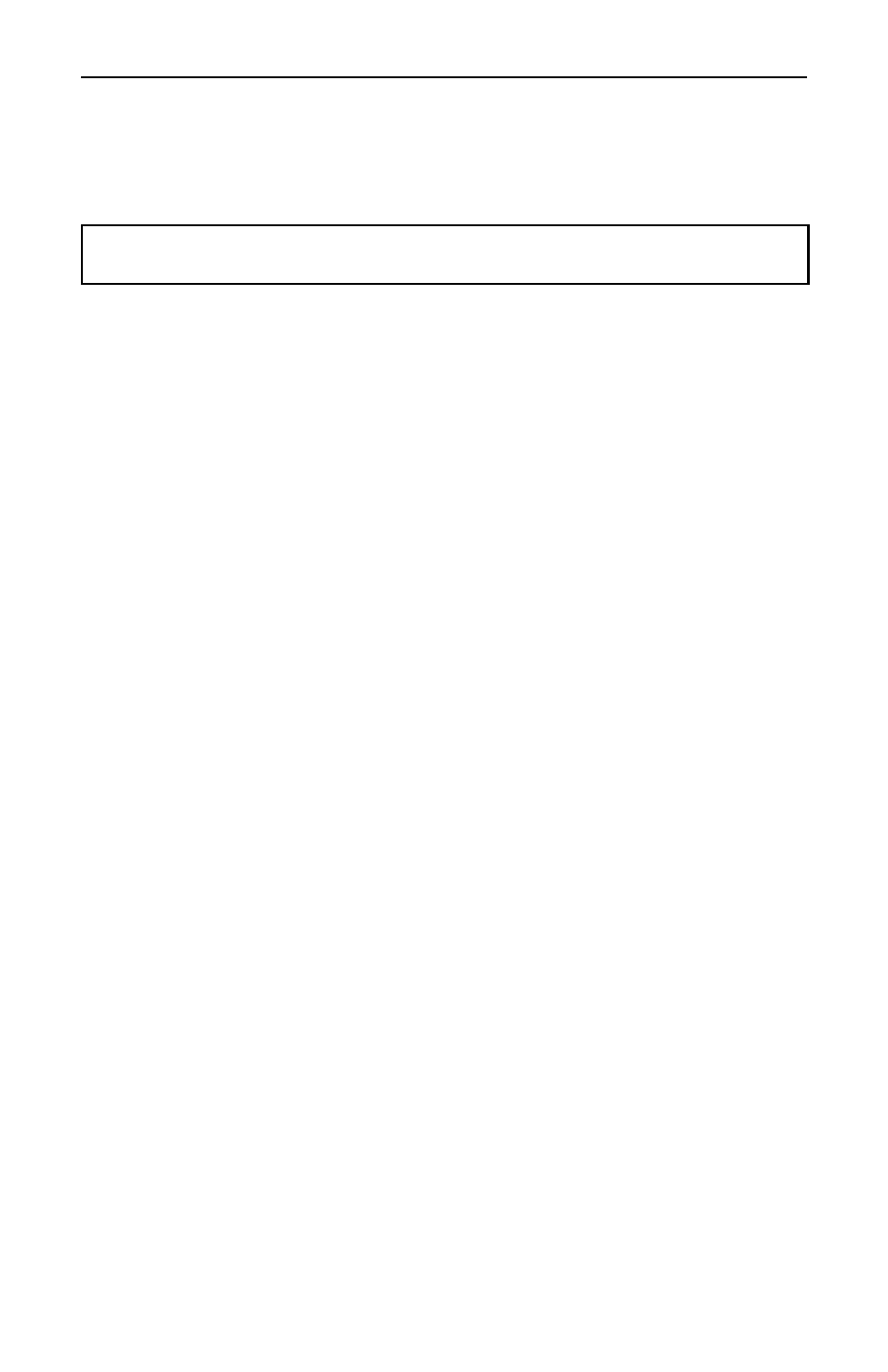
Aviom A-16 Personal Monitor Mixing System
40
41
If you try to create more than three Groups, the interface will automatically select
one of the existing Groups when you enter Group edit mode. You have the option at
this point to edit an existing Group or clear Channels that are part of one of the other
existing Groups.
Note: A Channel that is already part of one Group cannot be part of any other Group.
Making Changes to a Group
Once you have created a Group, you can edit it in a number of ways. You can add
or delete Channels from the Group, and change individual Channel volume and pan
settings.
To change a Group, start by selecting a Channel that is already part of a Group. All
Channel LEDs that are part of the Group will light. Press the
G
ROUP
button to enter the
editing mode. The Group LED flashes.
Changing Channel Settings Within a Group
While editing a Group, you’ll notice that one LED in each Group is lit solid while the
other LEDs are flashing. This solid LED indicates the Channel currently selected for
editing. You can change its volume and panning without affecting other components of
the Group. The changes you make to volume and pan affect only the selected Channel,
allowing you to change the relative balance of the individual components of your
Group. Changes can be made in real time.
To select a different Channel in a Group for editing, press one of the flashing LEDs
(don’t double-click it). The new selection will light its LED solid, while the previously
selected Channel will start to flash. Continue making changes as needed. Remember,
volume and pan changes only affect the Channel whose LED is lit solid.
Removing Channels From a Group
To remove a Channel from a Group, simply double-click the Channel that you want to
remove. The flashing LED will go out. To add other Channels to a Group, double-click
them. When you have double-clicked to remove all Channels that were previously
part of the Group you’re editing, the Group will no longer exist. You need at least two
Channels to have a valid group.
Exit the Group edit mode by pressing the
G
ROUP
button again. The LED in the Group
button will go out. This saves your changes to the Group.
