Labeling the channels, Powering up, Basic navigation – Aviom A-16 User Manual
Page 35
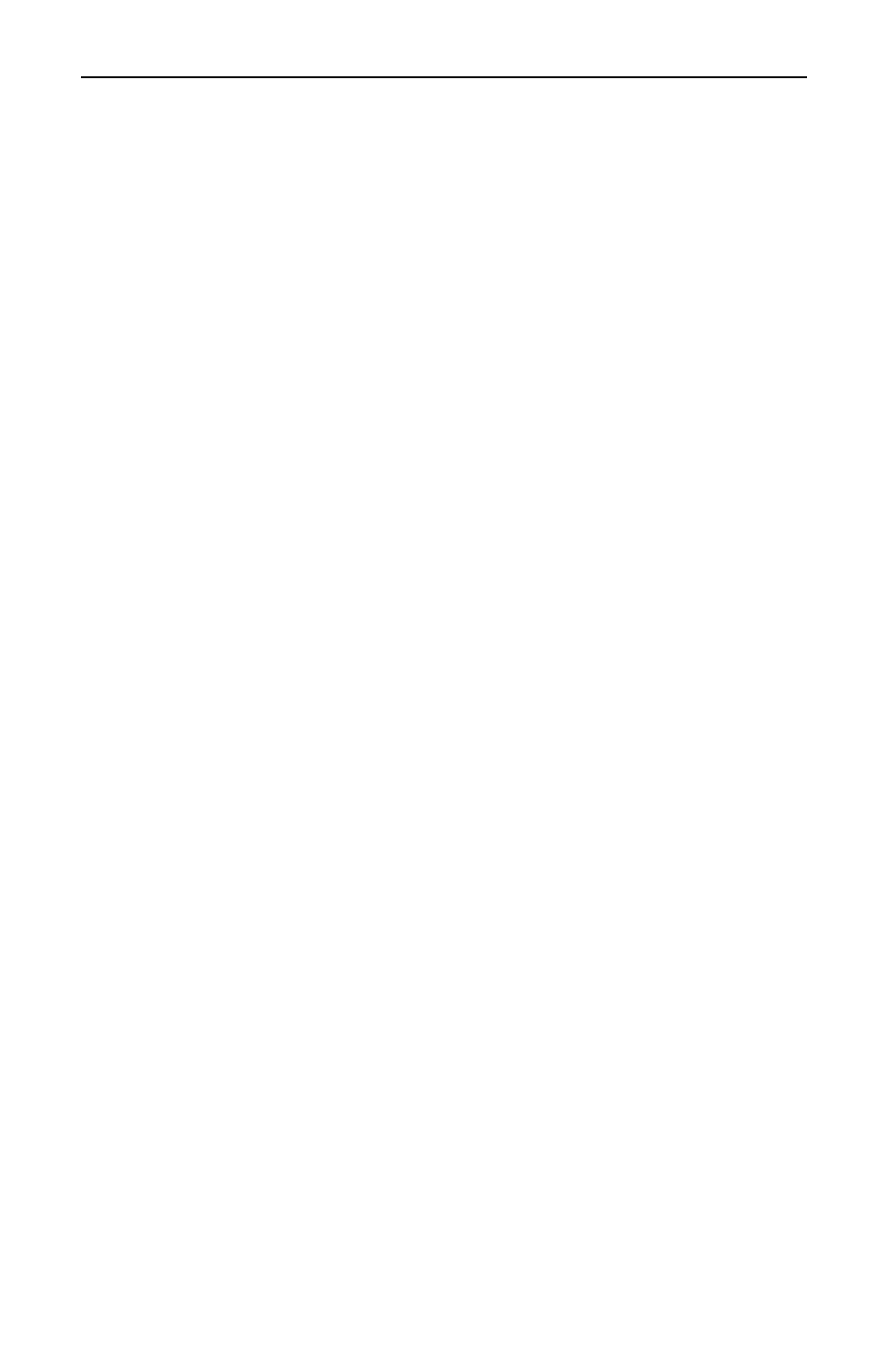
Aviom A-16 Personal Monitor Mixing System
26
27
Labeling the Channels
The A-16 Personal Mixer has a convenient label strip right on the front panel.
Use a china marker (sometimes called a “grease pencil”) to write the name of the
instrument or audio source appearing on each Channel’s label area.
Optionally, you could also write a performer’s name on the A-16 label strip marking
area to identify Channels.
Use only non-permanent marking devices on the label surface to avoid permanently
marring the surface. Do not use permanent marker to write on the label surface.
Powering Up
As when powering up any audio gear, it’s best to power up all system components in
the safest possible order to minimize the risk of damage to system components and
your hearing. Start by turning on devices such as mic preamps, mixers, keyboards,
and effects processors. Follow this by turning on power amps, or anything that applies
power to speakers, headphones, etc..
In the case of the Personal Monitor Mixing System, you should power up your main
audio mixer, effects devices, and keyboards first. Follow this by powering up your
A-16T A-Net Transmitter and then all connected A-16 Personal Mixers.
Lastly, turn on any power amps, powered monitor speakers, in-ear monitors, etc. that
are part of the monitor system.
Basic Navigation
When the system is powered up, Preset 1 is automatically selected. On the Personal
Mixer, one Channel is always selected for editing. You can tell that a Channel is
selected because the upper LED in its button is lit.
The sixteen Channel buttons have two LEDs in each, an upper and a lower. The red
upper LED indicates that the Channel is selected; you can change its volume and pan-
ning. You can also solo or mute the track using the dedicated
S
OLO
and M
UTE
buttons
on the Personal Mixer surface. More on that later.
The upper LEDs will also light in combination if a track is linked or is part of one of
the three available Groups. (More info on Groups appears later in this quick startup
section.)
The lower yellow LED in each Channel button indicates the Channel’s mute status. A
lit LED indicates that the Channel is muted. Any number of Channels can be muted.
