Creating additional groups – Aviom A-16 User Manual
Page 47
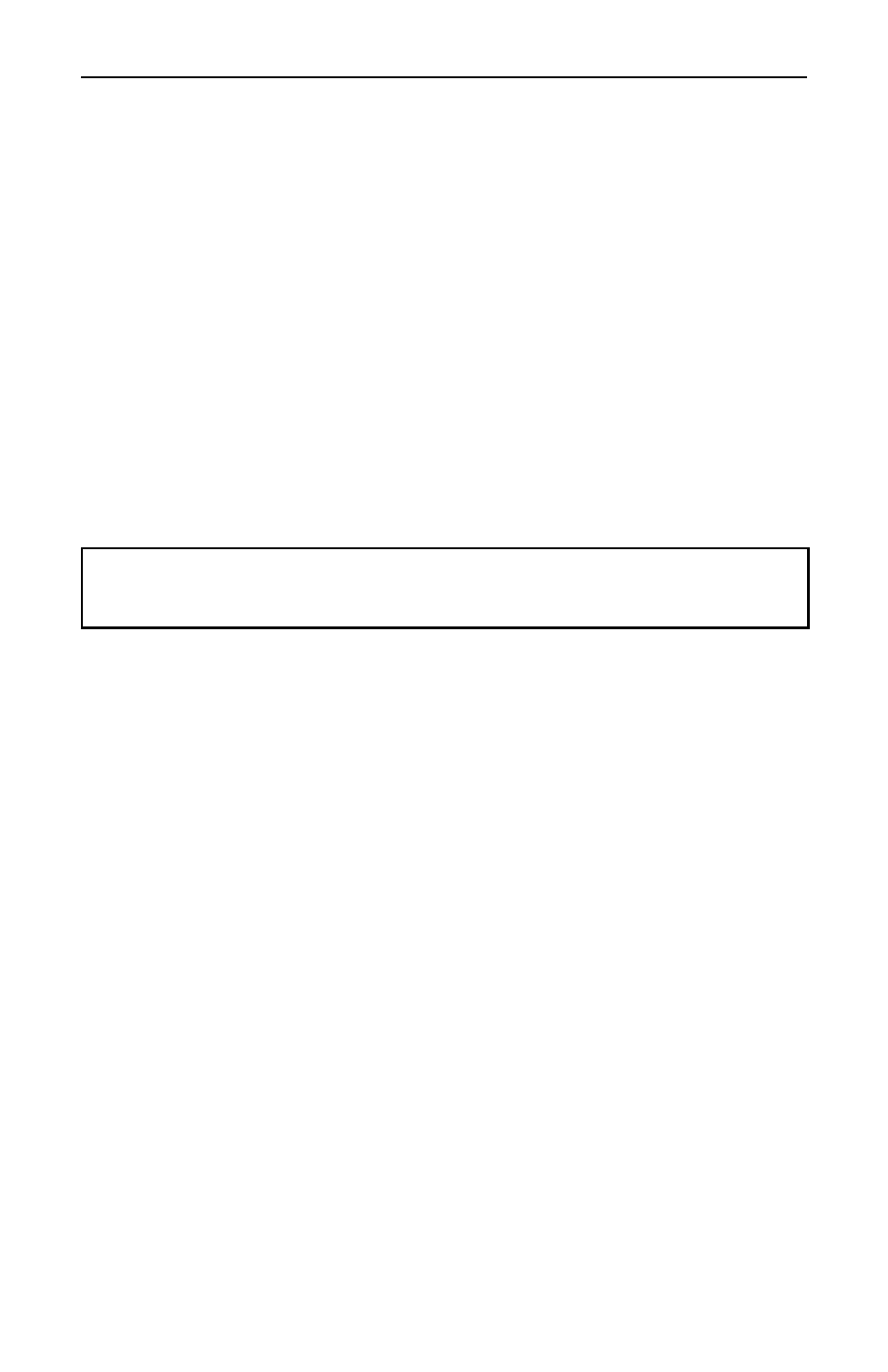
Aviom A-16 Personal Monitor Mixing System
38
39
• Multiple stereo keyboards can be combined into one source.
Creating and editing Groups is done in the Group Mode. To create your first Group:
• Start by selecting a Channel that you want to be included in the Group.
• Press the dedicated
G
ROUP
button on the left side of the Personal Mixer.
• Its red Group LED will begin to flash indicating that you can now edit the
Group.
• Double-click the Channel buttons to include a Channel in the Group.
• Channels that are added to the Group will flash their upper red LED to
indicate that they are now part of the Group.
To Save your Group, simply press the
G
ROUP
button again. The Group LED goes out
and you are returned to your current Preset and live mix.
In the current Preset, you will now see all Channel LEDs associated with a Group
light whenever you press a Channel button that is included in your saved Group. The
Channels now behave as one.
Note: Remember to save the Preset if you want to be able to recall the Preset with
the new Group settings later.
Creating Additional Groups
Three Groups can be created and saved in each Preset in a Personal Mixer. Each Group
can be created and/or edited as needed while live audio is playing through the system.
The instructions in the previous section describe how to create and save the first Group
in a mix. Creating additional Groups follows the same procedure. Use these steps to
create a second and/or third Group.
• Select a Channel that is not currently part of an existing Group.
• Press the
G
ROUP
button to enter Group Mode. The Group LED will
flash.
• Double-click any Channels that you want to add to the Group.
• To save the Group, press the
G
ROUP
button again. The flashing LED
will go out.
Shortcut: While in the Group edit mode, you can start the process of creating a new
Group while editing an existing Group. To do this,
• Press a Channel button that is not already part of the current Group
being edited. Its red LED will light solid.
• Double-click Channels to add them to a new Group.
• Create a third Group by following the same procedure.
• Exit the Group edit mode to save the Groups.
• Save the Preset.
