Still frames – 360 Systems 1200HD-EX User Manual
Page 73
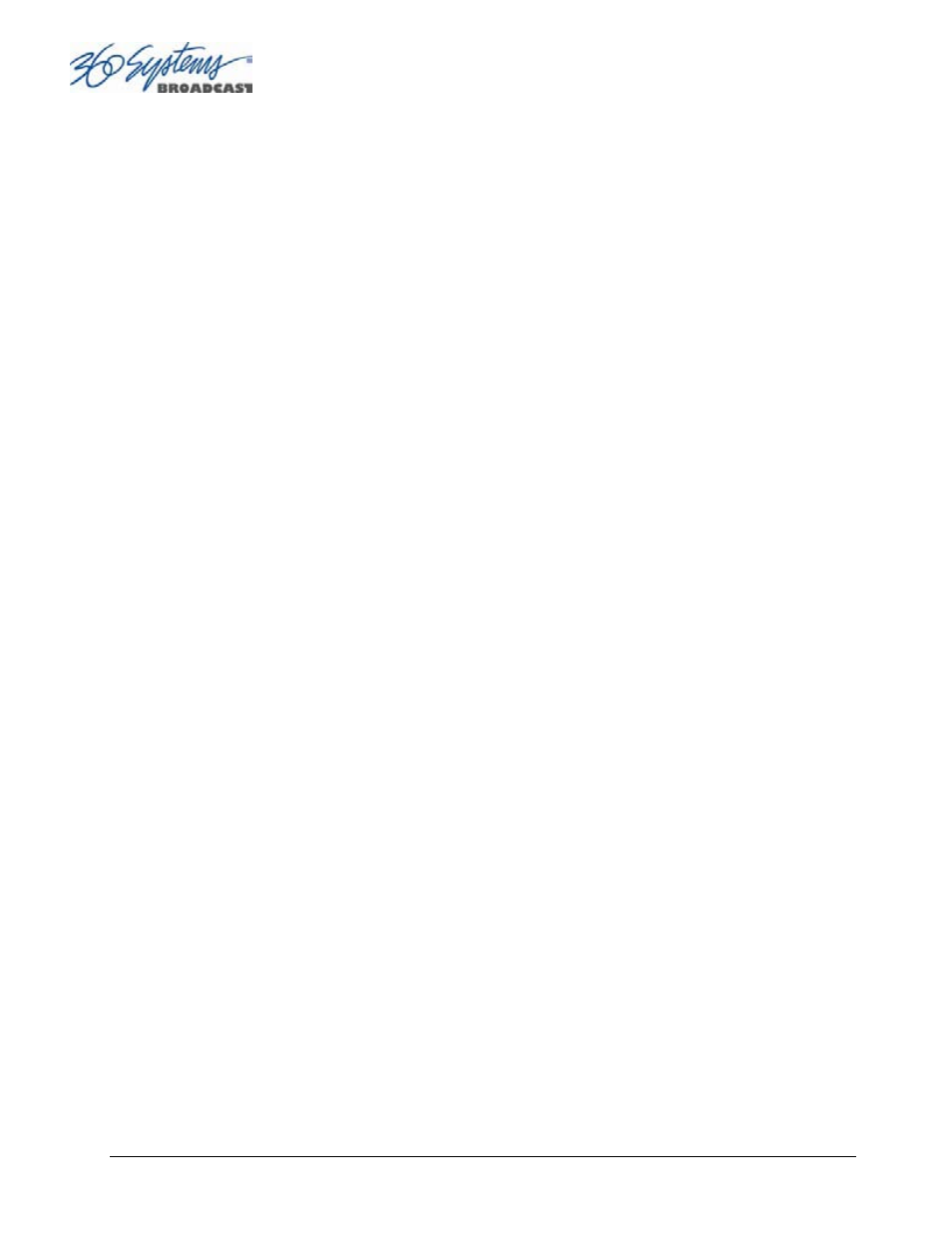
Page 72
MAXX-1200 Owner’s Manual
Note that when Exporting from some NLEs such as Final Cut Pro, you must Export to a storage
volume that is considered a Macintosh volume in order to create compatible .mov files that are
over 2GB. This can be an issue when attempting to Export directly to network storage locations.
In practice this amounts to a maximum clip duration of about 4 seconds.
There is an indeterminate time limit somewhere above 1 minute that is dependent on the amount
of detail in the material. (This is program dependent because it is on the post-compression side of
the transcoding process.)
The resulting .mov file may be sent to the server by FTP, logging in as user “anonymous”. No
password is required, or optionally any email address can be supplied. After the transfer
completes, the server will render (encode) the .mov animation sequence into a pair of JPEG-2000
clips (key and fill) that are playable on the server. The GUI status bar indicates the clip being
processed. When finished, the clip name will appear in the GUI clip list, ready for playback.
Still Frames
A single-frame clip (a “still”) may be inserted into a playlist. The length of a still will appear as
one frame in the clip list. When a still is encountered, the playlist will pause and hold the still
image until a Play command is issued, at which point the playlist will continue to the next clip in
the list. When using the GUI, the space bar (a keyboard shortcut) will also advance the playlist.
Stills may be placed anywhere in a playlist. In fact, a playlist may be entirely composed of stills.
A still frame clip in a playlist can have a duration assigned to it (See page 66). It will then play
for that duration and the list will continue automatically.
Stills are created when TARGA files are ingested. (See page 78 for a description of TARGA file
ingest.) It is also possible to create a still frame by editing any clip. When editing the clip,
position the transport on the desired frame and set both the In and Out points to this frame. Save
the clip, or Save As to a new clip name. The selected frame will be displayed when the clip is
played in the Playlist.
