360 Systems 1200HD-EX User Manual
Page 58
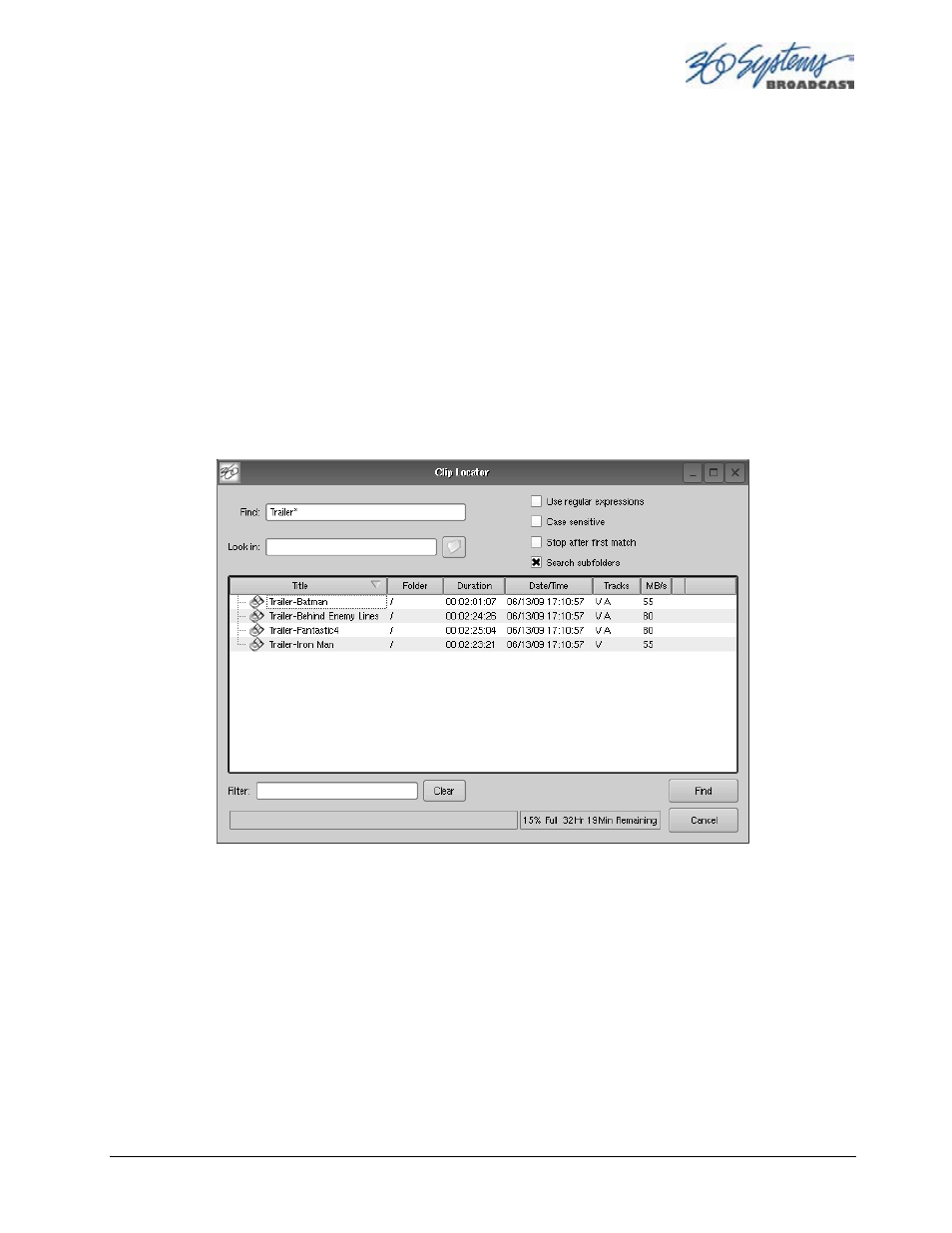
MAXX-1200 Owner’s Manual
Page 57
Finding Clips
Clips can be easily found using the Clip Locator. To locate a clip:
1. Click SHOW>FIND CLIPS. The Clip Locator screen of Figure 16 appears.
2. Check Case Sensitive to make the search case-sensitive.
3. Check Stop After First Match to find only the first match.
4. Check Use Regular Expressions to search for the string of interest ANYWHERE in the clip
name. With Regular Expressions unchecked, the search will match only clips that BEGIN
with the string entered at FIND. See the next page for more on Regular Expressions.
5. Optionally, Enter a string in the FILTER field to limit the number of clips displayed. For
example, entering “AT” in the FILTER field will limit the display to only clips containing
“AT” in their clip name. Pressing the Clear button restores the complete display.
6. Enter a name or part of a name in the FIND field. Press
Enter
to initiate the search. The
clip(s) will be displayed according to the rules set by the checkbox settings.
Figure 16 - Clip Locator
Finding Clips Using Wildcards
The following wildcard conventions may be used in a search. Use Regular Expressions is unchecked.
*
Match anything. For example, to find all clips starting with “xyz”, use the pattern “
xyz*
”.
To find all clips containing “2008” use “
*2008*
”.
?
Match any single character.
