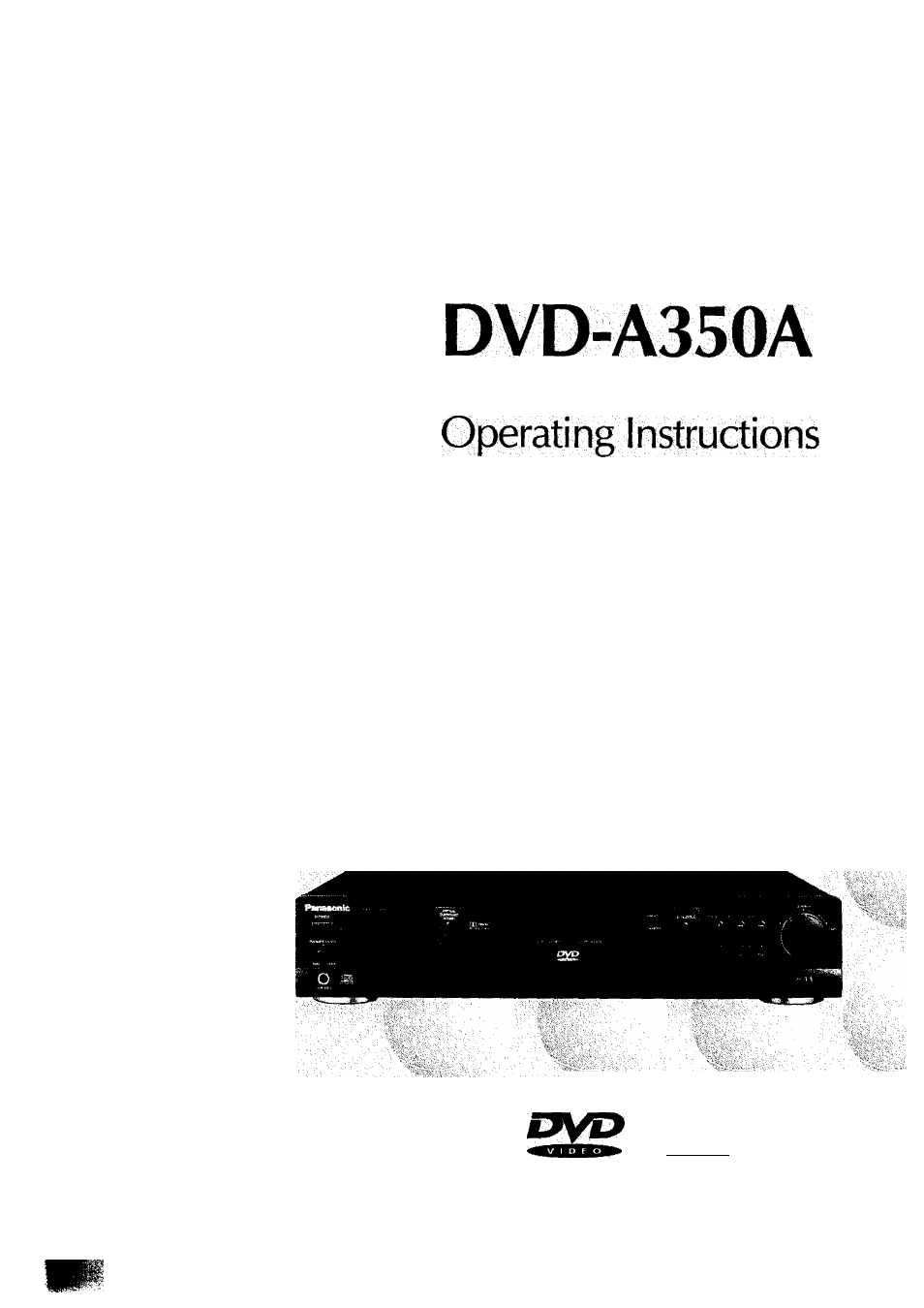Panasonic DVD-A350A User Manual
Panasonic, Dvd/video cd/cd player
Attention! The text in this document has been recognized automatically. To view the original document, you can use the "Original mode".
Table of contents
Document Outline
- Safety information
- Features
- Table of contents
- Precautions
- Control reference guide
- Remote control preparation
- Connecting headphones a
- Basic play
- Preparations
- 1 Press Power to switch on the power.
- 2 Press OPEN/CLOSE to open the disc tray.
- 3 Place a disc onto the disc tray.
- 5 Tilt the joystick to the ◄/►/A/V direction and press SELECT, or press the numeric button(s), to select the preferred item.
- When the menu continues onto another screen
- Stopping play and returning to the menu
- screen
- After operation
- What Is playback control?
- Basic play
- Press STOP.
- Press SKIP »\ during play.
- Press \« SKIP during play.
- during play.
- Press SLOW/SEARCH MM or
- Turn the shuttle dial during play.
- Still picture (Pause)
- Frame advance [pyp/video coi
- Slow-motion play [DVD/VideoCP]
- Enjoying Video CDs with playback control without using
- General information about GUI screens
- B
- e
- e
- o
- Q
- o
- Returning to normal play El
- Clearing the program El
- Random play [video cd/cd] b
- 1 Press PLAY MODE twice in the stop mode.
- 2 Press PLAY.
- After piayback
- Returning to normal play
- Press REPEAT MODE during play.
- To return to normal play
- To enjoy program repeat play El
- 1 Press A-B REPEAT during play at the point where repeat play is to commence (A).
- 2 Press A-B REPEAT at the point where repeat play is to be concluded (B).
- To return to normal play
- storing markers in memory to be viewed (listened) again
- Changing subtitle language
- Changing audio soundtrack ianguage [dvd only] a
- Switching vocals ON or OFF for Karaoke discs [Dvo/video cd] @
- Viewing from another angie
- Reproducing a virtual surround effect
- Using a title menu [dvd only] e
- Using a DVD menu [dvd only] e
- Initial settings
- 2 Tilt the joystick to the A/T direction to select the preferred item and SELECT.
- 3 Tift the joystick to the A/T direction to select the preferred value and press SELECT.
- To cancel during setup operation
- To clear the initial settings screen
- Select “1 Disc Languages” by the joystick and press SELECT.
- 2 Select the preferred Item (1-3) by the joystick and press SELECT.
- 3 Select the preferred language by the joystick at each screen and press SELECT.
- Select “2 Ratings” by the joystick and press SELECT.
- 2 Select the preferred level by the joystick and press SELECT.
- Input a 4-digit password and press SELECT.
- To change the settings Q
- Select “3 Menu Language” by the joystick and press SELECT.
- 2 Select the preferred language (1 -5) by the joystick and press SELECT.
- Select “4 On-Screen Messages” by the joystick and press SELECT.
- 2 Select the preferred item (1 or 2) by the joystick and press SELECT.
- Select “5 FL Display” by the joystick and press SELECT.
- 2 Select the preferred item (1-3) by the joystick and press SELECT.
- Select “6 TV Aspect” by the joystick and press SELECT.
- Select the preferred Item (1 or 2) by the joystick and press SELECT.
- Select ‘7 Digital Audio Output” by the Joystick and press SELECT.
- 2 Select the preferred item (1-3) by the joystick and press SELECT.
- 3 Select the preferred value by the joystick at each screen and press SELECT.
- Select “8 Speaker Setting” by the joystick
- and press SELECT.
- 2 Select the preferred item by the joystick and press SELECT.
- 3 Select the preferred value by the joystick and press SELECT.
- 4 Select “Exit” by the joystick and press SELECT,
- Select “9 Other Settings” by the joystick and press SELECT.
- 2 Select the preferred item (1 -4) by the joystick and press SELECT.
- 3 Select the preferred value by the joystick at each screen and press SELECT.
- Operating the TV set by the remote control unit
- Disc handling and maintenance
- Troubleshooting
- Self-diagnosis display function
- Definition of terms
- Language code list