Title, Use the ^ button to select [set, Press the print button – Panasonic PV-PD2000 User Manual
Page 36: C ud o
Attention! The text in this document has been recognized automatically. To view the original document, you can use the "Original mode".
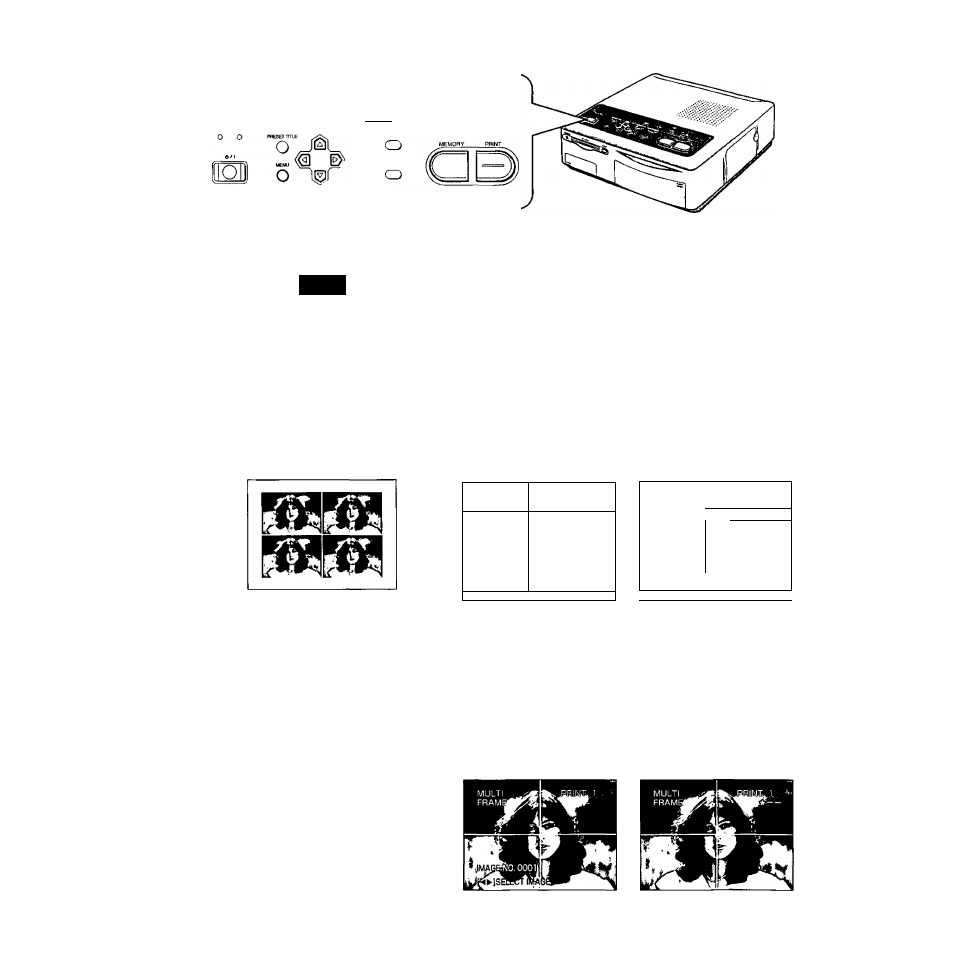
Printing the Same Picture Repeatediy on the Same Print
(
multi
frame
)
r
C
3
c UD O
ip>
CLEAA FtLO/FRAME
CNT04 liOMTCn
Title
Printing the Same Picture
Repeatediy on the Same
Print (MULTi FRAME)
•This feature allows you to divide the paper
into 4, 9, or 16 mini-frames, and then print
the same stored image, reduced in size, in
each mini-frame.
•This feature is useful for printing head
portraits for business cards when using the
Print Set for adhesive paper.
•When using the 16 Pre-Cut Adhesive paper
PV-MPAS16 (sold separately), select MULTI:
[16] in Step 3.
MENU
o ©
Press the MENU Button, and
then use the ▼ Button to
select “FORMAT”.
CAP
PRIWT
ID MENU
1
^'FORMAT
PICTURE
FRAME
TTTLE
OSD
DELETE
H ^ ►ISELE
rSTDl
SET
1
[STD]
SET
(OPR
SET
(Off)
SET
[ON]
Off
[NO] YES
:T [ENTER]
end
or
Use the
M
and ^ Buttons to
select the desired image to
be printed.
©
Use the ^ Button to select
[SET].
CARD MENU
1
i^F0RMAT__
STD
[SETlZ!
PICTURE
[STD]
SET
FRAME
[OFF]
SET
Tm£
[OFF]
SET
OSD
[ON]
Off
DELETE
[NO]
YES
[r< ^ ►]SEl£CT
[ENTER] END
Press the PRINT Button.
•Printing starts.
36
