Picture quality adjustment procedure, Use the ^ button to select [set, Picture quality adjustment items – Panasonic PV-PD2000 User Manual
Page 19: Remarks, etc
Attention! The text in this document has been recognized automatically. To view the original document, you can use the "Original mode".
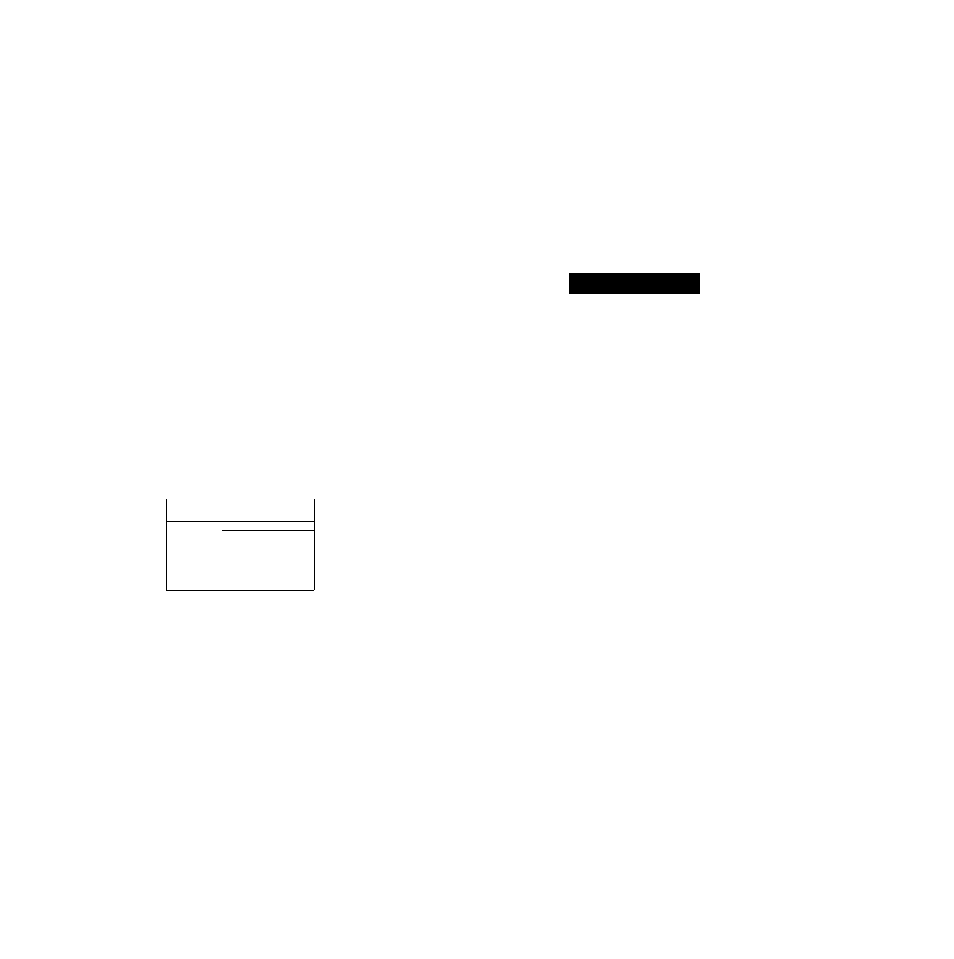
c
Picture Quality Adjustment Procedure
1. Set “PICTURE” to [STD] in MENU mode, and then print
an image with contrasting bright and dark areas.
2. In television picture quality adjustment, adjust the
television screen to nearly the same color as the printed
picture.
3. At “PICTURE” in MENU mode, adjust the television
screen to the desired color balance.
Printing after making these adjustments will produce a
print with almost exactly the same colors as the screen.
3
Remarks, etc.
Use the ^ Button to select
[SET].
MENU
PRIMT
FORMAT
: 1
:[STD]
SET
[^PICTURE
: STD
[SET] 13
FRAME
:[0FF]
SET
TITLE
:[0FF]
SET
OSD
- m
OF
WIDE
:[ALTT0] ON OFF
[■<
4
►ISELECT [ENTERJEND
(
a
] or
Use the A and ▼ Buttons to
select the picture quality
item that you want to adjust.
•See the adjustment items
below.
COLOR
0
[-<►] ADJUST
[ ^ ISELECT
[ENTERIEND
Picture Quality Adjustment Items
COLOR <-------- > TINT <---------> BRIGHTNESS i
------> SHARPNESS <--------- > CONTRAST ------------
The adjustments shown below change in the following order.
COLOR:
This setting lets you adjust to the desired colour
intensity.
TINT:
This setting lets you reproduce colors with the
correct balance.
BRIGHTNESS: This setting lets dark parts become more visible.
CONTRAST:
This setting lets you adjust the difference
between the light and dark parts of the picture.
SHARPNESS: This setting lets you adjust the contours.
•The COLOR, TINT, BRIGHTNESS, and CONTRAST settings
can be adjusted from —9 to 4-9 using the ◄ and ► Buttons.
•The level of SHARPNESS can be set to L (Low), M (Medium),
or H (High) using the ◄ and ► Buttons.
• For PC Card input, follow the same
procedure shown above.
• If it is necessary to re-adjust the picture
quality, start over from Step 1.
•The picture will not be displayed in black and
white even if COLOR is set to —9.
•Adjusting SHARPNESS has no effect on
television picture quality.
• Images are stored in the PC Card without the
setting adjustments made to the picture
quality.
When using video input, one of the most
important factors in printing images of high
quality is skillful video camera work. When
printing, it is recommended that you use an S-
VIDEO IN Socket for best results. When
shooting a scene from a Video Camera, keep
the following points in mind.
•If at all possible, shoot with the light source at
your back.
•When shooting a scene outdoors that
includes motion, either put the Video Camera
into “sports mode” or, if the camera is
equipped with an electronic shutter function,
set it to about 1/500. Doing so will allow you
to print images without blurring,
•When shooting indoors, make sure that there
is enough illumination.
o
0)
■a
>
19
