Common procedures, 1 press [display, Press [a, ▼] to select the menu – Panasonic DVD-RV41 User Manual
Page 18: 3 press [◄, ►] to select the item, 4 press [a, ▼] to select the setting, To change the position of the gui screens, Using gui screens
Attention! The text in this document has been recognized automatically. To view the original document, you can use the "Original mode".
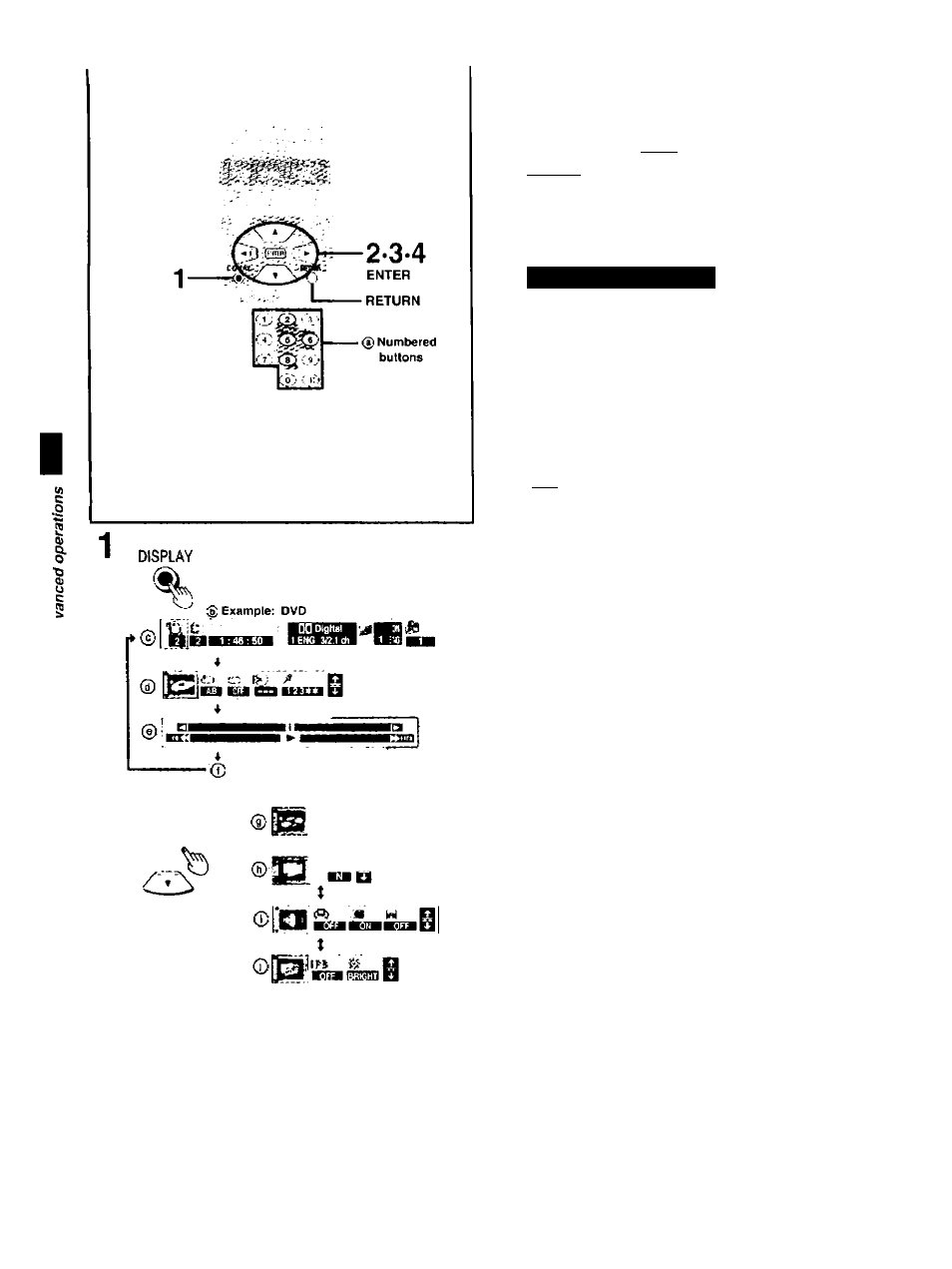
•o
^ r
|«3
/ n
iEiii ca ea muiu
X
tn
3 sa cQ
Using GUI screens
DVD-RV31
: Remote control only
DVD
I P7?»l fgg
GUI (Graphical User Interlace) screens are menus ihat contain infor
mation about the disc or unit. These menus allow you to perform op
erations by changing this information.
Common procedures
1
Press [DISPLAY],
Each time you press the button;
—»GUI screen for disc information ((g)
i
GUI screen for unit information (0)
i
Shuttle screen (0)
I
Original display (0)
•The screens depend on the disc contents.
2
I GUI screen for unit information only
While the leftmost icon is highlighted
Press
[ A ,
▼] to select the menu.
Each time you press the button:
—»Play menu (0)
I t
Video menu (0)’
i t
Audio menu (0)
i t
—»Display menu (0)
"Only DVD-RV41 for all regions and
DVD-RV31 for Australia. N.Z. and Asia
3
Press
[◄, ►]
to select the item.
4
Press [A,
▼]
to select the setting.
Items with “ A " or ' above and below can be changed by
( A . T ) . Other items use different buttons. See page 20 tor
details.
For your reference
•Some functions cannot be accessed from the stop mode (e g.
changing the soundtrack language).
•Press [ENTER] it the setting does not change after pressing | A. T).
•When numbers are displayed (e.g. title No.), the numbered buttons
are also effective for setting. When numbers are entered with the
numbered buttons, press [ENTER] to register the setting.
To clear the GUI screen
Press [RETURN).
When [RETURN] is pressed while one of the icons for unit informa
tion is highlighted, the leftmost icon is highlighted. The screen is
cleared when you press [RETURN] while the leftmost icon is high
lighted.
■ To change the position of the GUI screens
You can lower the position of the GUI screens if they are cut oft for
some reason. There are 5 positions to choose from.
1. Press [< ^] to select the rightmost icon. n
2. Press [A T] to move the GUI screen. I
q
