Soundtracks, Press [audio, Subtitles – Panasonic DVD-RV41 User Manual
Page 13: Press [subtitle, Angles, Press [angle
Attention! The text in this document has been recognized automatically. To view the original document, you can use the "Original mode".
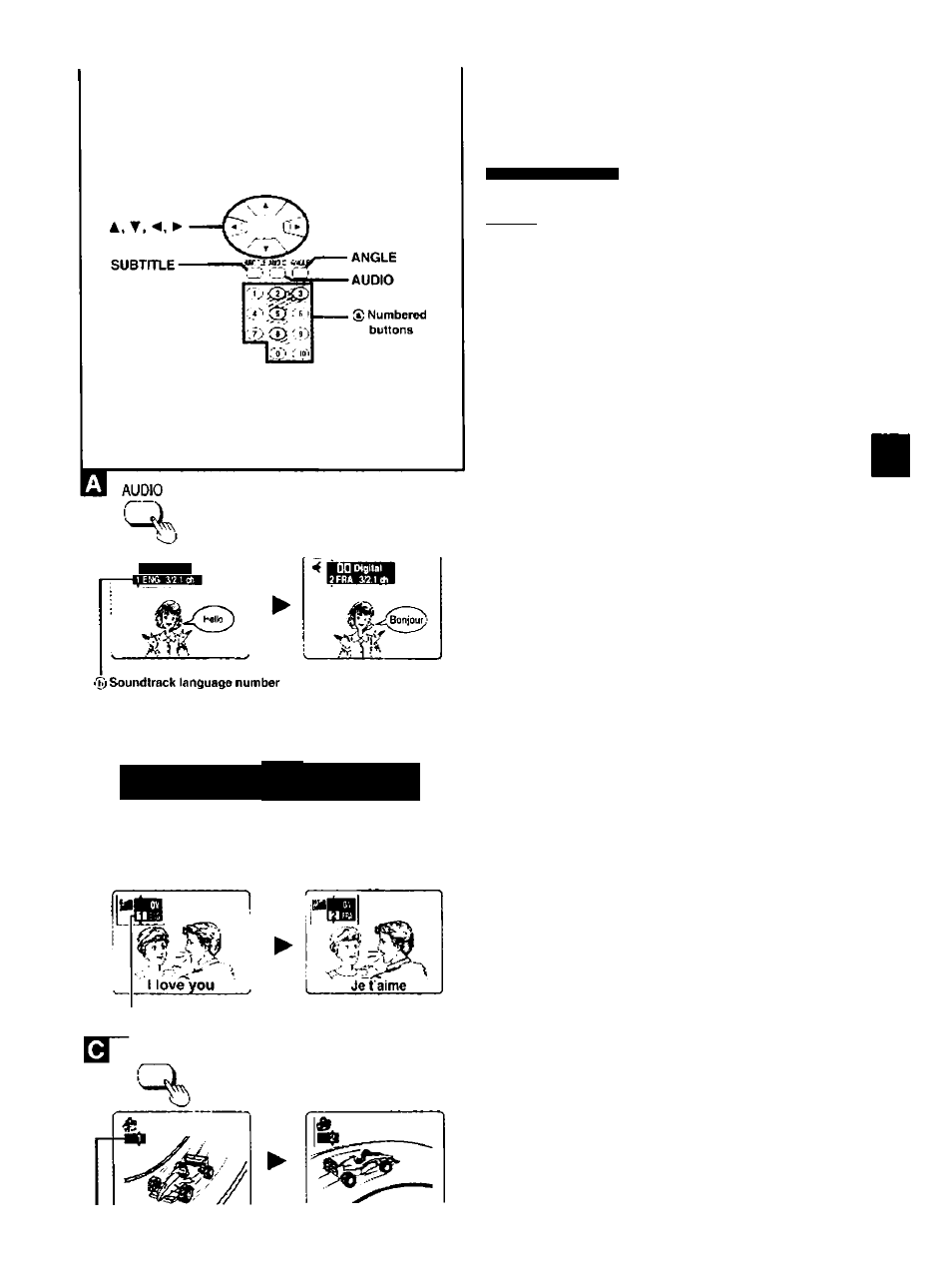
DQ Digital
Changing
soundtracks,
subtitle languages and
angles
DVD-RV41 I DVD>RV31
I OVD
Remote control only
Some DVDs have multiple soundtracks, subtitle languages and cam
era angles, and you can change these during play.
Soundtracks
During play
Press [AUDIO].
The number changes each time you press the button.
•You can also use this button to turn the vocals on and off on kara
oke discs. Read the disc's instructions for details.
Subtitles
During play
Press [SUBTITLE].
The number changes each time you press the button.
To clear/display the subtitles
1. Press (SUBTITLE).
2. Press (►).
3. Press (A, ▼) to select “ON'or "OFF".
Angles
During play
^
Press [ANGLE].
©Indicates that a multi-channel © Lights when a multi-channel
soundtrack can be do^vn•mixed. soundtrack is playing.
Vi
c
.0
5
о
6
S
c
§
■O
TTU
CHV
UK
tu;i=.
tut
DVD
J
t
П
'
1
' li i / /
/
voto
►
/
1
I...I
■
и и ' и /
SUBTfTli
© Subtitle language number
ANGLE
Notes regarding soundtracks, subtitle languages
and angles
•You can also use [A. ▼ ] or the numbered buttons to change
the soundtracks, subtitle languages and angles.
•Some discs allow changes to soundtracks, subtitle languages
and angles only by using the disc's menus.
•Soundtrack and subtitle languages can be set before play
with the initial settings {•• page 22, Disc-Audio and Subtitle].
•-_" or “—is displayed instead of the language number in
circumstances such as when r>o language is recorded on the
disc.
• Some discs allow you to set angles before multi-angle
scenes are played. Read the instructions that come v/ith the
DVD.
•In some cases, the subtitle language is not changed to the
selected one immediately.
