Enjoying 2-channel software in surround, Or press movie to select the movie theater program, When you select the sur. standard program – Yamaha HTR-5835 User Manual
Page 32
Attention! The text in this document has been recognized automatically. To view the original document, you can use the "Original mode".
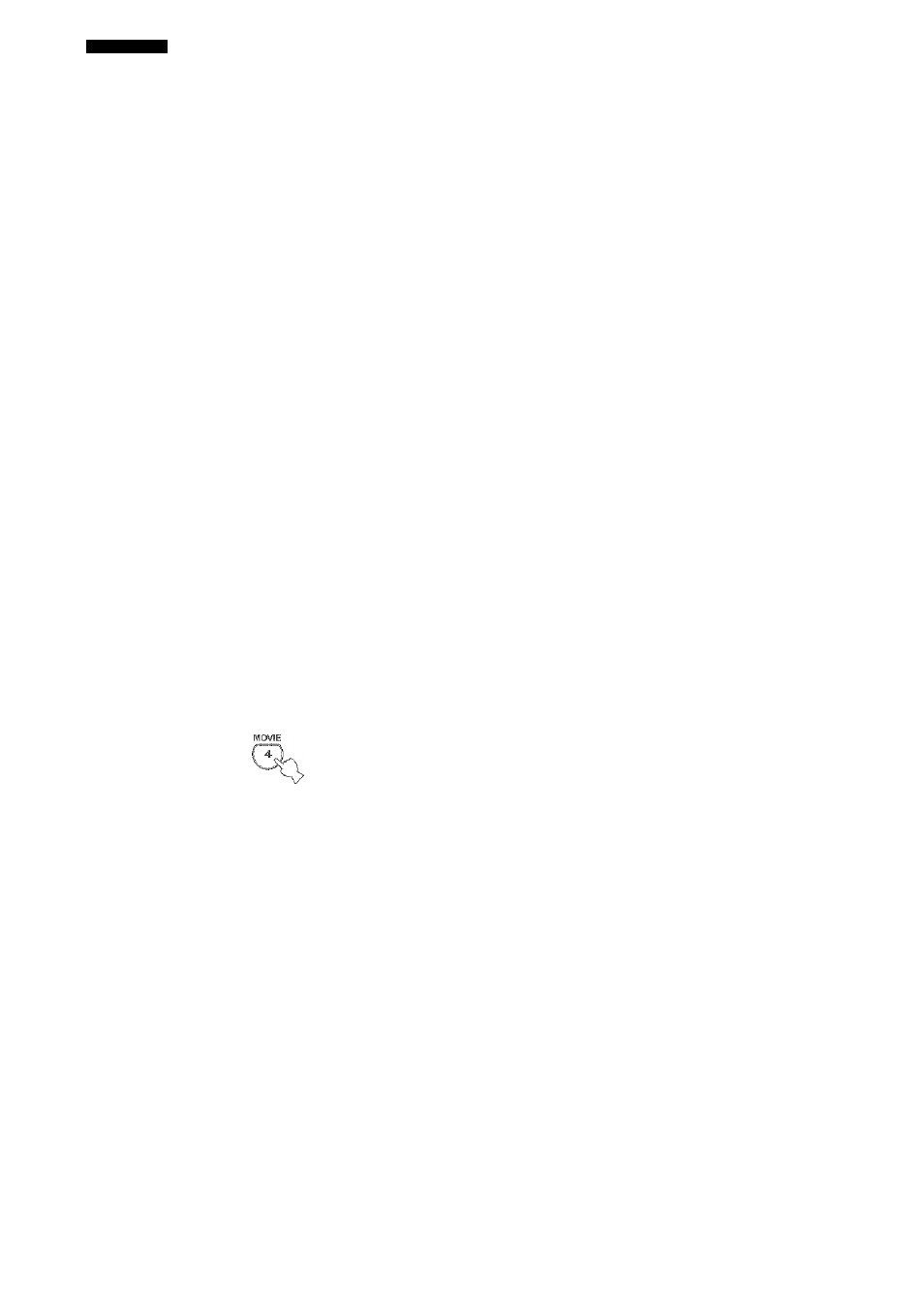
PLAYBACK
Noiek
• Some 6.1-channel compatible discs do not have the flag of a
6.1-channel signal which this unit can automatically detect. To
enjoy these kinds of discs with the extended surround mode,
select “MATRIX”.
• The extended surround mode is not available in the following
cases:
-When “SUR. LR” (see page 55) is set to NONE.
- When the source coimected to the MULT! CH INPUT jack is
being played.
-When the source being played does not contain surround left
and right channel signals.
-When a Dolby Digital KARAOKE source is being played.
-When “2ch Stereo” or “Direct Stereo” is selected.
-When “AilTO” is selected while using STRAIGHT or one of
the SUR. STANDARD programs.
• WTien the power of this unit is turned off, this setting will be
reset to “AUTO”.
■ Enjoying 2-channel software in surround
Signals input from 2-cliaanel sources can also be played
back on multiple channels.
Press AMP to select the AMP mode, then press
STANDARD on the remote control to switch
between the SUR. STANDARD and SUR.
ENHANCED programs.
Or press MOVIE to select the MOVIE THEATER
program.
When you select the SUR. STANDARD program:
PRO LOGIC
Dolby Pro Logic processing for any sources.
PL I I Movie
Dolby Pro Logic II processing for movie software.
P L I I Music
Dolby Pro Logic II processing for music software.
P L I I Game
Dolby Pro Logic II processing for game software.
Neo:6
C i
nema
DTS processing for movie software.
Neo:6 Mus i c
DTS processing for music software.
When you select the SUR. ENHANCED or MOVIE
THEATER program:
PRO LOGIC
Dolby Pro Logic processing for any sources.
PLI I Mov i e
Dolby Pro Logic II processing for movie software.
Neo:6 CInema
DTS processing for movie software.
y
You can also select a decoder by pressing J i on the remote
control when the decoder type is displayed in the front panel
display.
Press SELECT on the remote control to select
the decoder.
You can select from the follownng modes depending on
the type of software you are playing and your personal
preference.
28
