Mixdown, Input select switches, Input faders – Yamaha MT100II User Manual
Page 19: Rec select switches, Aux send controls, Graphic equalizer switch, Pan controls, Master fader, Aux return control, Monitor select switch
Attention! The text in this document has been recognized automatically. To view the original document, you can use the "Original mode".
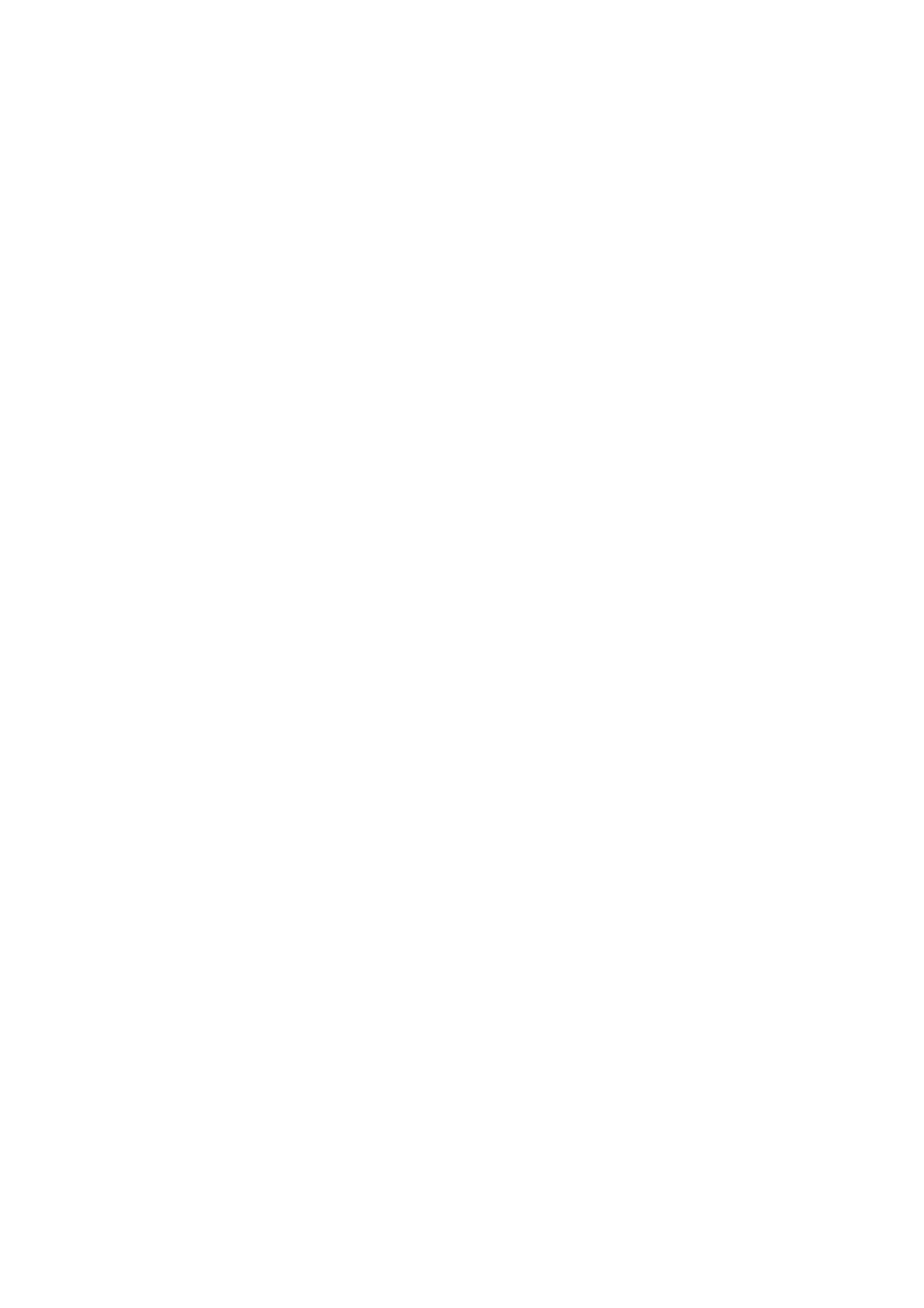
MIXDOWN
1. Sit in a comfortable, central position in front of
speakers.
your monitor
Mixdown is the last stage in the recording process at which time you can blend and polish the sounds to create the final product.
A ‘‘MIX’’ is created by finely balancing the four tracks to achieve just the right sound. This final balance is achieved using MTfOOlI’s
mixer section and is re-recorded onto a conventional stereo tape deck. Tracks can be faded in or out as required, and refinements
such as overall reverberation or equalization can be added using external signal processing equipment and MTIOOII’s 5-band on
board GRAPHIC EQUALIZER. The mixer’s PAN controls can be used to position each track at their appropriate location in the
stereo image, and you may even want to move or PAN a sound from one channel to the other to create a dramatic effect.
Here’s how your system should be set up:
•INPUT SELECT Switches
Make sure that all four INPUT SELECT switches are set to
TAPE.
•Input Faders
Set all channels to “0” (minimum).
• REC SELECT Switches
Set all REC SELECT Switches to OFF.
•AUX SEND Controls
Set all four AUX SEND controls to MIN for the time being.
• GRAPHIC EQUALIZER Switch
Switch this OFF for the time being.
•PAN Controls
Start with all PAN controls set to center.
•MASTER Fader
Set to about "7” or "8” on the scale.
•AUX RETURN Control
Set to MIN for the time being.
•MONITOR SELECT Switch
You will want to monitor the same signal which appears at
the STEREO OUT jacks, so set this switch to STEREO.
We recommend using an external sound system or a pair
of powered monitor speakers (such as the YAMAHA
MS101 Monitor Speaker) for mixdown.
•MONITOR Controls
Set all MONITOR controls fully counter-clockwise.
•METER Switch
STEREO.
•dbx Switch
If you started recording with the dbx switch set to ON,
leave it there. If OFF, it should stay OFF.
2. Listen to, evaluate, and adjust the sound of each track indi
vidually. This simply means raising the fader of a single
track, adding effects or other signal processing as required,
then repeating the process on the next track until all tracks
have been carefully checked. MTIOOH’s 5-band GRAPHIC
EQUALIZER can be used to add or subtract high, mid, and
low frequency components from the overall mix, creating a
more exciting and coherent marriage of the tracks. If you
have an external signal processing device such as the
YAMAHA FX500 Simul-effect Processor connected into the
MTfOOn’s AUX SEND/RETURN loop as described in the
following section ("USING THE AUX SEND/RETURN
LOOP), it’s a simple matter to select the desired effect on
your signal processor and add the required amount of ef
fect to each track using the AUX SEND controls. The AUX
RETURN control must also be set to an appropriate level.
3. When all tracks have been individually checked, bring all
input faders up to about “7” or "8” on the scale and play
back the tape. Adjust the faders for the best overall bal
ance. Now adjust the PAN controls to place each track at
the desired location in the stereo sound field. Now listen
carefully — too much or too little reverb on any track?
Readjust the AUX SEND controls to achieve the desired
effect. Balance not quite right? Keep readjusting until you
are satisfied. You should also rehearse any fades or pans
you plan to do while actually recording the mix.
4. When you’re sure everything is ready, prepare to actually
record the mix. Connect the MT100H STEREO OUT jacks
to the inputs of a stereo cassette recorder. Plug your moni
tor headphones into the stereo cassette deck phones jack
if you want to listen as you record the mix, or simply leave
them connected to the MTIOOH PHONES jack and listen
with the MONITOR SELECT switch set to STEREO. Use
the stereo cassette deck record level control(s) and, if nec
essary, the MTIOOn MASTER fader to set the optimum
record level, then go ahead and record. The MTIOOH
MASTER fader can also be used to add a slow fade at the
end of the piece.
17
