Step 3: setting recording levels, Step 4: record, Step – Yamaha MT100II User Manual
Page 15: Record
Attention! The text in this document has been recognized automatically. To view the original document, you can use the "Original mode".
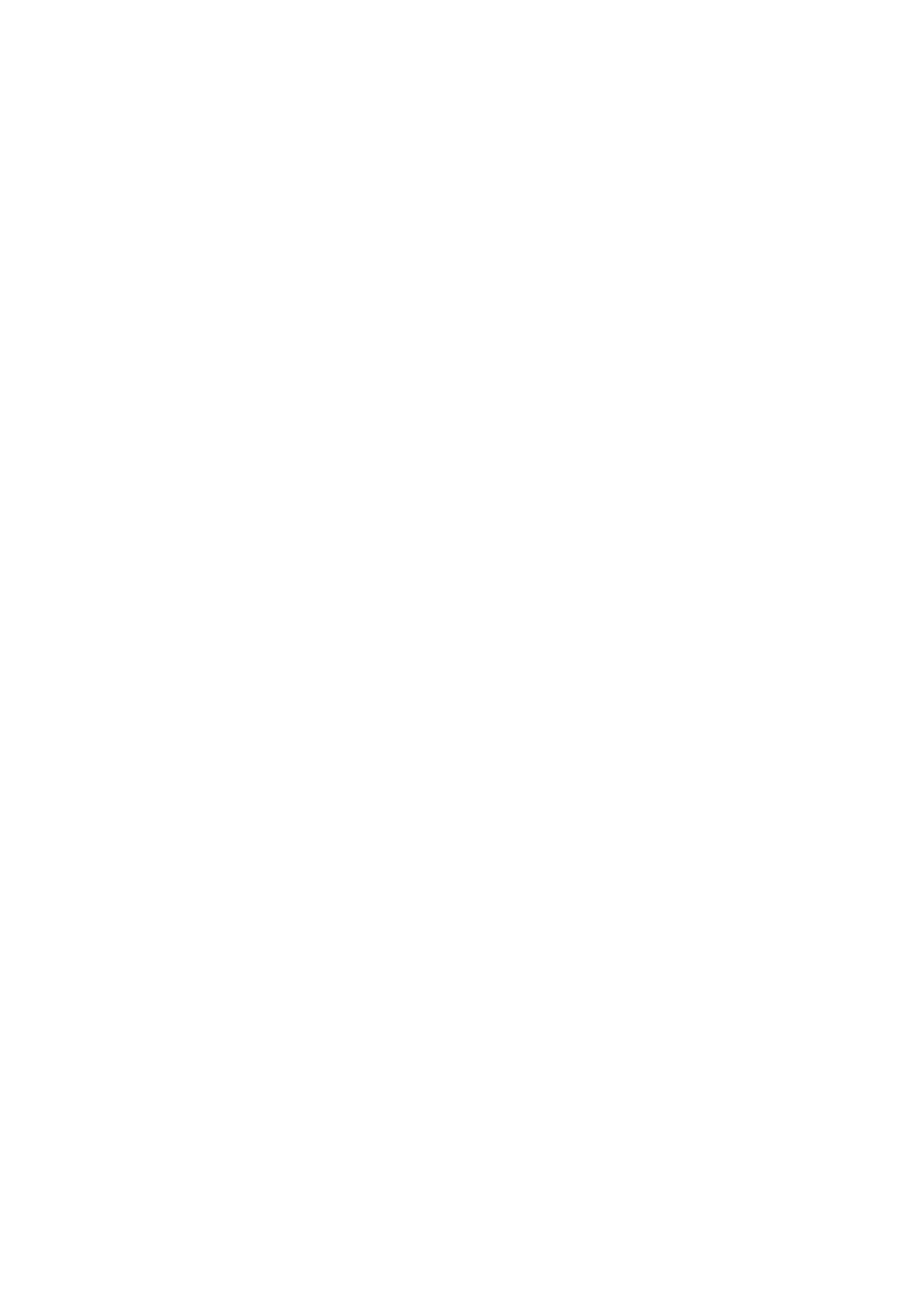
STEP 3: SETTING RECORDING LEVELS
Setting optimum recording levels is vitally important to achieve the best possible recording quality.
1. Make sure that a cassette has been loaded into the cas
sette compartment, and that it is wound to the point at
which you intend to start your recording. It's a good idea to
press the counter RESET button to set the counter to “000”
at this point so that you can automaticaliy locate the begin
ning of the recording later using the ZERO STOP function.
2. Start by setting the channel input fader to be used set to its
minimum (“0”) position, and the MIC/LINE gain control all
the way to LINE.
3. Press transport RECORD button, this activates MTIOOH's
record circuit, and puts the transport in RECORD/PAUSE
mode. Tape will not be moving. Play the source at the
highest (loudest) level that it will be played during record
ing.
4. Set the MASTER fader to about “7” or “8” on the scale and
gradually raise the input fader until you begin to hear the
source sound and see the LED peak meter come to life. If
your source is an electric instrument (guitar or bass) or a
microphone, you may also have to slide the MIC/LINE gain
control towards the MIC end of its scale to get a sufficiently
high meter reading. Adjust the input fader and MIC/LINE
gain control so that the meter reading averages between
about “0” and “+3” on the scale. Ideally, the Input fader
should be set at about “7” or “8” on its scale to achieve the
above-mentioned meter reading. This is to ensure the best
possible signal-to-noise ratio and allow plenty of plus and
minus leeway for later adjustment. If the fader setting is
way off, try adjusting the volume control on the instrument
or other source until you can get the optimum reading with
a fader setting between “7” and “8.” After levels are set,
press STOP button to disengage RECORD/PAUSE trans
port status.
STEP 4: RECORD
When you have inserted a cassette, assigned the input channel to a recorder track, checked the monitor settings and set the
optimum record level for the new track, you're ready to record.
[Note] Make sure the PITCH control is OFF (slider in the center position) while recording your first track.
1. Press the REC button and then the PLAY button to start
recording, wait a few seconds, and start playing.
2. When you’ve finished recording the track, press the trans
port STOP button, turn the REC SELECT switch for the
track just recorded to the OFF position, rewind the tape
(the tape will stop automatically at counter “999” if the
ZERO STOP switch is ON).
3. Play back the recording (press the PLAY button) and listen
to the track to make sure that everything went as planned.
[Note] If you plan to record using microphones and you will
be monitoring In the same room as where the micro
phones are set up, we recommend the use of head
phones while actual recording is taking place. If
speakers are used for monitoring during recording,
their sound can “leak” back into the microphones
compromising the quality of your recording.
13
