Panasonic NVG40 User Manual
Page 13
Attention! The text in this document has been recognized automatically. To view the original document, you can use the "Original mode".
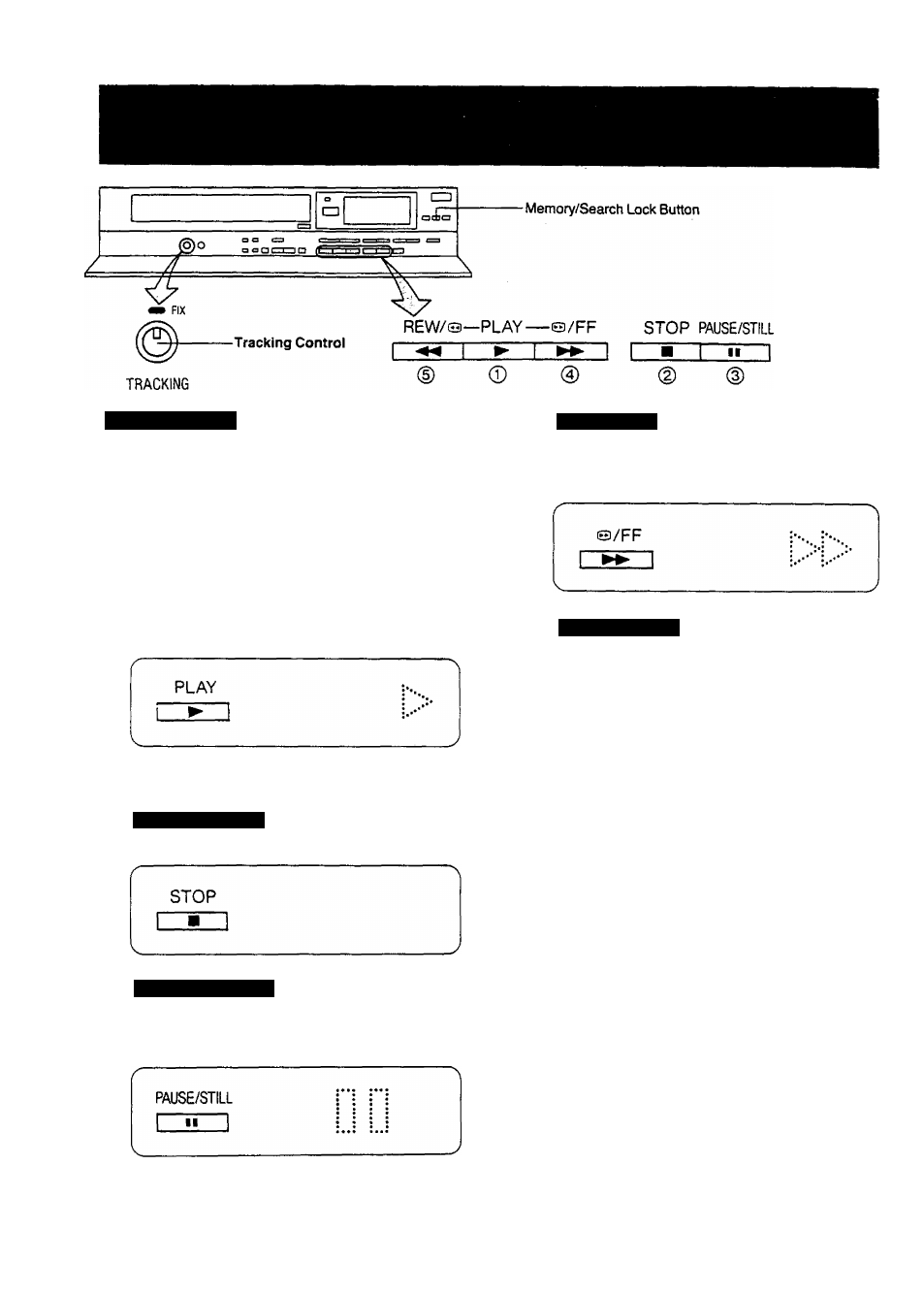
Auto Cue and Play
When inserting a video cassette which has the erasure
prevention tab removed playback will start automatically.
If nothing is recorded on the part of the tape where playback
is started, the VTR will automatically be in the Cue playback
mode until the recorded part is reached, then it changes
back to normal playback mode. When the Search Lock
indicator is lit, the Cue playback will continue to operate,
even after the recorded part is reached. Therefore press the
Play Button for norma! playback.
Normal Playback
C]
Press the Play Button (►).
►Adjust the Tracking Control on the VTR if the image is
partially obscured by bands of noise.
To Rnish Playback
Press the Stop Button (■} to stop the playback.
Super Still Playback
When the VTR is in the playback mode, press the
Pause/Still Button
(II) to view a still-picture. To continue
the normal playback, press this button again.
Cue Playback
When the Fast Forward ►►■/Cue(3 BtJtton is kept pressed
while the VTR is in the playback mode, the tape will be
played back at high speed in forward direction.
Review Playback
When the Rewind -^-^/Review (3 Button is kept pressed
while the VTR is in the playback mode, the tape will be
played back at high speed in reverse direction.
REW/©
To make possible Cue or Review playback without having
to keep the respective button pressed, first press the
Memory/Search Lock Button so that the Search Lock
Indicator “S” appears in the Multi-Function Display, and
then press the Fast Forward ►►/Cue Q Button or the
Rewind ◄◄/Review (3 Button.
To switch the VTR back to normal playback, press the Play
Button (►).
•When Cue or Review playback continues for more than 10
minutes, the VTR will automatically switch back to the
normal playback mode.
-
13
-
