Playback, Preparation, Tracking control picture sharpness control – Panasonic NV-G21 User Manual
Page 16: Hours, Seconds, Minutes, U u u u, U u. u u
Attention! The text in this document has been recognized automatically. To view the original document, you can use the "Original mode".
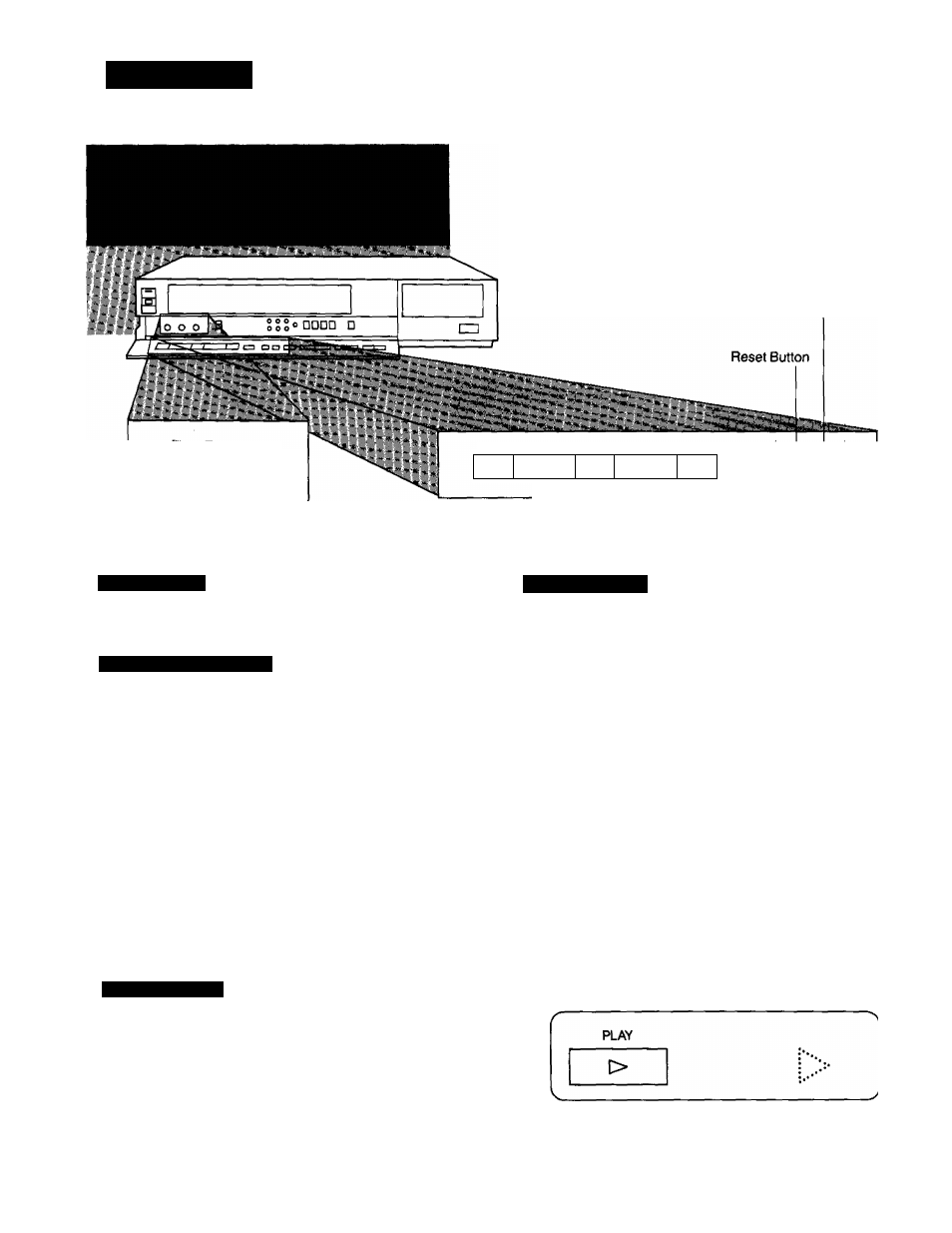
PLAYBACK
Preparation
•Make sure that the Timer Record Button is set to “Off”,
•insert a recorded video cassette.
When a video cassette is already inside the VTR, press
the VTR On/Off Switch to turn it on.
•Turn the TV set on and select the video playback channel.
•Make sure that the Edit Switch is set to Off.
Memory/Search Lock Button
Q
KING----SLOW PCT JRE
REW/®----------- PLAY-----------©/FF STOP PAUSE/STILL REC*
RES ET MEMORY/
Tracking Control Picture Sharpness
Control
«1
[>
!>l>
□
DO
Baa
Auto Operation
When a video cassette which has the erasure prevention
tab removed is inserted, playback will start automatically.
Rewind and Fast Forward
Press the Rewind ◄◄/Review © Button to rewind the
tape.
REW/®
<30
Press the Fast Forward ►►/Cue Q Button to wind the
tape forward rapidly.
®/FF
t»
Memory Function
The Memory function makes it simple and fast to find a
certain position on the tape later again, simply by pressing
the Reset Button at that position to set the tape counter to
“0:00.00” and by pressing the Memory/Search Lock
Button. During Rewind or Fast Forward, the tape will then
stop at approximately the desired position.
Memory—
Indication
n n n n n
u
•
u u u u
Lap Time Counter
It shows the elapsed recording or playback time.
-r
^ U
n
n
n
n
u u. u u
Hours
Seconds
Minutes
The indication will appear when the tape is
rewound further than the tape counter position
“
0
:
00
.
00
".
If the figures on the Tape Counter do not change
during Fast Forward, Rewind or any of the playback
functions, this means that nothing is recorded on that
tape section.
The tape counter is automatically reset to “0:00.00"
every time a tape is ejected.
Normal Playback
Press the Play Button (►).
•Adjust the Tracking Control on the VTR if the image is
partially obscured by bands of noise.
•Control the picture as you like with the Picture Sharpness
Control (sharp or soft contours).
