Module identification labels, Module icon subviews, Module identification labels module icon subviews – Cabletron Systems 1088 User Manual
Page 22
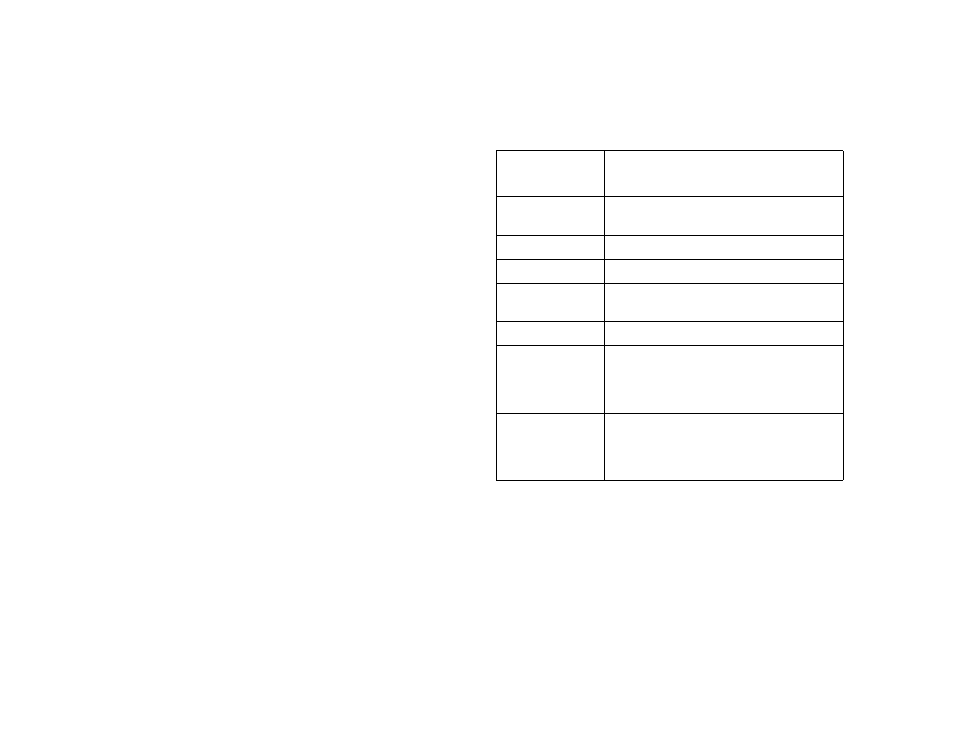
D e v i c e V i e w s
C h a s s i s D e v i c e V i e w
S p e c t r u m E n t e r p r i s e M a n a g e r
Page 23
S m a r t S w i t c h 6 0 0 0
Module Identification Labels
These labels provide the information described
below (see
).
Slot Number
The module’s location in the chassis. Double-click
this label to open the Application view described
under
Model Type
The type of module in this chassis slot (e.g.,
6E132-25). Double-click this label to open the
Model Information view described in the
SPECTRUM Views.
Model Name
The user-defined or default (IP address) model
name. Double-click this label to open the
Module Icon Subviews
Table 4 describes each of the device-specific Icon
Subviews menu selections available for the
SmartSwitch 6000 modules.
Table 4:
Module Icon Subviews Menu Options
Menu
Selection
Opens the...
DevTop
Device Topology view described in
SPECTRUM Views.
Application
.
Configuration
Device Configuration View (page 47)
.
Model
Information
Model Information view described in
SPECTRUM Views.
Interface
Interface Device View (page 30)
.
Application
Display
Application selection dialog box,
which allows you to select the
application to be displayed in the
Application label. Example: Bridging.
Basic Alarms
Basic Alarms view described in the
SPECTRUM Portable Management
Application for the SmartSwitch
6000 User’s Guide.
