Contacts, Contacts -19, The contacts – Dynon Avionics EMS-D10 Installation Guide User Manual
Page 61
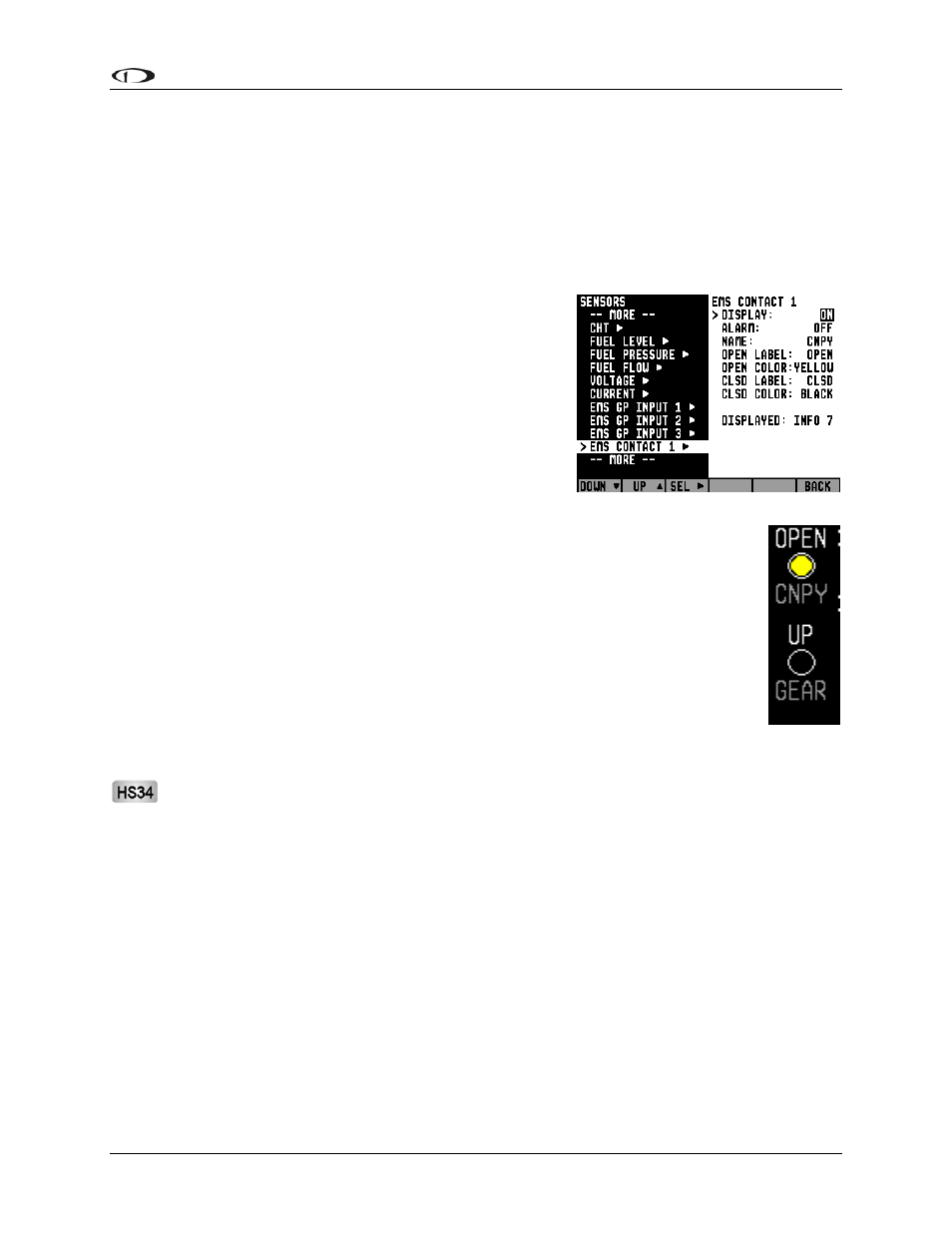
EMS
Configuration
Contacts
Note that while contacts are shown below the HS34 INPUTS section, they are not available until
you purchase and connect an HS34 expansion module. Ensure you are configuring in either of
the two EMS CONTACT menus.
To access the CONTACTS configuration page, select EMS > SETUP > SENSOR > EMS
CONTACT 1 or CONTACT 2.
Select the alarm mode as described in the Alarm and Color
Threshold Configuration on page 5-2. Contacts can only be
configured as an INFO ITEM. Configure the contacts info
item to display in the desired location(s), as described in the
EMS-D10 Pilot’s User Guide > Global Configuration
Settings > Info Item Configuration section.
Press DOWN▼ to select the NAME field that you want to
appear for CONTACT (1 or 2). The first character of the 4-
character name is highlighted. Press INC+ or DEC- to cycle
through the numbers and letters for the first character. When you have selected the desired letter,
press SEL► to move to the next character. Repeat this for each of the characters in
the contact name field.
EMS-D10 Installation Guide
5-19
Press DOWN▼ to select CLSD LABEL. The label you enter here will be shown
when CONTACT (1 or 2) is closed (connected to ground). Select CLSD COLOR and
press SEL► until the desired color for a closed contact is displayed. Repeat these t
steps for OPEN LABEL (label shown when contact is disconnected from groun
OPEN COLOR.
wo
d) and
ontact
abel
Contact alarm triggering is based on the color selected in the COLOR field for either
of the states. If you have selected a SELF-CLEAR or LATCHING alarm for a c
and it enters a state selected to be RED, the EMS will display the alarm bar and the contact l
will blink onscreen.
The Contact Inputs listed below the HS34 INPUTS section, (HS34 CONTACT 1, 2, 3, 4)
can only be used with an HS34 installed and configured.
