If you own only an efis-d10a or efis-d100, If you own two efis-only units – Dynon Avionics EMS-D10 Installation Guide User Manual
Page 35
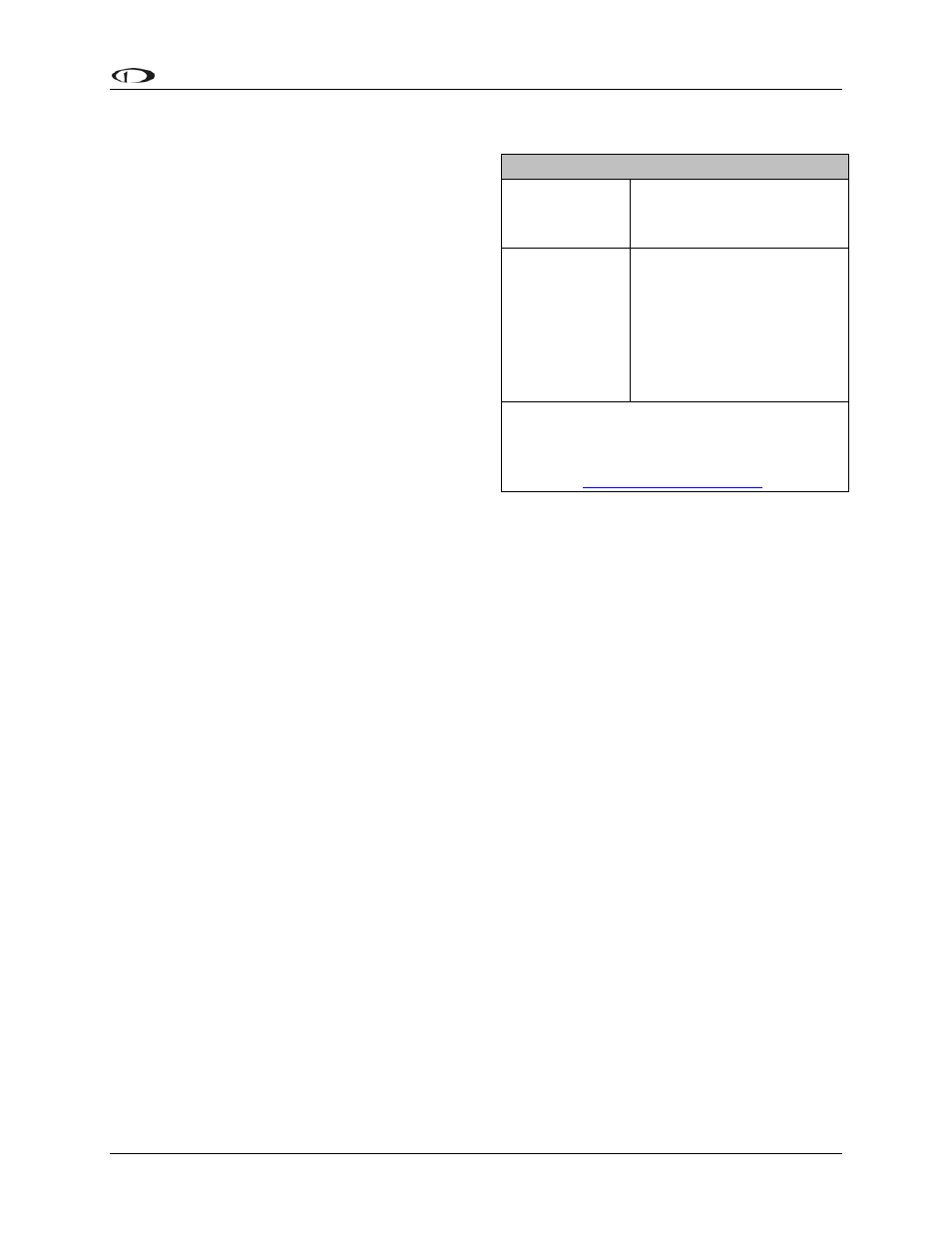
Instrument
Installation
To use the GPS-related features on your EFIS
and/or EMS, your GPS must output either
“aviation format” or the following NMEA
sentences in its serial stream: $GPRMC,
$GPRMB, $GPGGA, and one of $GPBOD or
$GPAPB. You must also have a supported cable
that exposes your GPS’s serial transmit line. If
you own a Garmin 430 or 530, in the
UNITS/MAGVAR option, set the MAGVAR to
AUTO. The EMS-D10 auto-detects most GPSs,
but may require a manual setting for some. This
is true for communication with at least the
Garmin 480 and maybe others such as the
GX50, and GX60, and Bendix/King Skymap
IIIc. From the EFIS menu, enter SETUP >HSI
>EFIS_SERIAL; from the EMS menu enter
SETUP >GLOBAL >EMS SERIAL. In that
menu select the INPUT to be AVIATION and
the BAUD RATE to be 9600.
GPS units with limited functionality
AnywhereMap Does not output all needed
sentences. Time output is
wrong.
Garmin
(Apollo) GNS
480
Possibly works with latest
Dynon product firmware,
but untested. Requires
manual configuration. See
note at left. Fully
compatible via ARINC
into optional HS34.
A frequently updated list of compatible GPS
units and settings is available at our
Documentation Wiki at
The following connection schemes assume that the external devices share a common ground
with the Dynon product(s). If your GPS is battery powered, and not normally connected to
aircraft ground, you must connect the ground pin on its serial output to a ground common to the
EMS-D10.
When a Dynon product is connected to a GPS, it will synchronize its Zulu clock to the time
reported by the GPS. However, some GPSs, such as the Garmin 430 and 530, do not report time
in their serial output stream. Dynon products have no way to synchronize to these GPSs’ clocks.
Read the section below that corresponds to your configuration of Dynon products. All EFIS-
based product configurations direct you to connect your external device to PC serial receive (pin
22) on your Dynon EFIS product. You may make this connection at any point between pin 22 on
the EFIS DB25 and pin 3 on the connected DB9 EFIS/PC connector. If you purchased your
harness from Dynon Avionics, it may have a yellow/green wire provided for this purpose.
IF YOU OWN ONLY AN EFIS-D10A OR EFIS-D100
Connect the GPS or SL30 transmit line into pin 22 on the DB25 connector. This is the same
Serial Rx line that is used for firmware updates. You will need a way to disconnect this when
you plug your EFIS into a PC for firmware updates and checklists.
If you have both a GPS unit and an SL30, you will need to wire the two transmit lines to a 3-way
switch; connect the output of the switch into pin 22 on the EFIS harness. You will use this switch
to toggle between GPS, SL30 and a disconnected state. The HSI auto-detects the switched
instrument and will change modes automatically.
IF YOU OWN TWO EFIS-ONLY UNITS
When 2 EFIS-only units are connected via DSAB, only the DSAB Bus Master’s serial port is
active.
EMS-D10 Installation Guide
4-3
