Change your password, Manage the modem, Set up functions and check status – CANOGA PERKINS 2346 T3 Fiber Optic Modem User Manual
Page 23
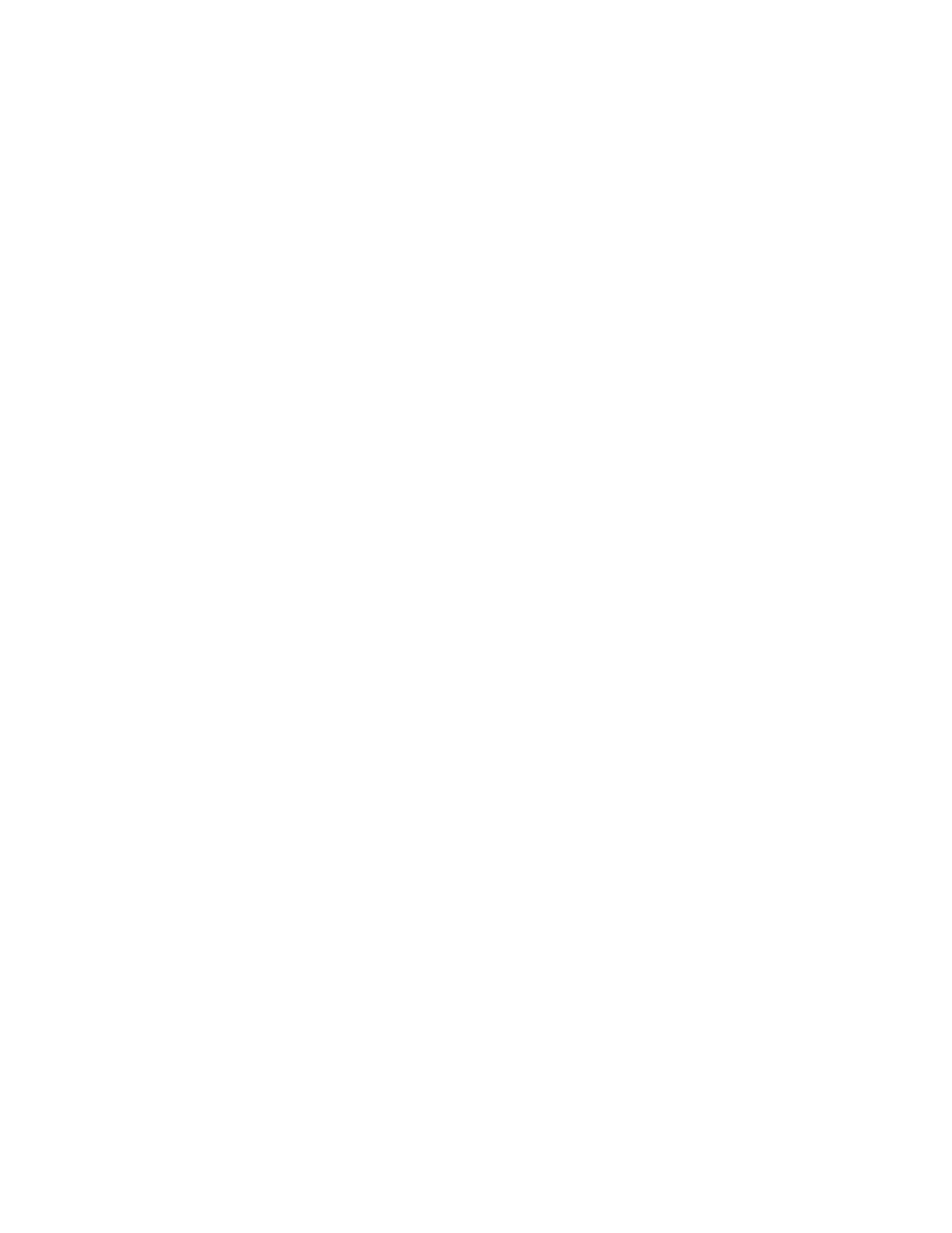
EdgeAccess Universal Chassis System
2346 T3 Modem
3-11
Change Your Password
You can update your password for the 2346 in order to maintain security. You cannot change the
password for any other users, especially those who are not logged in. To update your password,
follow these steps:
1. From the Utilities menu, type
2
, "Change Password," and press
2. To change your password, follow the prompts on the screen.
3. To return to the Main Menu, press
Manage the Modem
After you set up modem functions, you can monitor those functions and the data transmission.
Set Up Functions and Check Status
You can set up the modem functions and check status on the Functional Configuration screen. To
work with modem functions, follow these steps:
1. At the System Configuration menu, type
2
, "Functional Configuration," and press
2. To set a value for a parameter, type a number and press
screen. To move to the next column, for a secondary or remote modem, press
• Software Override: Set to software, following this menu, or hardware, following SW2 for
LBO and software/hardware control (see page 2-1)
• Line Build Out: Set to Off, Short LBO <225 ft (68 m); or On, Long LBO, >225 ft
• Loopback: Set to Norm for normal operation; for details on Loopback and troubleshooting,
see page 4-5
3. To return to the Main Menu, press
To ensure that both the local and remote modems use compatible configuration options, you can copy
the configuration for the local modem to the remote modem; follow these steps:
1. At the Main menu, type
4
, "Utilities," and press
2. At the Utilities menu, type
7
, "Copy Configuration," and press
on screen to confirm.
3. To return to the Main Menu, press
