Manage the 2346, View the hardware setup – CANOGA PERKINS 2346 T3 Fiber Optic Modem User Manual
Page 16
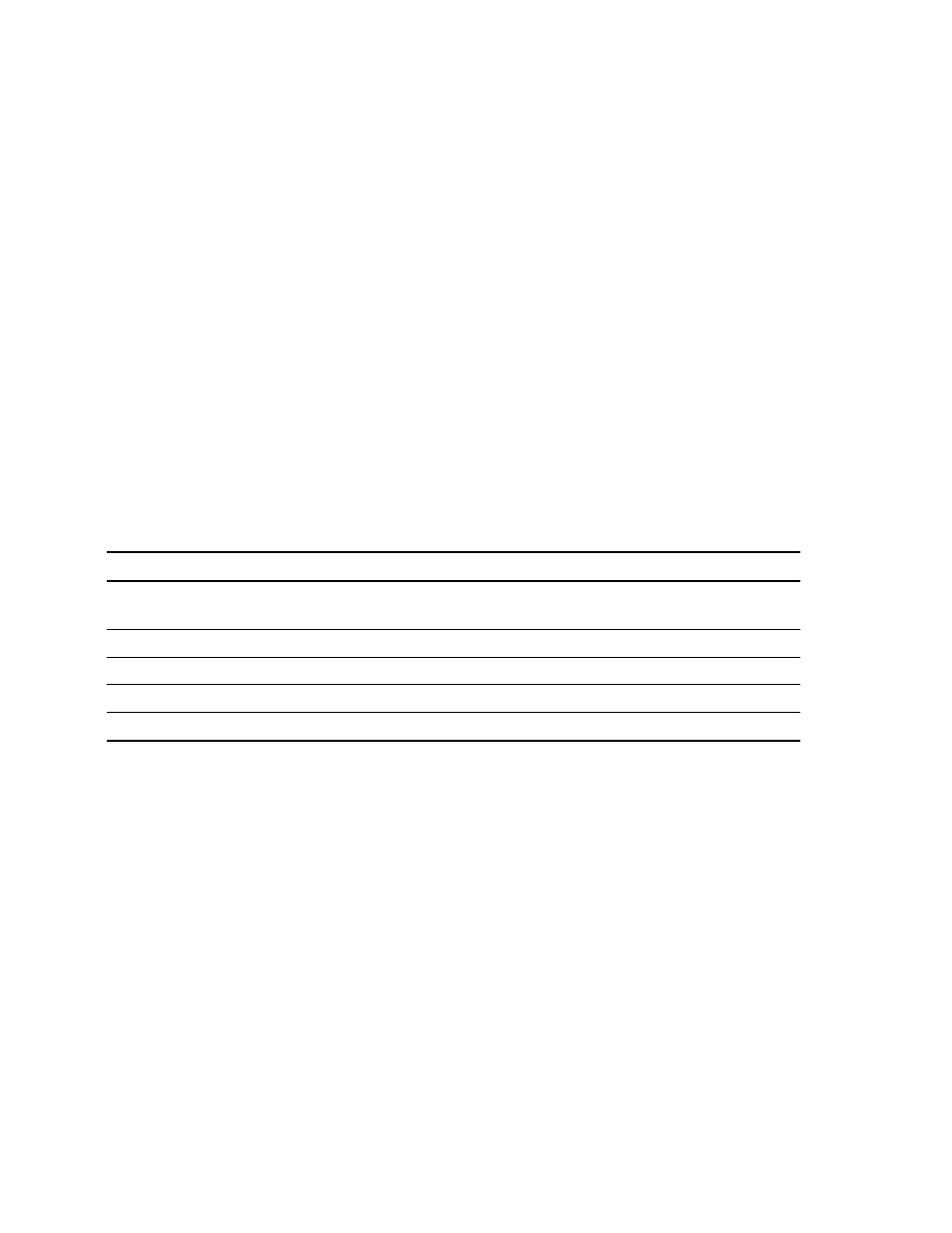
EdgeAccess
®
Universal Chassis System
2346 T3 Modem
3-4
• To reach the 2346 directly, follow these steps:
a. Type
4
, "Manage or access a specific Module," and press
b. Type the slot and chassis numbers with a slash, such as "1/4" for chassis 1, slot 4, and then
press
c. At the Module Menu, type 4, "Access User Interface," then press
Menu screen for the 2346.
• To reach the chassis, and then select the 2346, follow these steps:
a. Type
3
, "Manage or access a specific Chassis," and press
through the chassis in the domain, and then press
b. At the Chassis Management screen, press
then press
Note: In a UCS 1000 chassis, the slots in the BAM appear as A and B for the slot that the BAM is
in.
You can reach all configuration options from the Main Menu; see Table 2.
Table 2. Main Menu Selections
Menu Item
Description
1. System Configuration View and set values for the system information and communications
parameters
2. Link Error Counters
View number of errors that occur on the link
3. System Alarms
View current conditions for local and remote alarms
4. Utilities
View and set values for general parameters and run the diagnostic PING
5. Software Update
Download and install new firmware
Manage the 2346
You can manage the hardware and software for the module, including communication access.
View the Hardware Setup
To check information about both the local and remote 2346s, including the hardware setup, with
model and serial numbers, and basic system status, go to the Hardware Configuration report. See
Table 3. To view the Hardware Configuration screen, follow these steps:
1. At the Main Menu, type 1, "System Configuration," and press
2. At the System Configuration menu, type 1, "Hardware Configuration," and press
Hardware Configuration screen appears.
3. To return to the Main Menu, press
