Management user interface, General screen format – CANOGA PERKINS 2346 T3 Fiber Optic Modem User Manual
Page 14
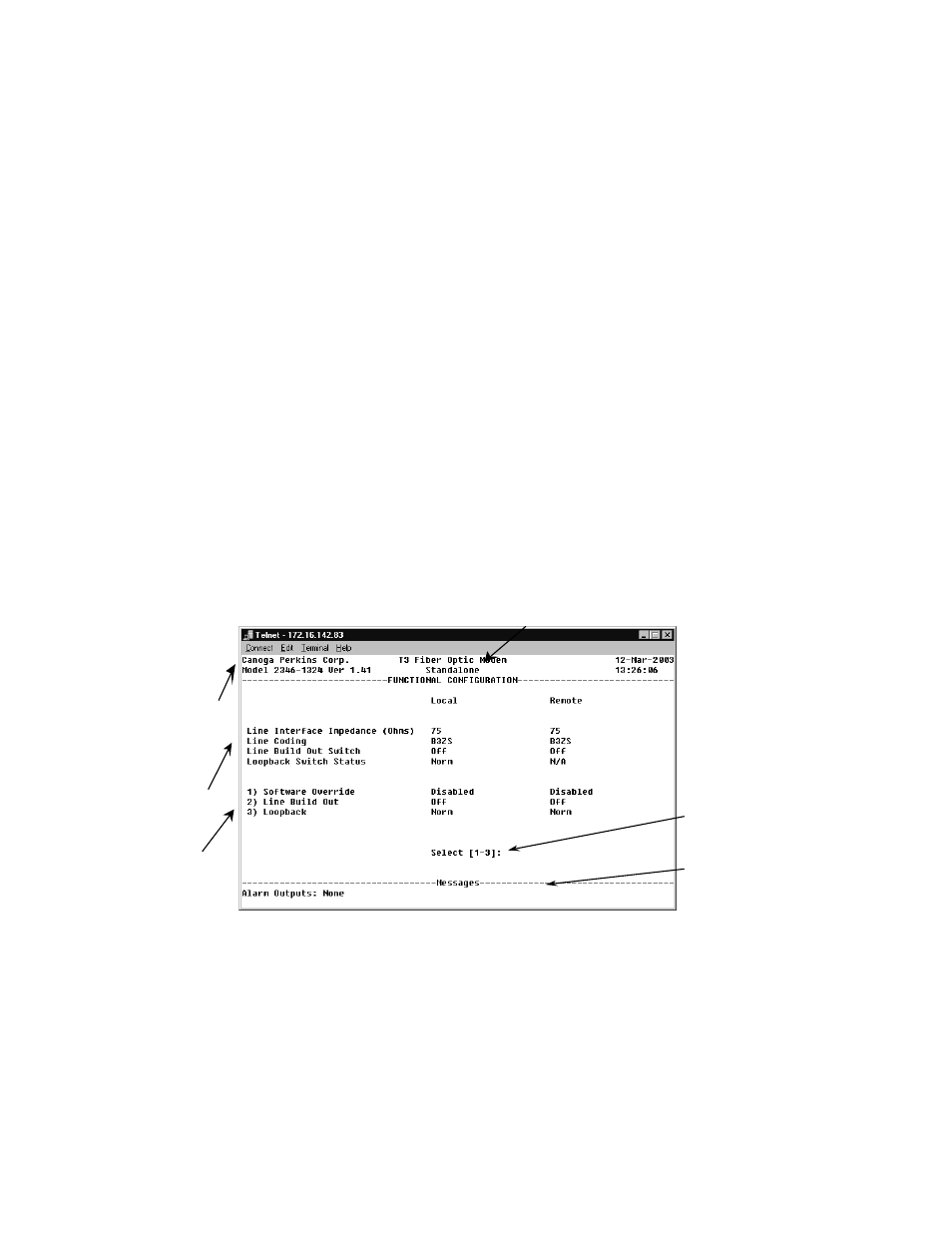
EdgeAccess
®
Universal Chassis System
2346 T3 Modem
3-2
5. At the COM Properties dialog, on the Port Settings tab, check for these selections:
• Bits per second: 19200 bps
• Data bits: 8
• Parity: None
• Stop bits: 1
• Flow control: None
6. `Click OK. HyperTerminal connects to the system and the VT100 terminal emulation starts.
Management User Interface
The Management User Interface for the 2346 provides screens for setup, monitoring, and diagnostics.
These sections discuss the screens for the 2346, using a Telnet session for access. If you connect
through the DMM in the chassis, see the User Manual for your DMM for details about the DMM
screens.
General Screen Format
A typical screen, shown in Figure 3, includes standard descriptions and reference designations. Use
this and other screens to configure the system, set operational parameters, and verify the system
status. All screens use a common method for navigation.
Messages and
urgent status
Screen navigation
instructions
Change options
Status reports
Model number
Chassis and slot information
Figure 3. General Screen Format
Not all screens and menus provide options that you can change. Some menu items reach screens that
only report status, such as revision numbers, module type, or alarms. On other screens, you can move
through and select options, and enter data.
