Update software – CANOGA PERKINS 2346 T3 Fiber Optic Modem User Manual
Page 21
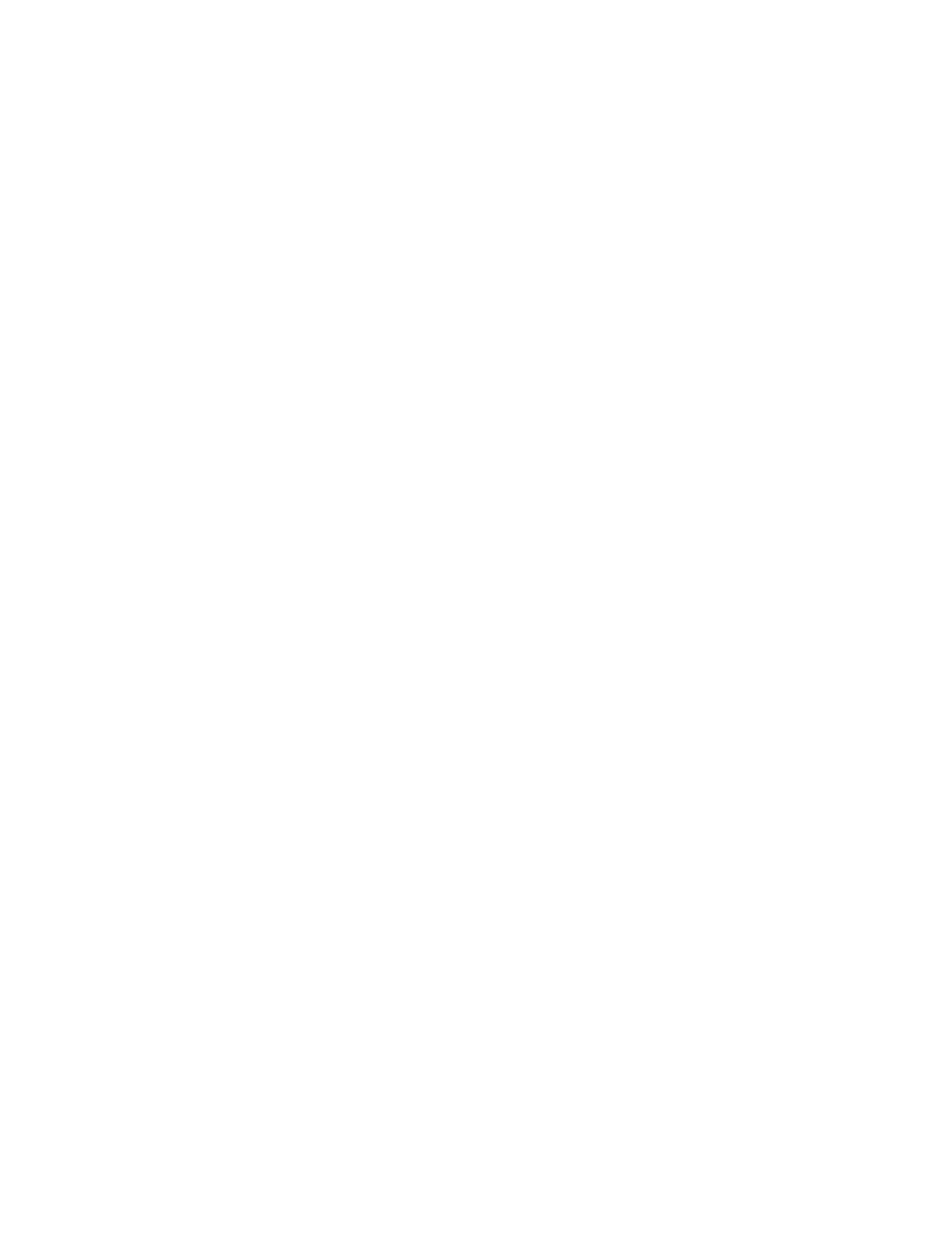
EdgeAccess Universal Chassis System
2346 T3 Modem
3-9
Update Software
Each module in the Universal Chassis System has two flash memory banks that store software:
• The Active Flash Memory holds the software currently in use
• The Inactive Flash Memory holds the new software from a download or the older version of
software
Software is downloaded to the inactive region to avoid disrupting service. Resetting the module and
swapping banks does not affect module operation and is transparent to user traffic.
Use the Software Upgrade report and menu screen to check the current version of the 2346 firmware
and to upgrade software for any module in the domain or a managed module partner, if necessary.
To access the Software Upgrade screen, follow these steps:
1. At the Main Menu, type
5
, "Software Upgrade," and press
2. At the Software Upgrade screen, record the numbers for the Active and Inactive Firmware.
3. Access the Canoga Perkins Web site, click Downloads, scroll to the 2346 filename, and compare
the version number listed there with the version numbers you recorded. The 2346 firmware file
name is similar to
23460106.zip
, where "2346" indicates the module and "0106" indicates the
version.
Caution:
To insure compatibility when a system includes two or more of the same module, you
must upgrade all those modules with the same software.
If the firmware for the 2346 is outdated, Canoga Perkins recommends that you upgrade it.
4. You can download the software through the DMM (for details, see the manual for your DMM) or,
if the 2346 is in a UCS 1001 or a standalone enclosure, follow these steps to start the software
upgrade:
a. Go to the Host Access Table (see page 3-10) and verify that the entry for the host you will
use for the file transfer allows FTP or SFTP access, depending on the method you plan to use.
b. Log in to the FTP or SFTP server from the account that allows access.
Note: You can run only one FTP or SFTP session at a time.
c. Download the new firmware from the Canoga Perkins web site to your TFTP server; put the
firmware in the "
/BURNING
" directory. For FTP, enable binary transfer mode. When the
transfer is complete, the file is moved automatically to the "
/INACTIVE
" directory.
d. At the Main Menu, type
5
, "Upgrade Software," and press
e. At the Software Upgrade menu, type
4
, "Get New File with TFTP," and press
f. Follow the prompts on the screen to enter the IP address for the TFTP server and the file
name for the new firmware, then start the upgrade.
