Set the date and time, Set up snmp access – CANOGA PERKINS 2346 T3 Fiber Optic Modem User Manual
Page 17
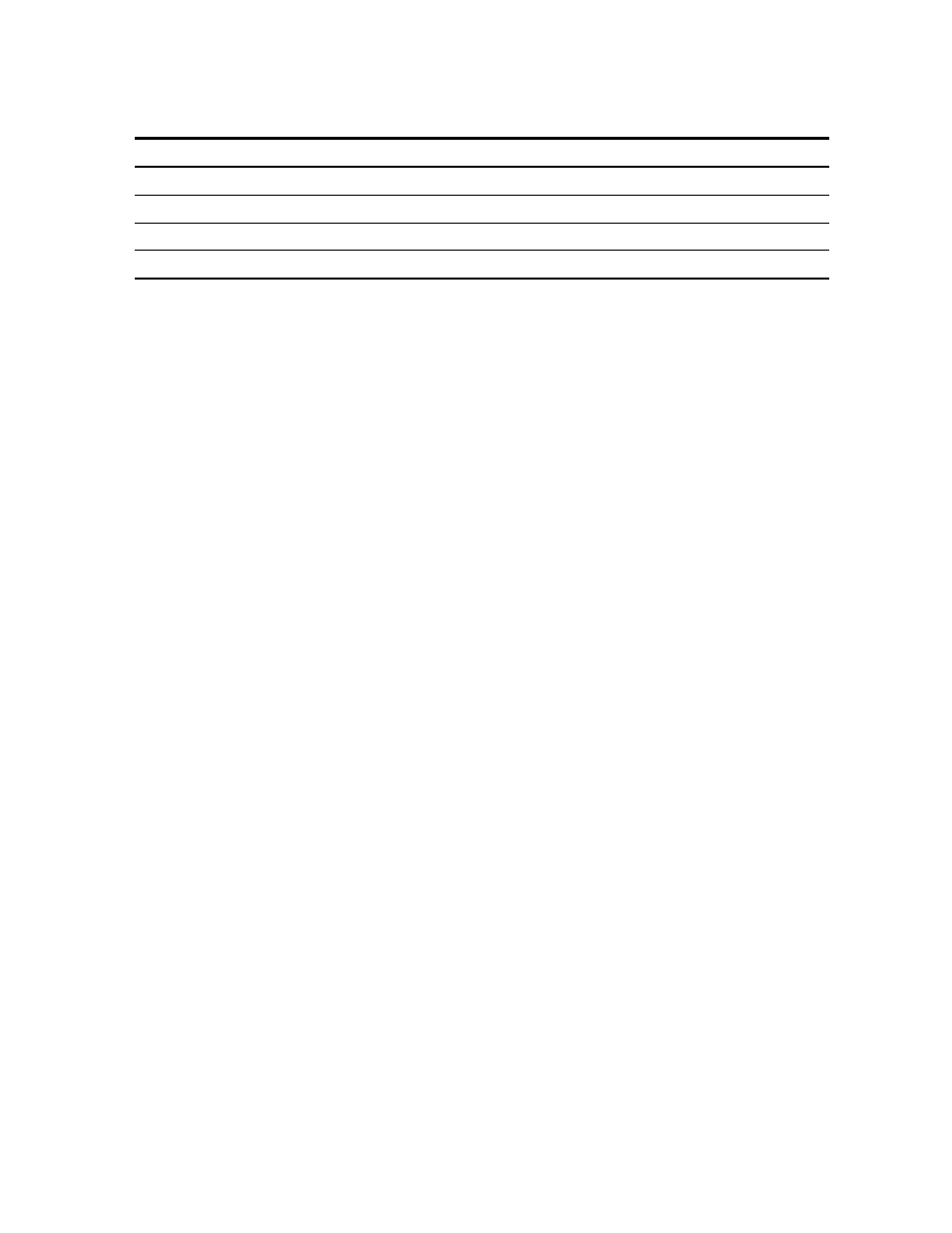
EdgeAccess Universal Chassis System
2346 T3 Modem
3-5
Table 3. Hardware Configuration Report
Item Shows
Chassis/Slot, Type, Temperature
Where the modem is installed and status, if available
Modem Model, Type, Revision, Serial No.
Data for the modem and optical interface
Power Supply Pri, Sec
Type(s) and status for the power supply(s)
Fan Installed
Status if a fan is installed
Set the Date and Time
An accurate date and time in the assures accuracy for traps and alarms sent to the system
administrator, as well as for all listed events. If the 2346 is in a system with a DMM, the date and
time for the DMM overrides any date and time set in the 2346.
To set the date and time, follow these steps:
1. At the Main Menu, type
4
, "Utilities," and press
2. At the Utilities menu, type
1
, "Set Date and Time," and press
the current date and time, type the current information in
DD/MM/YYYY HH:MM
format.
3. To return to the Main Menu, press
Set Up SNMP Access
SNMP access is available for a modem in a standalone enclosure, only. To set values for basic
system parameters, including some SNMP parameters, go to the SNMP Configuration Parameters
menu. To access the SNMP Configuration Parameters menu, follow these steps:
1. At the System Configuration menu, type 5, "SNMP Configuration," and press
SNMP Configuration Parameters screen appears.
2. At the prompt, type the number for an item and follow the prompts on the screen to set values for
these items:
• System Contact: Who is responsible for the 2346, up to 50 characters
• System Name: What you call the 2346, up to 50 characters
• System Location: Where the 2346 is located, up to 50 characters
• Read Community: Name for the people who can view the reports, up to 10 characters;
default is public
• Write Community: Name for the people who can set values for parameters, up to 10
characters; default is public
• SLIP/PPP IP Address: Enter the IP address for access through SLIP or PPP
• Ethernet IP Address: Enter the IP address for access through the Ethernet network
• Ethernet Subnet Mask: Enter the mask that sets the network ID part of the IP address
• Ethernet Default Gateway: Enter the address of the network node that connects to another
network
