13change password, 14manage connected sessions, Change password -25 – CANOGA PERKINS L357 Gigabit Ethernet Service Unit User Manual
Page 45: Manage connected sessions -25, Figure 39. connected sessions screen -25, 13 change password, 14 manage connected sessions
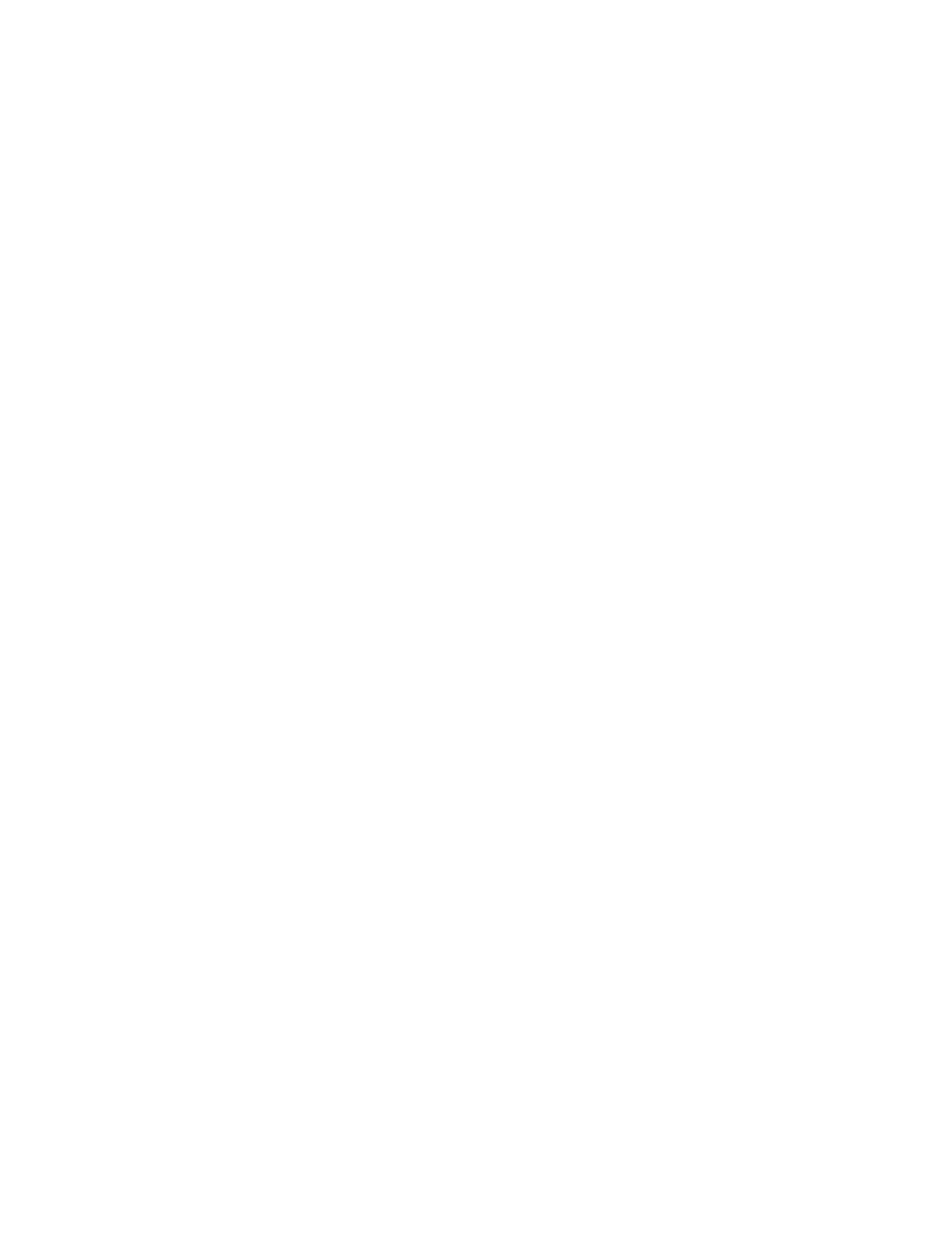
EdgeAccess Universal Chassis System
L357 Gigabit Ethernet Service Unit
4-25
2. At the Software Upgrade menu, type
3
, "Copy Software from Source unit to Destination unit,"
and press
3. At the prompt, select the Source, which is the inactive bank for the local module, then select the
Destination, which is the inactive bank for the remote module, and press
runs automatically.
To run the new software, swap banks, and reset the module, follow these steps:
1. From the Main Menu, type
8
, "Software Upgrade," and press
2. At the Software Upgrade menu, type
2
, "Swap Bank," press
column, and press
3. Type
2
, "Swap Bank," check that the Local column is highlighted, and press
modules reset and start using the new firmware.
4.13 Change Password
If the L357 is in a standalone enclosure, you can update your password in order to maintain system
security. You cannot change the password for any other users, especially those who are not logged
in. To access the Change Password screen, follow these steps:
1. From the Main Menu, type
9
, "Change Password," and press
2. To change the password, follow the prompts on the screen.
3. To return to the Main Menu, press
4.14 Manage Connected Sessions
If the L357 is in a standalone enclosure, you can use the Connected Sessions screen to view all
currently logged in users and force a user off, if necessary. See Figure 39. To access the Software
Upgrade screen and check the software version, follow these steps:
1. From the Main Menu, type
10
, "Manage Logged In Users," and press
Sessions screen appears.
2. To force a user off, type the number for that session, and press
3. To return to the Main Menu, press
CONNECTED SESSIONS
Session
Type
Username
Access
Description
--------------------------------------------------------
Console
AT LOGIN MENU
*
1.
Telnet
admin
Supervisor
2.
Telnet
admin
Supervisor
* = Current session
Figure 39. Connected Sessions Screen
