2functional configuration screen, Functional configuration screen -7, Ion 4.5.2) – CANOGA PERKINS L357 Gigabit Ethernet Service Unit User Manual
Page 27: 2 functional configuration screen
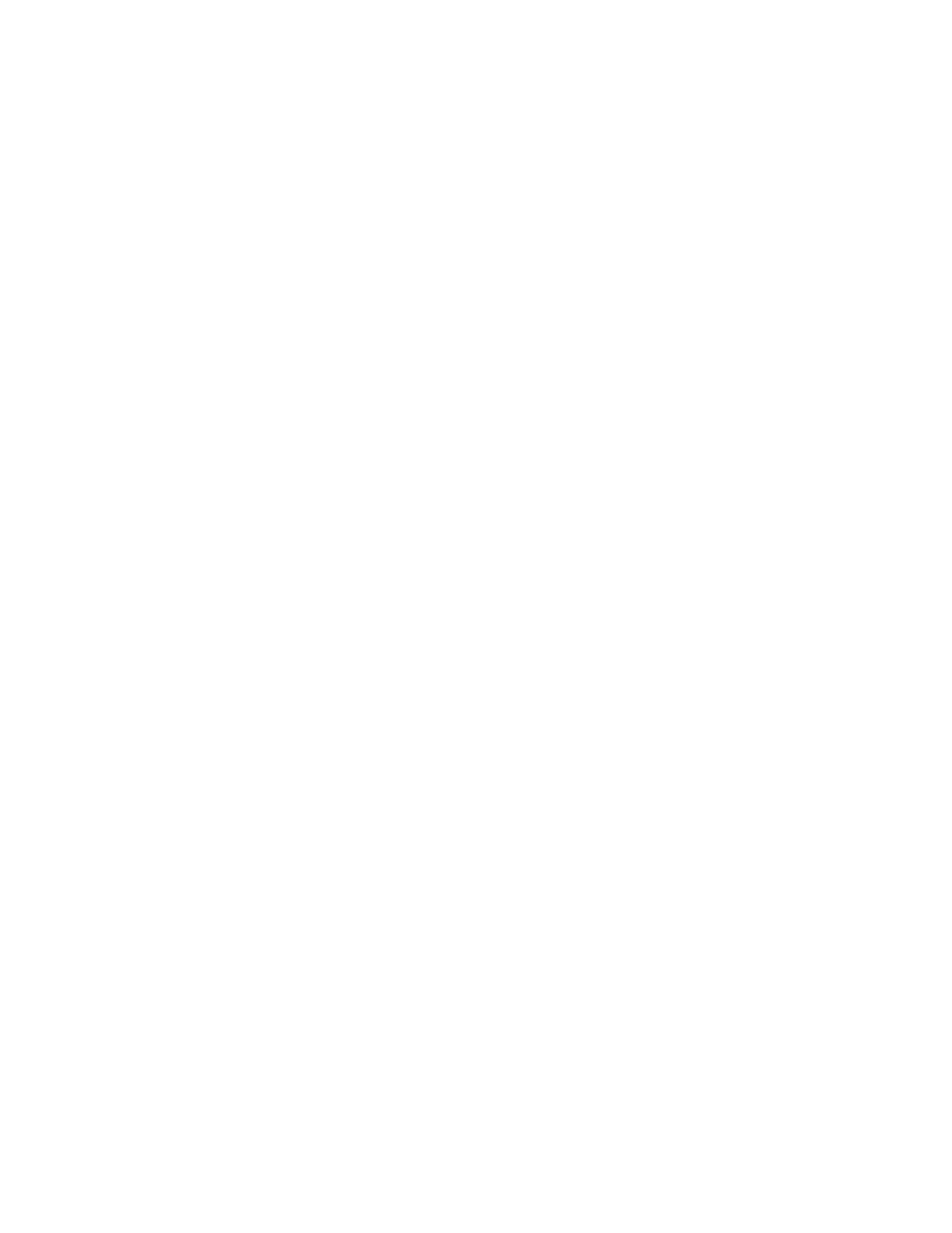
EdgeAccess Universal Chassis System
L357 Gigabit Ethernet Service Unit
4-7
4.5.2 Functional Configuration Screen
The Functional Configuration report and menu provides information about the hardware, with options
to set software control. You can only view the options for the Remote module, but you can set
options for the Local L357 to work with the Remote module. For details about how RMTF, LLE, and
LLF interact, see " Section 3.3" on page 3-3. Two reported hardware switch functions depend on the
type of module:
•
An L357 with a UTP User port ignores the LLE User settings.
•
An L357 with a fiber User port ignores the User Speed/Duplex settings.
In addition, a system that supports 1000 BASE UTP ports allows only one port set to Master; all
others must be set to Slave.
To access the Functional Configuration screen, see Figure 14 and Table 5 and follow these steps:
1. From the Main Menu, type
1
, "System Configuration," and press
Configuration menu appears.
2. From the System Configuration menu type
2
, "Functional Configuration," and press
3. At the Functional Configuration screen, type the number for an item and press
press
L357.
4. To return to the System Configuration menu, press
FUNCTIONAL CONFIGURATION
Local
Remote
Chassis/Slot
4/3B
2/5
User Port Speed/Duplex
1000M/Half
1000M/Half
Switch Settings:
User Port Speed/Duplex
1000M/Full
Autonegotiate
Side Band Mgmt
Enabled
Enabled
LLF Extension to User
Disabled
Disabled
LLF User to Extension
Disabled
Disabled
1) Configuration Option Control
Hardware
Hardware
2) User Port Setting
1000M/Half
Autonegotiate
3) Ext Port Setting
Autonegotiate
Autonegotiate
4) RMTF/LLE
Disabled
Disabled
5) Link Loss Fwd
Disabled
Disabled
6) Remote Configuration
Figure 14. Functional Configuration Screen (UTP to Fiber L357)
