Vernier LabPro User Manual
Page 21
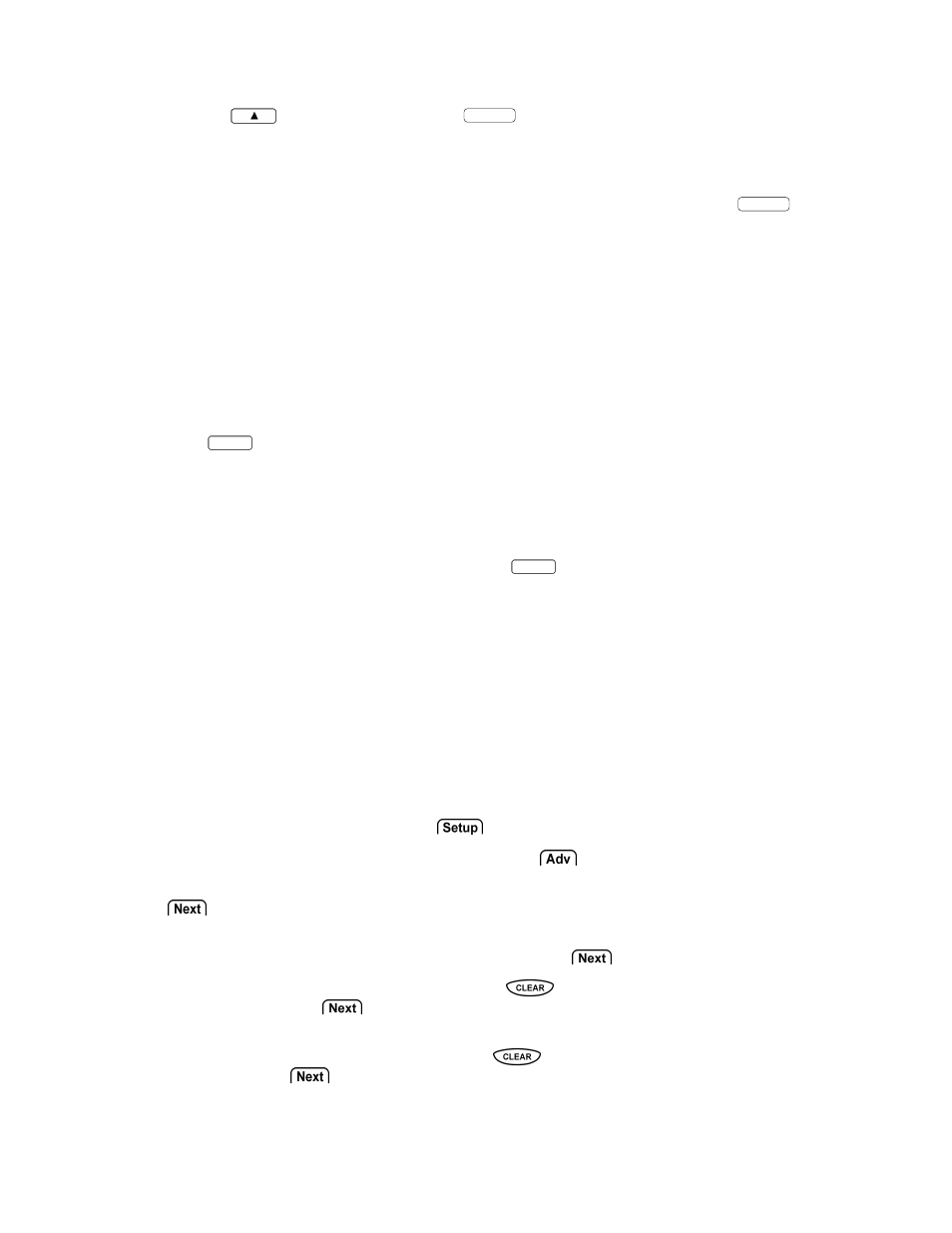
Vernier LabPro User’s Manual
17
b. Press
to select MODE and press
ENTER
.
c. Select TIME GRAPH from the SELECT MODE menu.
d. Select CHANGE TIME SETTINGS from the TIME GRAPH SETTINGS menu to set the data
collection rate.
e. Enter the time between samples in seconds (remember to finish your entry with
ENTER
).
f. Enter the number of samples.
3. Set up the interface for manual triggering.
a. Select ADVANCED from TIME GRAPH SETTINGS.
b. Select CHANGE TRIGGERING from ADV. TIME GRAPH SETTINGS.
c. Select MANUAL from SELECT TRIGGERING.
d. Select OK three times to return to the main screen.
4. Select START to prepare LabPro for data collection. The yellow light will come on, two beeps will
be made, and a message will appear stating that remote data collection has been set up.
5. Press
ENTER
to return to the main screen and choose Quit.
6. Disconnect LabPro from the calculator. To start data collection, press the START/STOP button on
LabPro. The yellow light will go off and the green light will blink during data collection.
7. When the green LED stops blinking and data collection is done, attach LabPro to the same calculator and
start the DataMate program. The program will detect that data has been collected by LabPro and will
display a message about retrieving the data. Press
ENTER
on the calculator. On the main screen, select
TOOLS, and then select RETRIEVE DATA on the TOOLS menu. The data will be retrieved and one or
more graphs made available.
Remote Data Collection with EasyData
There are two methods of triggering (remote data collection) available for use with EasyData and
LabPro: software triggering and manual triggering.
Software Triggering
In software triggering, you choose a measurement reading that will trigger data collection, e.g., when the
temperature is increasing and reaches a value of 28°C. Follow these steps to set up a software trigger.
1. From the EasyData main screen, select
, and then select Time Graph...
2. The current Time Graph settings are displayed. Select
.
3. The Select Trigger Type screen is displayed. Choose the appropriate channel, e.g., CH1, and select
.
4. The Measurement screen is displayed. Choose whether triggering should occur when the readings
increase or decrease (Increasing or Decreasing), and select
.
5. The Trigger Threshold screen is displayed. Press
to clear the old threshold and type in the
new value, then select
. Note: trigger threshold is the sensor reading, e.g., 28 for 28°C, that will
trigger data collection.
6. The Trigger Prestore screen is displayed. Press
to clear the old prestore and type in the new
value, then select
. Note: trigger prestore is the percentage of all data collected before the
trigger level is reached, e.g., 10 for 10%.
