Vernier LabPro User Manual
Page 13
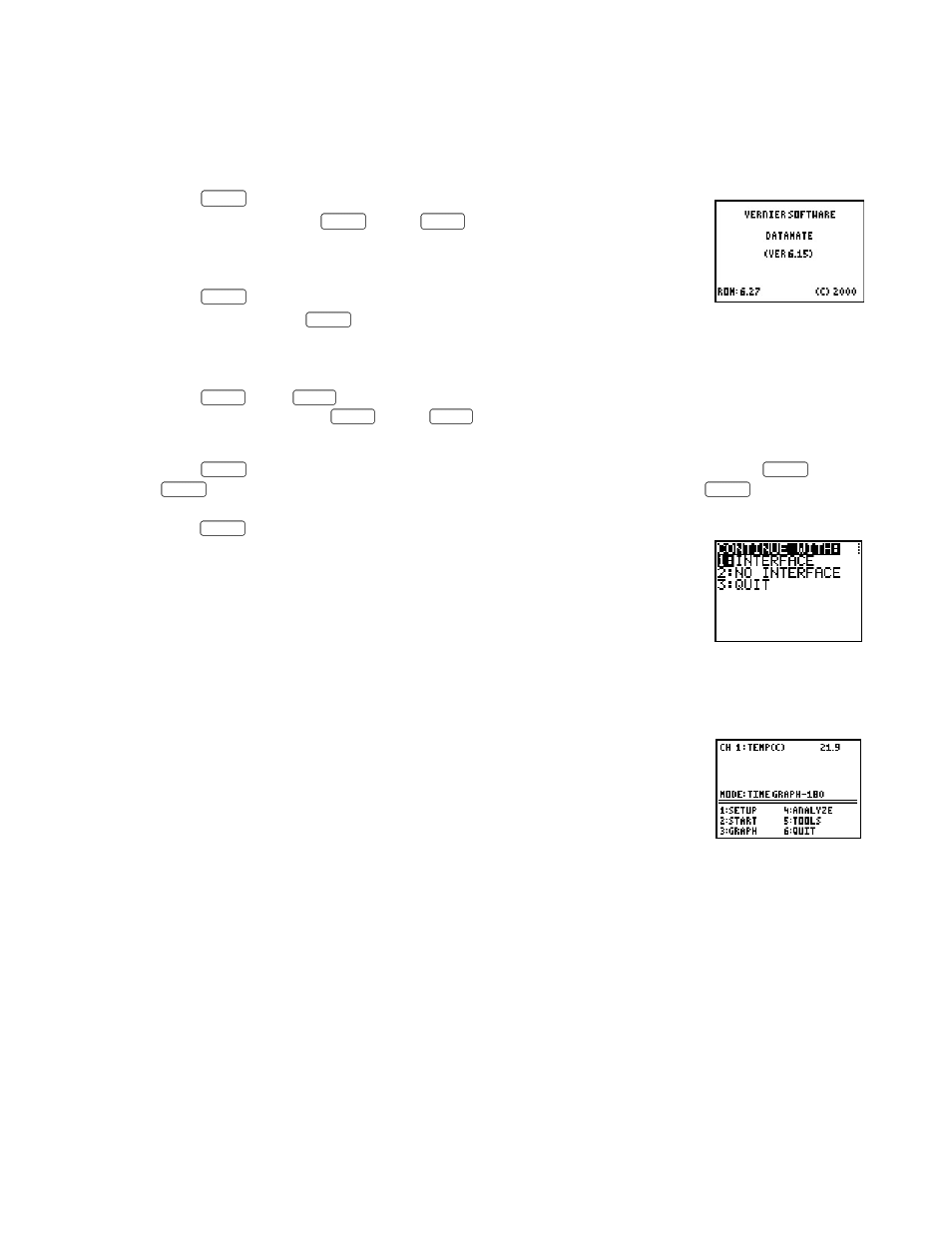
Vernier LabPro User’s Manual
9
Starting the DataMate Program and Preparing to Collect Data
Use the following steps to start the DataMate program on your calculator:
TI-82 and TI-83 Calculators:
Press
PRGM
, then press the calculator key for the number that precedes
DATAMATE (usually
1
). Press
ENTER
. An introductory screen will
appear, followed by the main screen.
TI-73 and TI-73 Explorer Calculators:
Press
APPS
, then press the calculator key for the number that precedes
DATAMATE. Press
ENTER
. An introductory screen will appear, followed by
the main screen.
TI-86 Calculators:
Press
PRGM
, press
F1
to select < NAMES >, and press the menu key that represents DataMate.
(< DATAM > is usually
F1
). Press
ENTER
, and wait for the main screen to load.
TI-89, TI-89 Titanium, TI-92, TI-92 Plus, and Voyage 200 Calculators:
Press
2nd
[VAR-LINK]. Use the cursor pad to scroll down to “datamate”, then press
ENTER
. Press
)
to complete the open parenthesis of “datamate(” on the entry line. Press
ENTER
. An
introductory screen will appear, followed by the main screen. If you are using the DataMate APP,
press
APPS
then scroll to the DataMate application.
After the program begins, the calculator will try to communicate with the
interface and check for auto-ID sensors. If this communication is successful, the
main screen (shown below) will appear. If the calculator cannot establish a link
with LabPro, this menu appears. If you choose Continue With Interface, the
program will continue trying to communicate with the interface. If the calculator
cannot establish a link with LabPro, a Link Error message will appear. Check
that LabPro has power and that the link cable is properly connected. This
message will continue to appear until the link problem is fixed.
This is the main screen that appears after the calculator and interface are
communicating. In this example a Stainless Steel Temperature Probe was
connected and DataMate automatically identified the Temperature Probe,
displayed the channel it was connected to and the current reading. DataMate also
sets up a default time graph experiment for auto-ID sensors. In this example, an
experiment was set up to collect data for 180 seconds.
You are now ready to collect data. Page 12 has a tutorial that uses our Stainless Steel Temperature Probe
to investigate the response time of the Temperature Probe.
