Vernier LabPro User Manual
Page 20
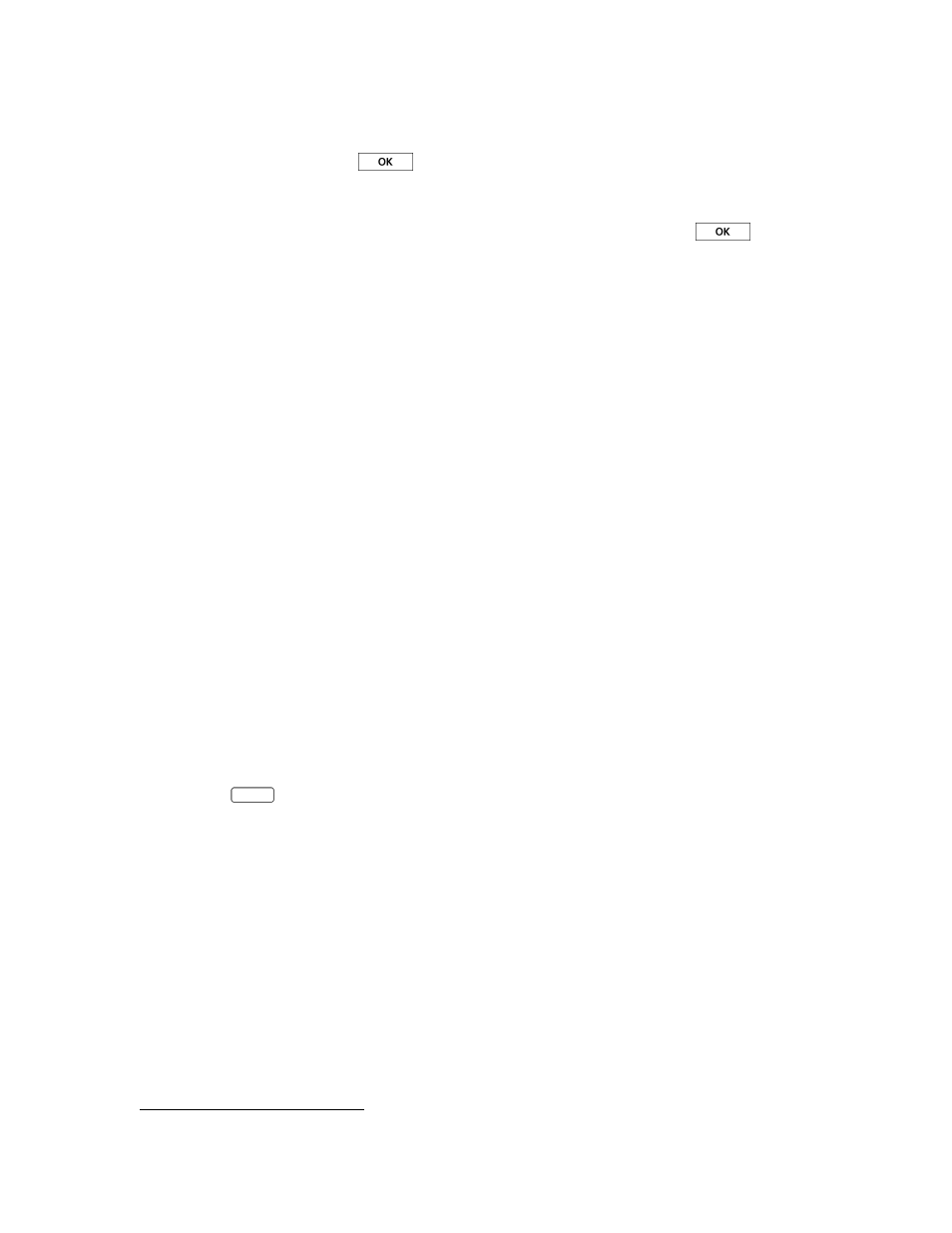
16
Vernier LabPro User’s Manual
3. Retrieve the data.
a. Start Logger Pro if it is not already running. Choose Continue Without Interface in the Connect
LabPro dialog and click
.
b. Open the experiment file used to set up LabPro.
c. Attach LabPro to the computer.
d. If a Remote Data Available window appears, click the YES button. Click
,which accepts
the default to retrieve remote data into the current file. If a window does not appear when the
interface is reconnected, choose Remote Retrieve Remote Data from the Experiment menu and
follow the on-screen instructions.
e. The data will be retrieved.
Remote Data Collection with DataMate
Quick Setup Method
The Quick Setup feature is very simple:
1. Set up LabPro for remote data collection.
a. Connect your auto-ID sensor(s) to LabPro. (Sensors that are not auto-ID cannot be used with this
method. The next two methods allow you to use auto-ID and/or non auto-ID sensors.)
b. Press the QUICK SETUP button. The yellow LED will blink twice and two beeps will be heard
verifying setup.
2. Collect
data.
a. When you are ready to collect data, press the START/STOP button. The green LED will flash
during data collection.
b. When data collection is complete, the green LED will stop blinking.
11
You do not need to press
the START/STOP button to end data collection. (You can, however, stop data collection early by
pressing the START/STOP button before data collection is finished.)
3. Retrieve the data.
a. You can retrieve the data by connecting the interface to a TI graphing calculator and starting
DataMate. A message will appear stating “DATA COLLECTION IS DONE. . .”
b. Press
ENTER
to proceed to the main screen.
c. Select TOOLS from the main screen.
d. Select RETREIVE DATA from the TOOLS menu. The data will be retrieved and one or more
graphs made available.
Set Up for Time-Based Data Collection
This method gives you more control of the data collection than the Quick Setup method, because you have
control of which sensors and what data collection sample interval will be used. This is how it works:
1. Attach one or more sensors to LabPro. These sensors can be auto-ID or non auto-ID sensors.
2. Start DataMate. The program will detect auto-ID sensors. Non auto-ID sensors can be set up
manually. (Refer to the DataMate Guidebook for help.)
a. Select SETUP from the main screen.
11
The duration of data collection will vary from sensor to sensor.
