Vernier DataMate Guidebook User Manual
Page 22
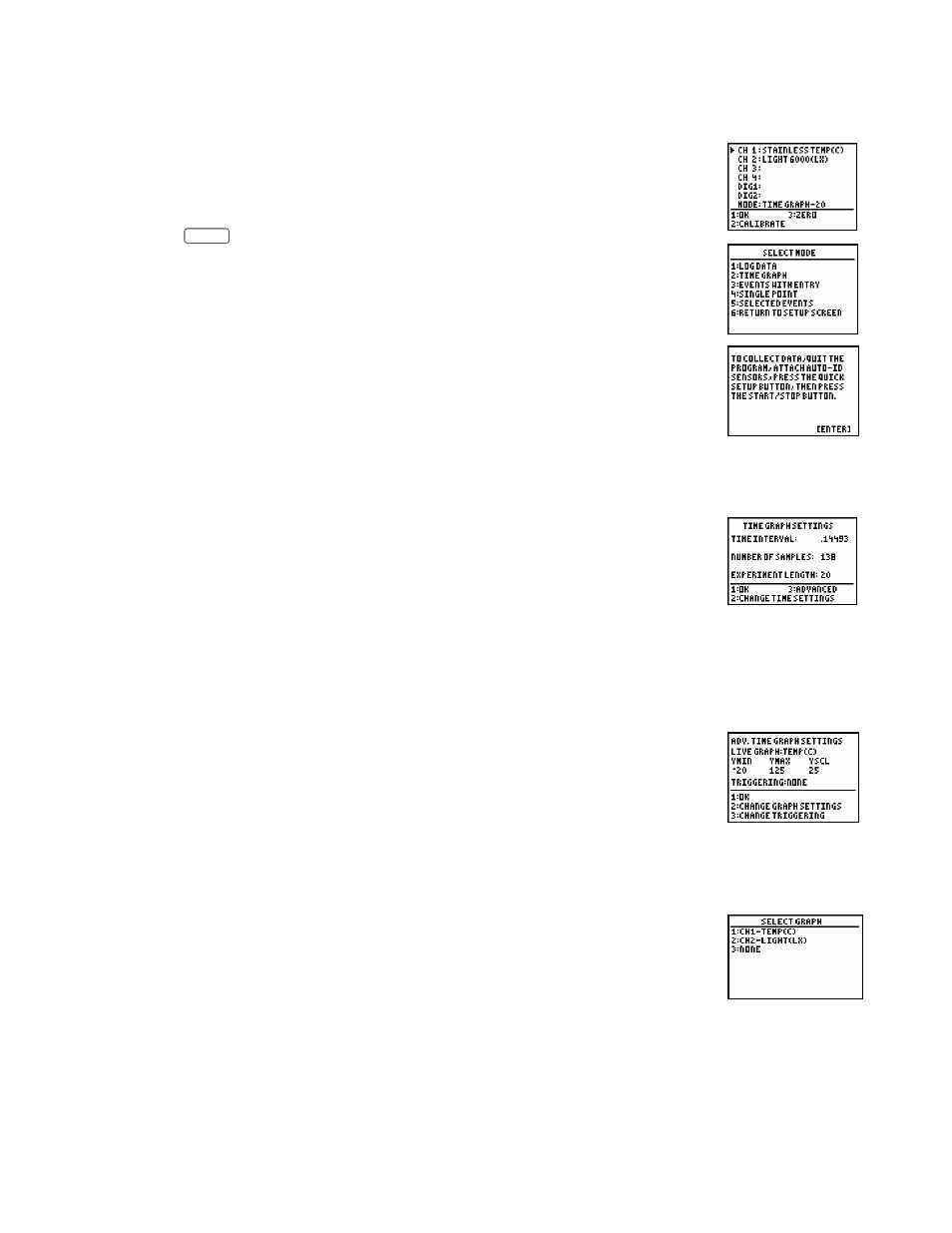
DataMate Guidebook
20
Data Collection Modes
For each Vernier sensor, DataMate loads a default experiment appropriate
for the sensor. The default data collection mode for all sensors is Time
Graph (collecting data points at a predetermined rate for the specific
sensor). To choose another mode, or change the time graph data collection
parameters, position the cursor using the arrow keys opposite
MODE
and
press
ENTER
to see the
SELECT MODE
screen.
In the
LOG DATA
mode, data are collected with auto-ID sensors using
Quick Setup. DataMate can then retrieve the data from the interface.
Follow the directions given by this screen. See Tutorial #5 for instructions
on using LabPro as a stand-alone device.
The
TIME GRAPH
option is used to set the sample interval and number of
data points for a timed data collection. It can also be used to set advanced
features such as live graph settings and triggering.
This screen appears when you choose
TIME GRAPH
from the
SELECT MODE
screen. The default time interval between samples depends on the sensor
you are using. Select
CHANGE TIME SETTINGS
to enter a new time interval
and/or number of samples.
NOTE: A time graph will be displayed live unless the sampling rate is either 0.1 seconds or
smaller or larger than 270 seconds, or you have chosen to not display a live graph (see below).
If you are using multiple sensors and they are identical, all of the data will be displayed live in
one graph. If they are not identical, only CH 1 will be displayed live.
If you select
ADVANCED
on the
TIME GRAPH SETTINGS
screen, the
ADVANCED TIME GRAPH SETTINGS
screen appears.
YMIN
and
YMAX
refer
to the “window” in which the collected data is graphed.
YMIN
refers to the
lower boundary of the graph, and
YMAX
refers to the upper boundary of the
graph. The
YMIN
and
YMAX
values shown on the screen are the default
range of the sensor in channel 1. (This will vary depending on the sensor being used. For
example, for the Stainless Steel Temperature Probe, the range is –40 to 140°C.)
Follow the steps below to change advanced time graph settings:
1.
To change the window range to be graphed or turn off the live graph,
select
CHANGE GRAPH SETTINGS
.
A list of the connected sensors appears.
2.
Press the number beside the sensor you want, or you can choose not to
display a live graph by selecting
NONE
.
