Clearing a paper jam – Canon P-150M User Manual
Page 97
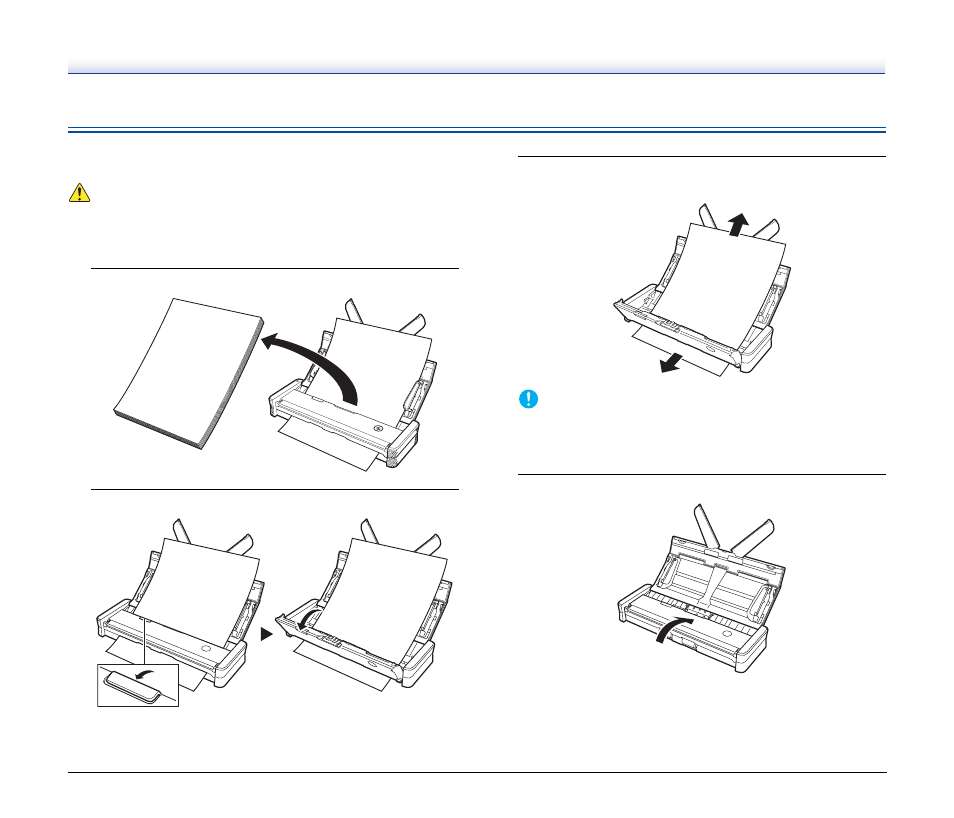
97
Clearing a Paper Jam
When paper jams during scanning, use the following procedure to
clear the jammed paper.
WARNING
Be careful when removing jammed paper. You may unexpectedly
injure yourself by, for example, cutting your hand on an edge of the
paper.
1
Remove any documents remaining in the feed tray.
2
Open the feeder cover.
3
Remove the jammed document from the feed side or eject
side.
IMPORTANT
Carefully pull out the document without using excessive force. If
the jammed paper tears, make sure that you remove any
remaining pieces.
4
Close the feeder cover.
After you remove the jammed paper, check to see if the last page
was scanned correctly, and then continue scanning.
A5
A5
B5
A4
LTR
B5
A4
LTR
PULL
See also other documents in the category Canon Scanners:
- CanoScan LiDE110 (31 pages)
- CanoScan LiDE110 (32 pages)
- CanoScan Lide210 (2 pages)
- CanoScan LiDE 200 (2 pages)
- CanoScan 8800F (16 pages)
- CanoScan D646U (21 pages)
- CANOSCAN N676U (19 pages)
- CanoScan N650U (2 pages)
- IMAGEFORMULA DR-X10C (67 pages)
- 220E (44 pages)
- Desktop Scanner DR-2080C (4 pages)
- M11037 (71 pages)
- CANOSCAN 9000F (19 pages)
- DR-7550C (2 pages)
- DR-4080U (56 pages)
- DR-M160 (56 pages)
- CANOSCAN LIDE 600F (73 pages)
- MF 3240 Series (136 pages)
- Image Filing Systems DR-5010C (4 pages)
- DR-3080C (60 pages)
- SCANFRONT 300P (193 pages)
- DR-6080 (108 pages)
- DR-2010C (4 pages)
- D660U (2 pages)
- DR-5060F (89 pages)
- DR-5060F (92 pages)
- Scanner (4 pages)
- CANOSCAN LIDE 700F (19 pages)
- CANOSCAN LIDE 700F (2 pages)
- FB320P (79 pages)
- DR-4010C (142 pages)
- 800 (51 pages)
- CanoScan LiDE60 (2 pages)
- D1230U/D2400U (24 pages)
- IMAGEFORMULA DR-7090C (2 pages)
- S 400 MS 500 (6 pages)
- CR-50 (58 pages)
- IMAGE FORMULA DR-2010C (118 pages)
- CanoScan 3200 (20 pages)
- FB330P/FB630P (82 pages)
- MS-350 (4 pages)
- FORMULA CR-50 (24 pages)
- CS-S 4.3 (109 pages)
- IMAGEFORMULA DR-2010M (36 pages)
