Starting select scan job with the start button – Canon P-150M User Manual
Page 76
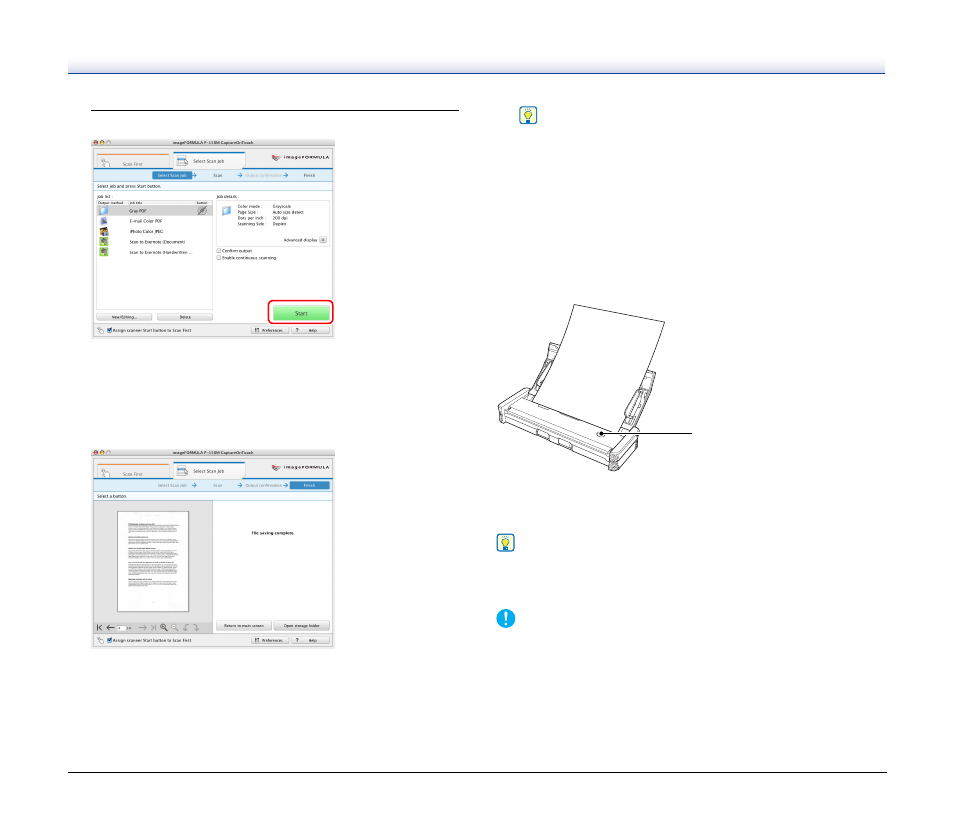
76
4
Click the [Start] button.
The document is scanned. While scanning is in progress, the
number of pages scanned is displayed in addition to the scanner
settings.
When all the pages of the document are scanned, the scanned
images are output according to the registered job settings, and the
complete screen appears.
Hint
• Clicking [Return to main screen] returns to the main screen of
Select Scan Job.
• If a job with the output method set to [Save to folder] was
executed, you can open the folder in which the image file was
saved by clicking [Open storage folder].
Starting Select Scan Job with the Start
Button
If a job is assigned to the Start button of the scanner, you can start
scanning with the job by pressing the Start button.
If you load the document in the scanner and press the Start button,
CaptureOnTouch starts and scanning starts according to the settings of
the assigned job.
Hint
If Select Scan Job is executed from the start button, CaptureOnTouch
ends automatically approximately 5 seconds after the output process
finishes.
IMPORTANT
You must install the Evernote software before selecting it as the
output method. For details on the installation procedure, see
“Installing Bundled Software” on p. 22
A5
A5
B5
A4
LTR
B5
A4
LTR
Start Button
