Connecting the scanner to a computer, Starting captureontouch – Canon P-150M User Manual
Page 67
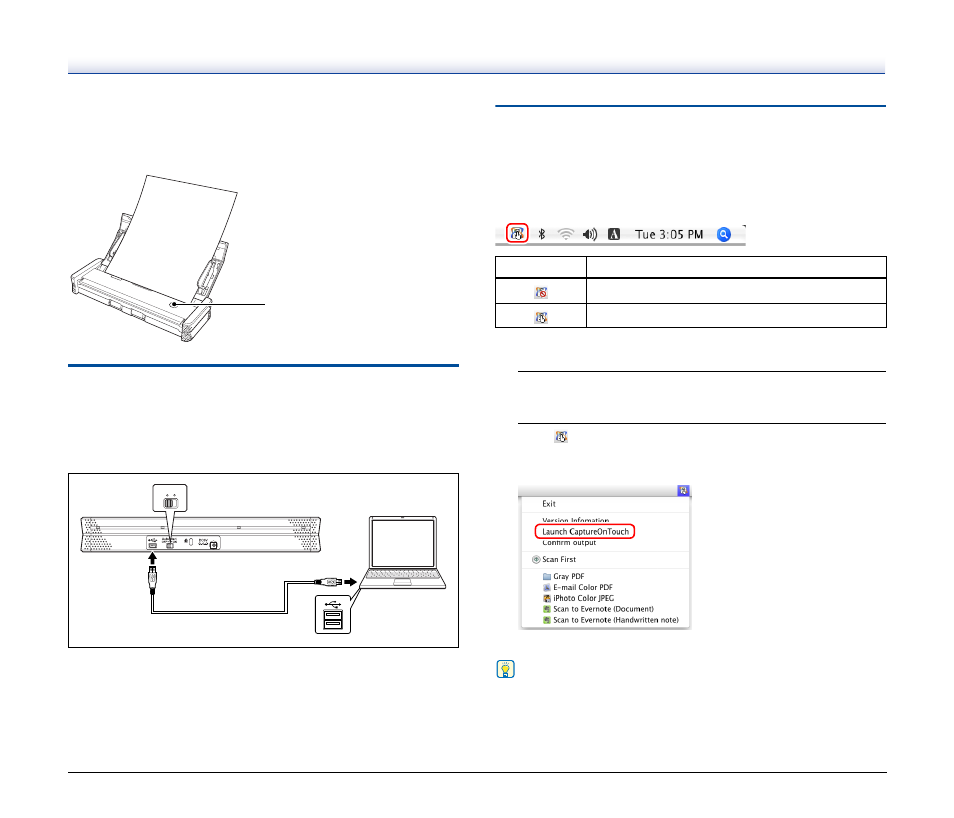
67
Scan with Start Button
Scan First is pre-assigned to the Start button of the scanner, so you
can load a document and then start scanning by pressing the Start
button.
Connecting the Scanner to a
Computer
When scanning with CaptureOnTouch, set the Auto Start switch on
the rear panel of the scanner to the “OFF” position, and then use the
USB cable to connect the scanner to the computer.
The power supply USB cable can be connected as necessary.
Starting CaptureOnTouch
Use the following procedure to start CaptureOnTouch.
CaptureOnTouch becomes resident in the system when you start the
computer, and a CaptureOnTouch icon appears in the taskbar
(default). This icon displayed differs as follows depending on the
power status of the scanner.
Use the following procedure to start CaptureOnTouch.
1
Open the feed tray.
For details,
2
Click
(the CaptureOnTouch icon) in the taskbar and
click [Launch CaptureOnTouch] in the menu that
appears.
CaptureOnTouch starts and the main screen appears.
Hint
You can set the CaptureOnTouch icon to not appear in the menubar
when you start your computer. For details,
.
A5
A5
B5
A4
LTR
B5
A4
LTR
Start Button
Auto Start
OFF
ON
Icon
Meaning
Power is OFF (feed tray is closed)
Power is ON (feed tray is open)
