Maintenance, Daily maintenance, Cleaning the outside of the scanner – Canon P-150M User Manual
Page 85: Cleaning the inside of the scanner
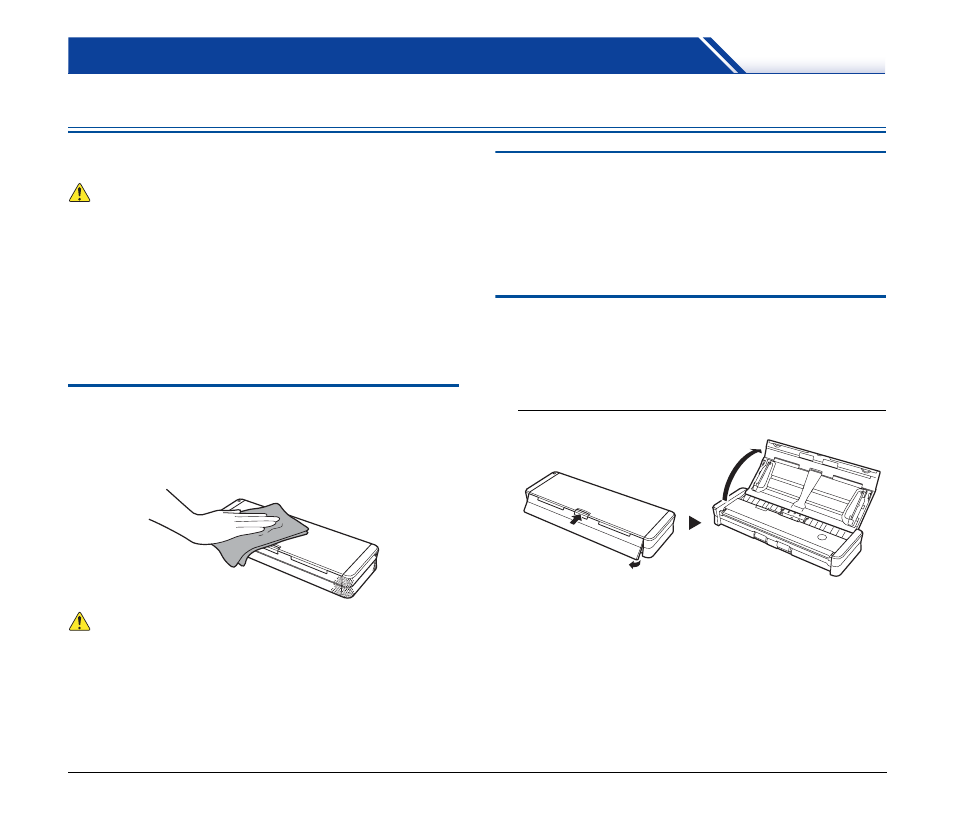
85
Maintenance
Daily Maintenance
Clean the scanner on a regular basis as described below to maintain
scanning quality.
WARNING
• For safety reasons, make sure you close the feed tray, turn OFF the
power, and disconnect the USB cable before cleaning the outside
and inside of the scanner.
• Do not use spray cleaners to clean the scanner. The light source
and other precision mechanisms may get wet and become
damaged.
• Never use paint thinner, alcohol, or other organic solvents to clean
the scanner. The exterior of the scanner may become deformed,
discolored, or melted. Such solvents may also cause a fire or
electric shock.
Cleaning the Outside of the Scanner
To clean the outside of the scanner, wipe off any dirt with a cloth that
has been dampened with water or mild detergent solution and
thoroughly wrung out, and then wipe the scanner dry with a clean dry
cloth.
CAUTION
• Do not use a tissue, paper towel, coarse cloth, or the like because
it may scratch the surface of the scanner.
• Do not use a dirty cloth because it may result in scratches.
Cleaning the Inside of the Scanner
Dust or paper particles collecting inside the scanner may cause
streaks to appear on scanned images. Using a blower or the like,
periodically remove dust and paper particles that have collected inside
the scanner. After finishing a large scanning job, for example, close
the feed tray, turn OFF the scanner, disconnect any USB cables, and
then remove the paper particles.
Cleaning the Scanning Glass,
Separation Pad and Rollers
If scanned images contain streaks or scanned documents become
dirty, the scanning glass, separation pad and rollers inside the
scanner are likely to be dirty. Clean them periodically.
1
Open the feed tray.
