Environmental settings, Basic settings] tab, E-mail settings] tab – Canon P-150M User Manual
Page 77: Basic settings] tab [e-mail settings] tab, See “environmental, Settings” on p. 77
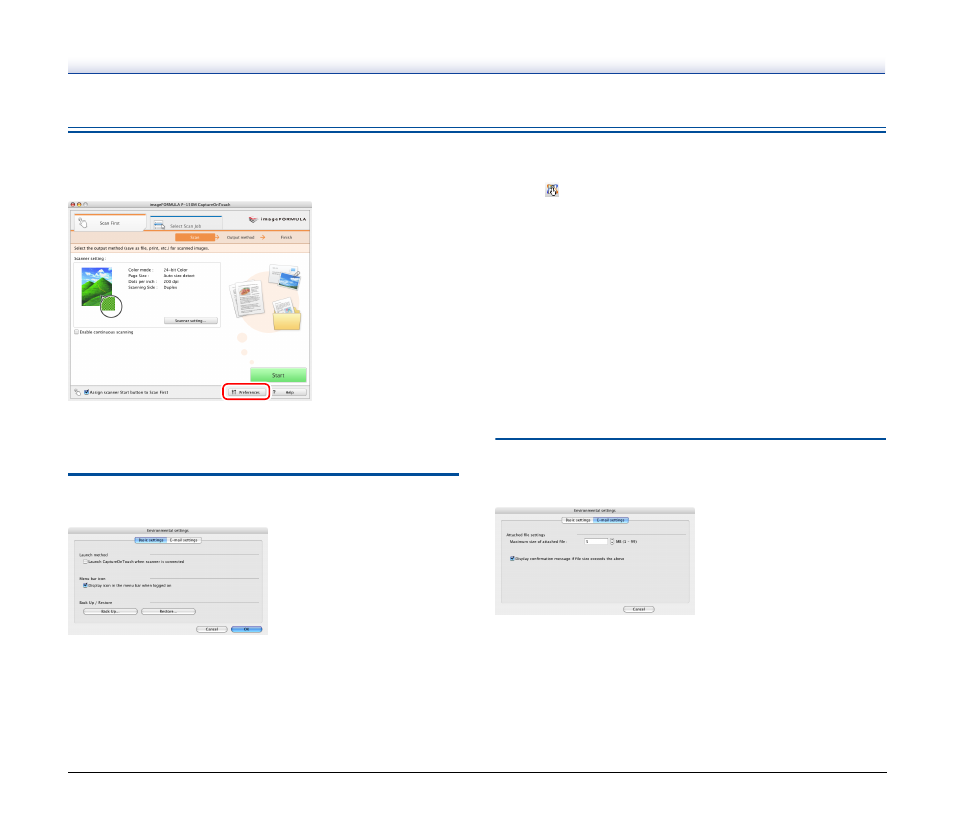
77
Environmental Settings
To configure environmental settings for CaptureOnTouch, click the
[Preferences] button in the main screen and open the [Environmental
settings] dialog box.
The [Environmental settings] dialog box is composed of the [Basic
settings] tab and [E-mail settings] tab.
The following sections describe the settings on each tab.
[Basic settings] Tab
The [Basic settings] tab allows you to configure the following settings.
[Launch method]
When the [Launch CaptureOnTouch when scanner is connected]
check box is selected, CaptureOnTouch will start when your computer
is started.
[Menu bar icon]
When the [Display icon in task tray when logged on] check box is
cleared,
(CaptureOnTouch icon) will not appear on the taskbar.
[Back Up / Restore]
Use the [Back Up] button or [Restore] button to create backup files for
CaptureOnTouch configurations (including settings, registered jobs,
etc.), or restore configurations from previously backed up data.
• [Back Up] button
Creates a backup file (*.reg) of CaptureOnTouch configuration
data.You can retain the initial settings of CaptureOnTouch by
performing backup before you begin using CaptureOnTouch.
• [Restore] button
Restore configurations from previously backed up registry files.
When using multiple scanners, you can back up the environmental
settings on one scanner, and restore those settings on another
scanner to copy the settings.
[E-mail settings] Tab
The [E-mail settings] tab allows you to set the size limit for image files
that can be attached to e-mails.
[Maximum size of attached file]
If the [Display confirmation message if file size exceeds the above]
check box is selected and an attached file exceeds the size limit, a
confirmation message will appear.
• When using [Scan First], the confirmation message will appear after
the entire document is scanned.
• When using [Select Scan Job], the confirmation message will appear
if the file size exceeds the set limit during scanning.
