Basic scanning condition settings, Confirming basic conditions for scanning, Scanning documents of unregistered page sizes – Canon P-150M User Manual
Page 79
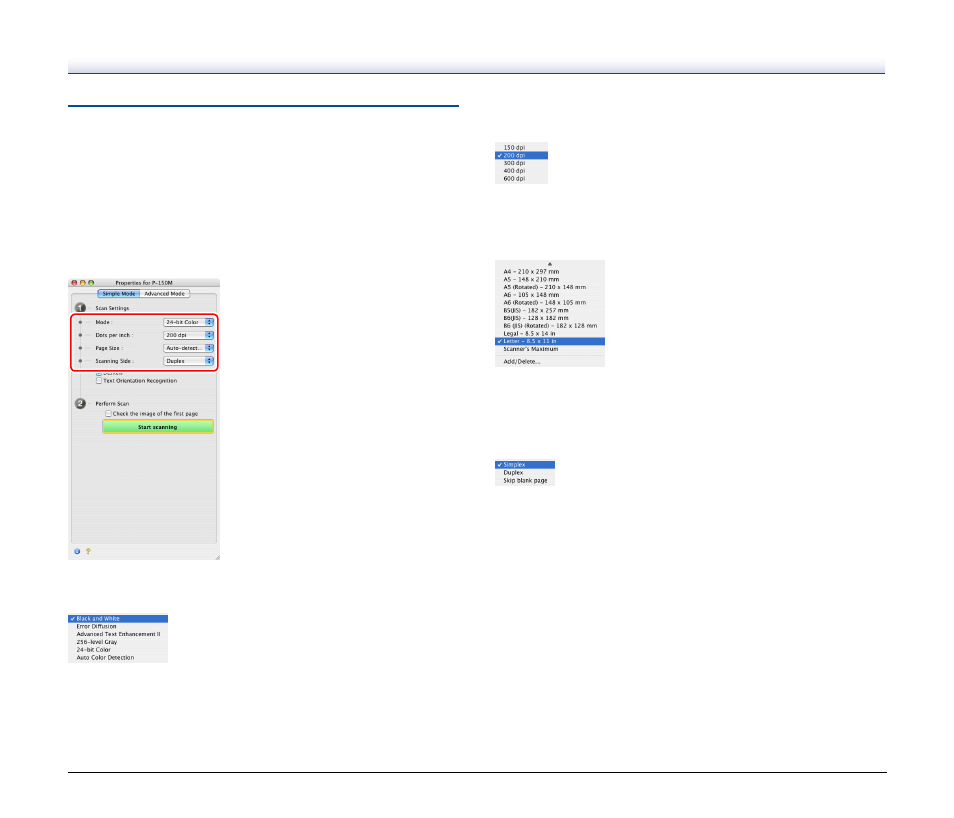
79
Basic Scanning Condition Settings
This section provides an overview of the basic setting items that are
the minimum requirements when configuring the scanner settings.
Confirming Basic Conditions for
Scanning
When you scan a document, make sure you confirm the [Mode], [Dots
per inch], [Page Size], and [Scanning Side] basic conditions in the
Basic settings dialog box.
Mode
Select the scanning mode.
• [Advanced Text Enhancement II] removes or processes the
background color and background surrounding text to enhance the
text for easy reading.
• [Auto Color Detection] saves color images for color documents, and
black and white images for black and white documents.
Dots per inch
Select the scanning resolution.
Higher resolutions provide clearer images, but produce larger files.
Page size
Select the paper size in accordance with the document to be scanned.
If [Auto-detection] is selected, the edges of the document are detected
and images that match the size of the document are saved.
Scanning Side
Select which page side(s) to scan.
If the scanning side is set to [Skip blank page], the images of blank
pages are deleted when images are saved.
Scanning Documents of Unregistered
Page Sizes
Configuring the following settings allows you to scan a document of an
unregistered page size.
You can register a non-standard page size that has not been
registered as a page size by naming and registering it as a custom
page size in the [Add/Delete Page Size] dialog box, which is opened
by selecting [Add/Delete] from the [Page Size] menu.
