Cabletron Systems 2000 User Manual
Page 30
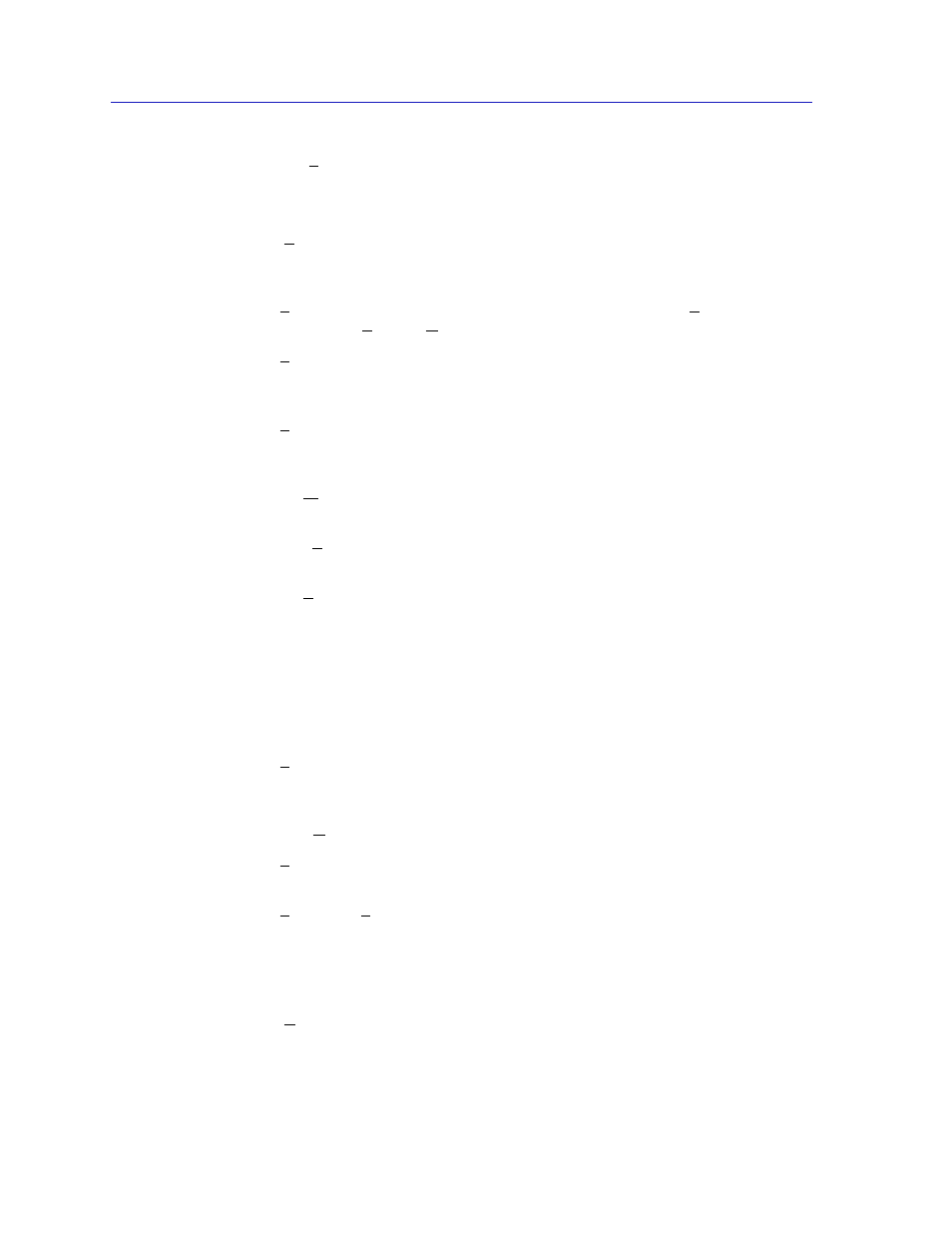
The SmartSwitch 2000 Chassis View
2-8
Viewing Chassis Information
¥
The Physical view provides a graphic representation of the front panel of your
SmartSwitch 2000 device, showing how its ports are arranged and what
connector types are present. See
.
The Port Status Menu
The Port Status menu allows you to select the status information that will be
displayed in the port text boxes in the Chassis View window:
¥
Status
allows you to select one of four status type displays: Bridge, Bridge
Mapping, Admin, or Operator.
¥
Load
will display the portion of network load processed per polling interval
by each interface, expressed as a percentage of its theoretical maximum load
(10, 100, 155.5, or 1000 Mbps).
¥
Errors
allows you to display the number of errors detected per polling interval
by each interface, expressed as a percentage of the total number of valid
packets processed by the interface.
¥
I/F Mapping
will display the interface (if) index associated with each port on
your SmartSwitch 2000 device.
¥
I/F Speed
will display the portÕs bandwidth: 10M (megabits) for Ethernet;
100M for Fast Ethernet; 155.5M for ATM; and 1G for Gigabit Ethernet.
¥
I/F Type
will display the port type of each port on your SmartSwitch 2000,
e.g., Eth (ethernet-csmacd), ATM, or FDDI.
¥
VLAN Mapping
will appear if your device has been conÞgured to operate in
802.1Q mode. It displays the VLAN ID number associated with each port on
your SmartSwitch 2000.
For Ethernet MicroLAN Switches, the Port Status menu will contain the following
options:
¥
Load
will display the portion of network load processed by each port as a
percentage of the theoretical maximum load of the connected network
segment (10, 100, 155.5, or 1000 Mbps).
¥
Port Assignment
will display each portÕs repeater channel assignment (A-H).
¥
Status
allows you to select one of three status type displays: Admin/Link,
Admin, or Link.
¥
Errors
, and Frame Size allow you to display the percentage per port of the
speciÞc Error or Frame Size you select.
For more information on the port display options available via this menu, see
.
The Repeater Menu
If you are modeling an Ethernet MicroLAN Switch, the Repeater menu will
appear, offering the following options for each repeater segment (A-H) on the
device:
