Xpres Subli-Print Epson R1800: Feeder System Troubleshooting Guide User Manual
Page 14
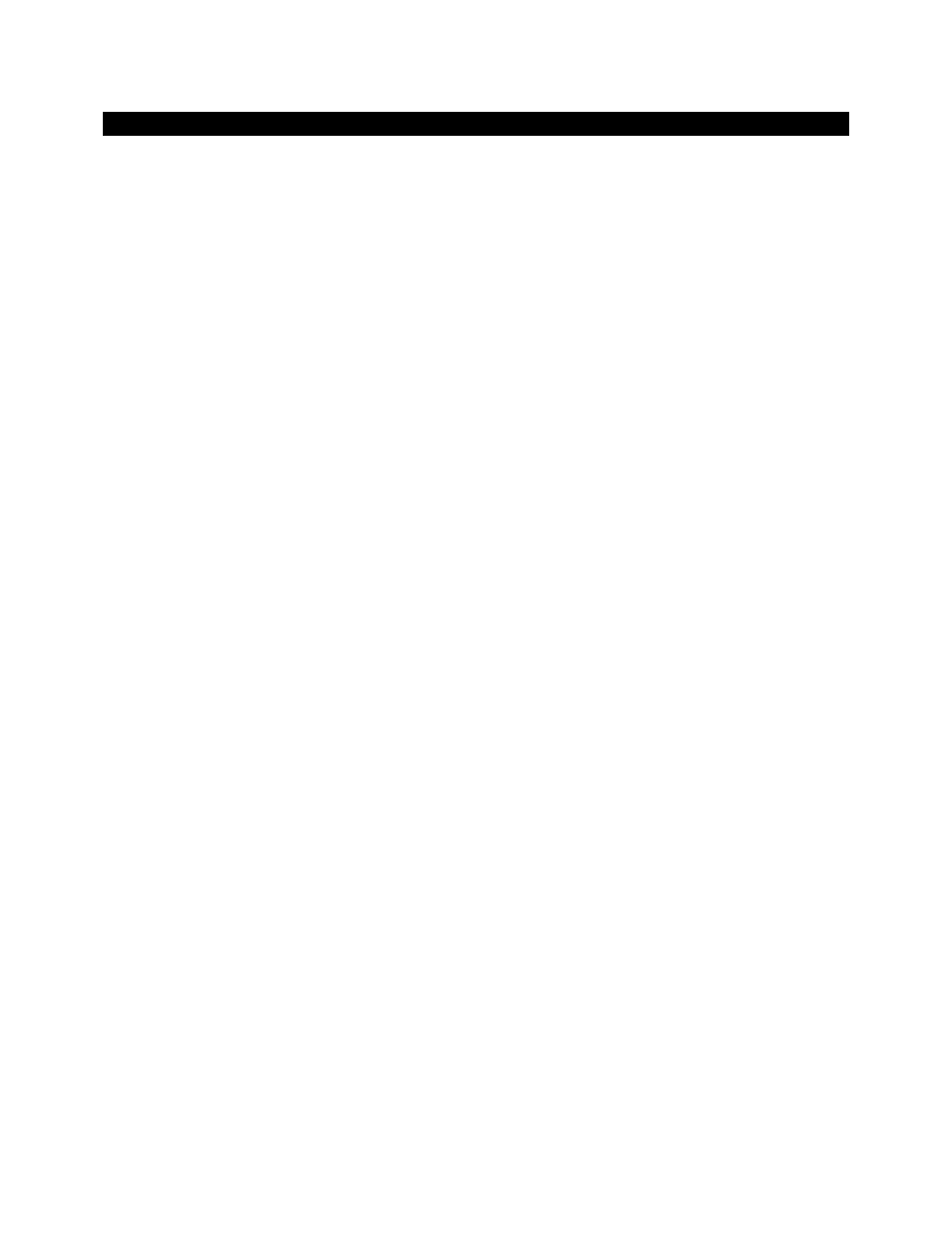
Page | 14
APPENDIX E – Power Clean Guide
If you have tried 3 head cleans without success!
Occasionally a printer will stubbornly refuse to print a perfect nozzle check after going through
the routine described in ‘How to Get a Good Nozzle Check’ (see Appendix A). There can be a
number of reasons for this including the fitting of a dye sublimation system for the first time or
a printer being left for a long time without running any prints.
One way of curing this is to force the printer into a ‘power clean’. To do this you will need to
send a good size image to the printer (use an 8” x 10” [20cm x 25cm]) and when about a
quarter of the image has printed, press (and hold down) the ink button on your printer (this
usually has a droplet symbol on it). After you have held this button down for 5 or more seconds
the printer will pause printing, perform a head clean and then carry on printing where it left off
(some printers throw out the paper before doing this and carry on with a fresh piece of paper –
again it is not necessary to waste transfer paper on this exercise).
You may have to hold this button down again 1-2 more times during the print – you should be
able to see if the banding is disappearing. If you have had to press the button for the 3
rd
time
the printer will now perform a ‘power clean’. Print a nozzle check immediately after this. If this
nozzle check is good, you are set to go. If there are still problems with it leave the printer to
settle for at least half an hour before printing out another nozzle check.
If there has still been no improvement you can carry out this ‘power clean’ exercise one more
time including the half an hour settling time afterwards. If you have had no luck at this point
check the troubleshooting flowchart.
Do not overuse this method with cartridge-based systems as it will ‘use’ large amounts of ink.
