Troubleshooting, Technical support, Troubleshooting technical support – Welch Allyn Acuity Mobile LT Central Station 810-1624-03A - Installation Guide User Manual
Page 4
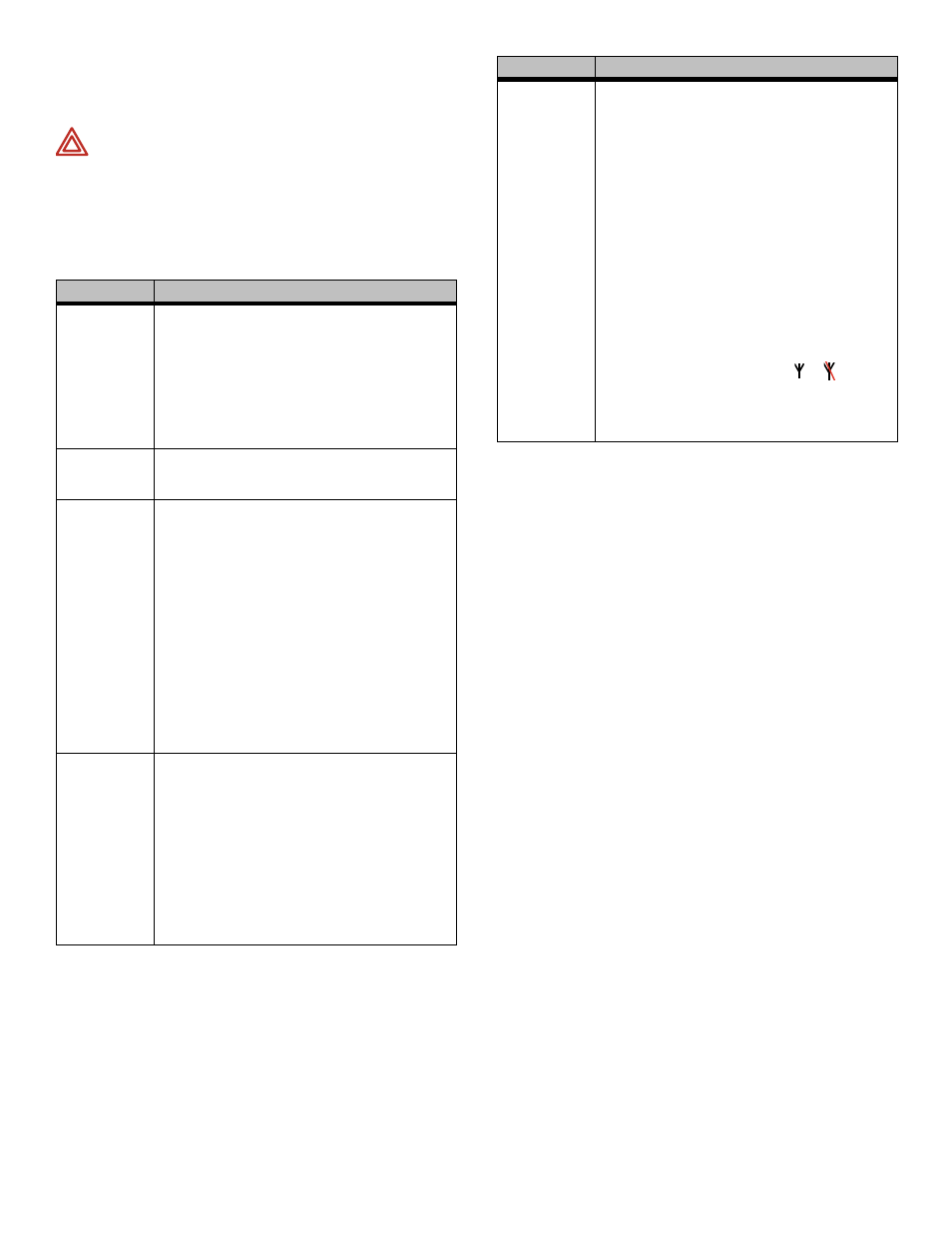
Mobile Acuity LT Wireless System Installation Guide
• After the system shuts down, turn off power
to all equipment.
Troubleshooting
Technical Support
• United States 800-289-2501
• Worldwide
503-530-7500
(ask for technical support)
WARNING Before you use a Propaq CS monitor
on a new patient, always turn off the monitor for a
few seconds, then turn it on again. This clears the
prior patient’s trends and alarm limit settings.
Symptom
Possible Cause and Suggested Response
CHECK
NETWORK
message at
Acuity
Mobile Acuity LT did not get the expected
response from AP.
• Confirm all data cables are properly
connected.
• Confirm AP power supply is properly
connected.
• At AP, confirm green link light LED is on
continuously (3rd from left on AP front panel)
• Shutdown and restart entire system.
No display at
Acuity
• Check power connections to laptop computer;
make sure power switch is on.
• Shutdown and restart entire system.
Wireless
monitors
dropout in
particular
locations in
facility
AP may not be working
• At AP, confirm green link light LED is on
continuously (3rd from left on AP front panel).
Check AP power connections.
• Check AP antenna and data cable
connections.
Wireless communication in that location may be
blocked by particular obstructions or beyond the
range of the AP. Typical obstructions include
large metal objects such as cabinets or vehicles,
metal-reinforced walls, or large concentrations of
water (such as water storage containers).
• Mount AP in a higher location so it has an
unobstructed “line-of-sight” path to each
monitor.
• Move wireless monitor closer to AP.
Wireless
monitor does
not connect to
Acuity
AP may not be working (see above)
Wireless monitor may not be configured with the
Network Name (ESSID) for that Acuity LT
system.
• Look at the laptop monitor and find the label
indicating the Network Name for the Mobile
Acuity LT system (similar to “com8.protocol”).
• Check the monitor Network Name to confirm
that it matches the laptop Network Name;
change it if necessary (see monitor Directions
For Use). Retest wireless communication with
the monitor.
Wireless
monitor does
not connect to
Acuity
If another Mobile Acuity LT or Acuity LT wireless
system is located nearby which has the same
Network Name (ESSID), the wireless monitor
may be connected to the other nearby system.
• If you suspect that another Mobile Acuity LT
or Acuity LT wireless system is located nearby
with the same Network Name, immediately
notify staff members to make appropriate
changes in patient care to discontinue
monitoring, then follow appropriate
procedures to shutdown your Mobile Acuity LT
system and remove power.
• Notify the Mobile Acuity LT administrator
about the problem. The Mobile Acuity LT
system must be moved to a different
location where there is no conflict in
monitoring.
If the Propaq LTR monitor does not display the
wireless connection icon (either or ), the
monitor may be configured so that the wireless
connection is disabled (radio card is off). Refer to
the Propaq LTR Directions For Use for
information about enabling it.
Note
For more information about troubleshooting the
wireless monitors, refer to the monitor Directions
For Use.
Note
Be sure to place extra Micropaq batteries in the
Micropaq battery charger so they are ready for
use when needed. The battery charger can
recharge up to 4 batteries at a time, with full
charge within 4 hours at room temperature.
Micropaq batteries should be recharged at least
annually to make sure they are at least partially
charged if needed for use. Refer to the Micropaq
Directions For Use (810-1259-XX) for battery
charging instructions.
Note
Patient monitoring will discontinue if the Access
Point is disconnected from AC power. Use of a
backup AC power source is recommended to help
prevent interruption in patient monitoring.
Symptom
Possible Cause and Suggested Response
