Apply power, Check system operation, Shutdown & remove power – Welch Allyn Acuity Mobile LT Central Station 810-1624-03A - Installation Guide User Manual
Page 3
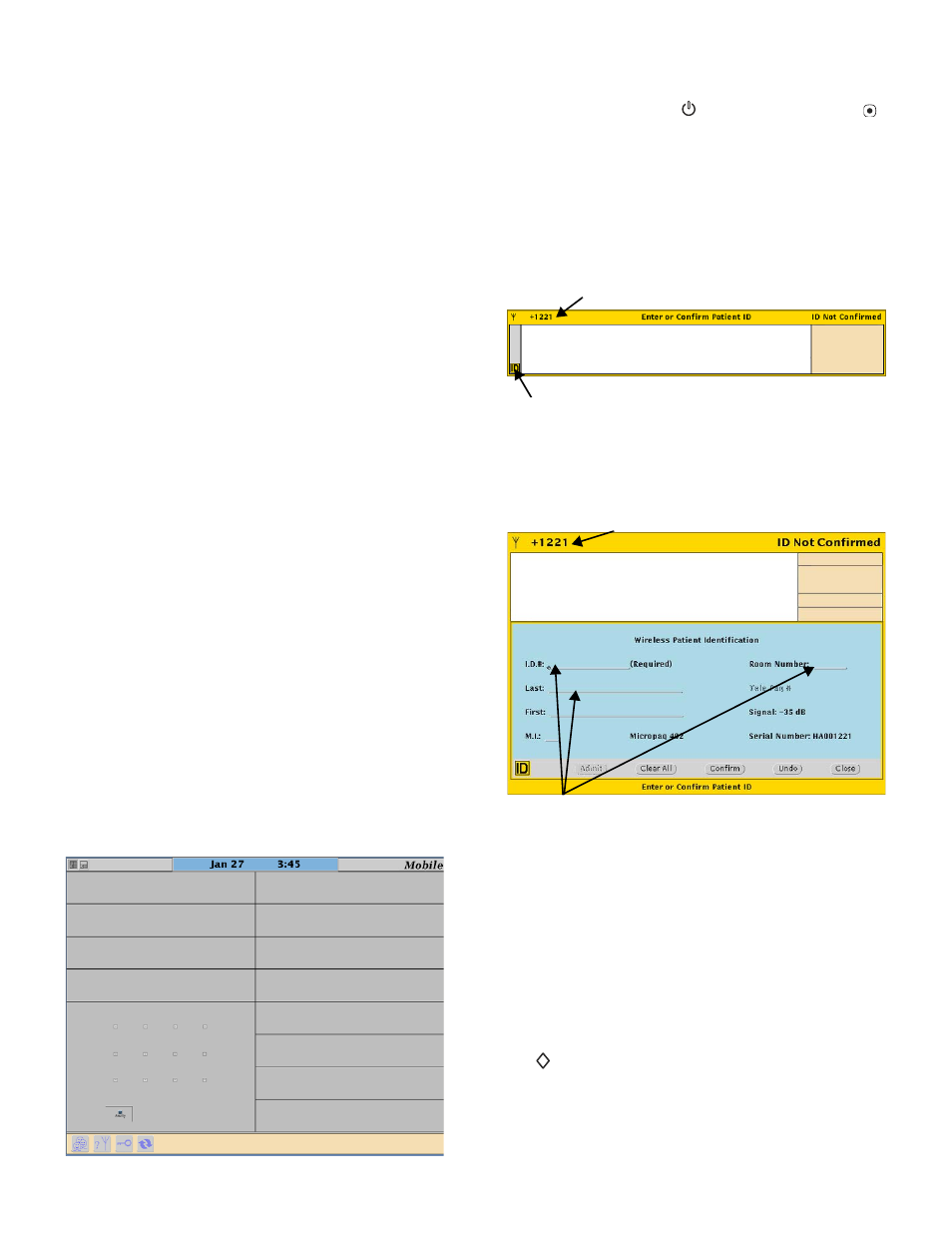
Mobile Acuity LT Wireless System Installation Guide
3. Apply Power
• Make sure AC power source is on and all
power cords are plugged in.
• Apply power to the laptop computer (press
power switch in upper left corner
(Do not yet install batteries in Micropaq
monitors.)
(Do not yet apply power to Propaq LTR or
Propaq Wireless CS monitors.)
4. Check System Operation
Perform these steps to confirm that the system is
operating properly.
• Examine the following devices to make sure
LEDs are active indicating power is
supplied:
--Laptop computer
--Access Point (AP)
--Micropaq battery charger
--Propaq LTR power adapter and cradle
--Propaq CS monitor power adapters
• Examine the AP; confirm that within 2-3
minutes of receiving power the Link LED
(3rd LED from left on the front of the AP) is
continuously on.
• Confirm that the Mobile Acuity LT displays
a screen similar to the following, and that the
“CHECK NETWORK” message is NOT
displayed.
• Apply power to each wireless monitor:
Micropaq (insert a charged battery)
Propaq LTR (press
power switch, then ).
Wireless Propaq CS (press right-side power
switch).
Confirm that within 2 minutes the Acuity LT
displays for each monitor a waveform
window similar to the following. The four
digits in the upper left corner correspond to
the last four digits of the monitor serial
number:
• To assign a Patient ID for a new patient, click
the ID icon in the Enter or Confirm Patient
ID Waveform Window.
• Enter the Patient ID, Patient name, and
Room Number as desired, then click
“Confirm”.
5. Shutdown & Remove Power
• Notify staff members so procedural changes
in patient care can be put into place.
• At the Acuity LT laptop computer, move the
pointer into the gray area in the upper right
hand corner of the screen, hold down the
“ ” key (between “Fn” and “Alt” keys) and
press the right touch pad key.
• When the System Menu appears in the upper
right corner, click “Shutdown Workstation”,
then click “Confirm”.
Note
The laptop computer will not operate more than
about 45 minutes without connection to ac
power. To avoid loss of monitoring, make sure
the laptop is connected to ac power.
• Make sure the four digit number
matches the last four digits of your
patient monitor’s serial number.
