Cisco WIRELESS-G WRT54GP2 User Manual
Page 69
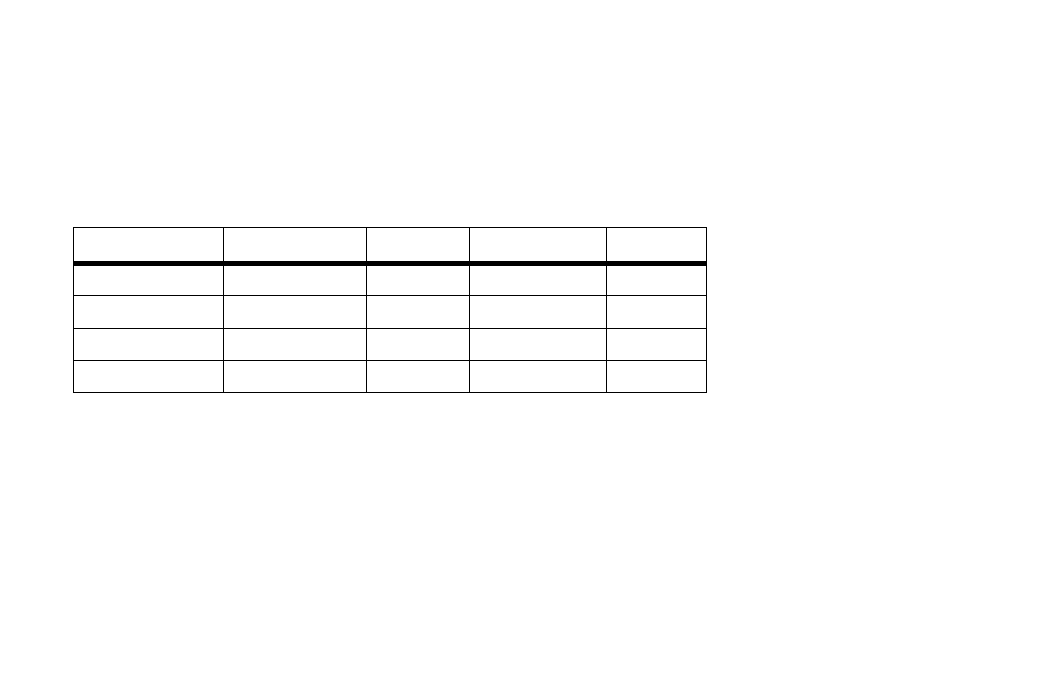
Wireless-G Broadband Router with 2 Phone Ports
63
Appendix A: Troubleshooting
Common Problems and Solutions
C. Enter the port range of the service you are using. For example, if you have a web server, you would enter
the range 80 to 80.
D. Select the protocol you will be using, TCP or UDP, or select Both.
E.
Enter the IP address of the PC or network device that you want the port server to go to. For example, if
the web server’s Ethernet adapter IP address is 192.168.15.100, you would enter 100 in the field
provided. Check “Appendix C: Finding the MAC Address and IP Address for Your Ethernet Adapter” for
details on getting an IP address.
F.
Check the Enabled option for the port services you want to use. Consider the examples below:
When you have completed the configuration, click the Save Settings button.
9. I need to set up online game hosting or use other Internet applications.
If you want to play online games or use Internet applications, most will work without doing any port
forwarding or DMZ hosting. There may be cases when you want to host an online game or Internet
application. This would require you to set up the Router to deliver incoming packets or data to a specific
computer. This also applies to the Internet applications you are using. The best way to get the information
on what port services to use is to go to the website of the online game or application you want to use. Follow
these steps to set up online game hosting or use a certain Internet application:
Application
Start and End
Protocol
IP Address
Enabled
Web server
80 to 80
Both
192.168.15.100
X
FTP server
21 to 21
TCP
192.168.15.101
X
SMTP (outgoing)
25 to 25
Both
192.168.15.102
X
POP3 (incoming)
110 to 110
Both
192.168.15.102
X
