The setup tab - mac address clone – Cisco WIRELESS-G WRT54GP2 User Manual
Page 32
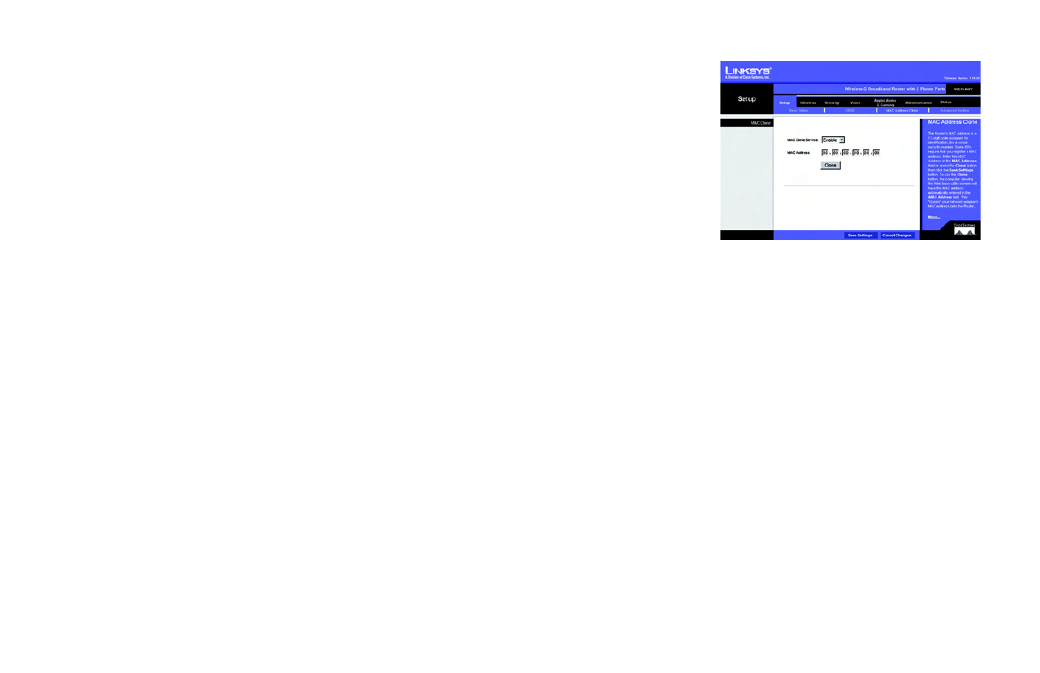
Wireless-G Broadband Router with 2 Phone Ports
24
Chapter 5: Configuring the Router
The Setup Tab - MAC Address Clone
The Setup Tab - MAC Address Clone
A MAC address is a 12-digit code assigned to a unique piece of hardware for identification, like a social
security number. Some ISPs will require you to register a MAC address in order to access the Internet. If you do
not wish to re-register the MAC address with your ISP, you may assign the MAC address you have currently
registered with your ISP to the Router with the MAC Address Clone feature.
MAC Clone
MAC Clone Service. To use MAC address cloning, select Enable.
MAC Address. Enter the MAC Address registered with your ISP. Then click the Save Settings button.
Clone. If you want to clone the MAC address of the PC you are currently using to configure the Router, then click
the Clone button. The Router will automatically detect your PC’s MAC address, so you do NOT have to call your
ISP to change the registered MAC address to the Router’s MAC address. It is recommended that the PC
registered with the ISP is used to open the MAC Address Clone screen.
When you have finished making changes to this screen, click the Save Settings button to save the changes, or
click the Cancel Changes button to undo your changes. Help information is shown on the right-hand side of a
screen. For additional information, click More.
Figure 5-11: Setup Tab -
MAC Address Clone
mac address: the unique address that a
manufacturer assigns to each networking
device.
