Cisco WIRELESS-G WRT54GP2 User Manual
Page 42
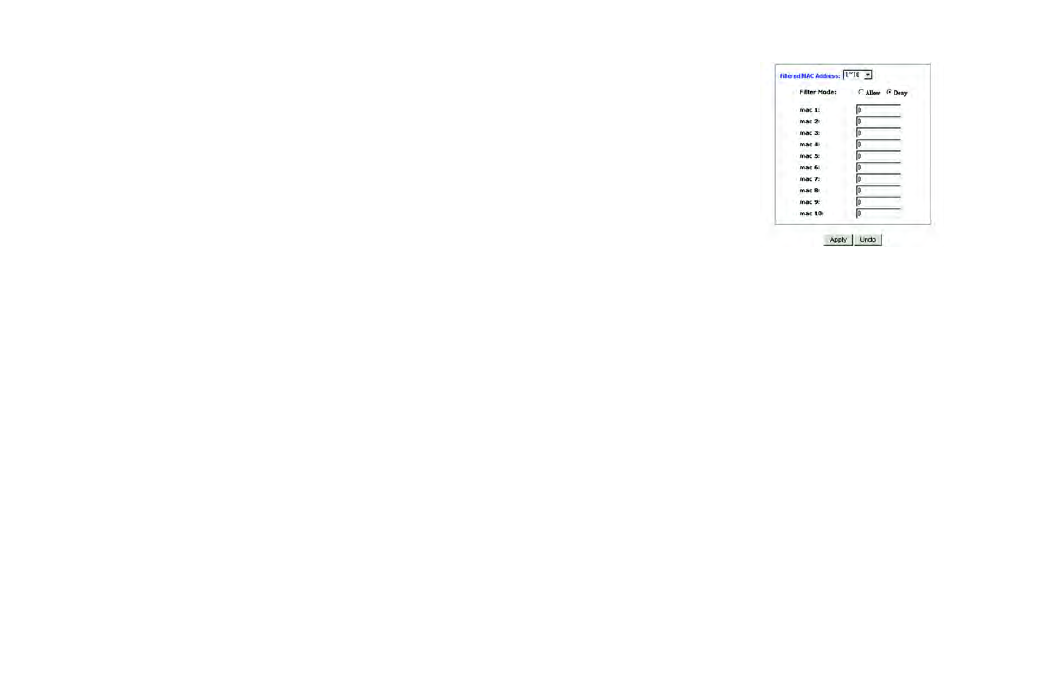
Wireless-G Broadband Router with 2 Phone Ports
34
Chapter 5: Configuring the Router
The Security Tab - Filter
Edit MAC Filter Setting. Click the Edit MAC Filter Setting button. Select the range of MAC address entries in
the drop-down box. In each mac field, enter the MAC address you want to filter. Click the Apply button before
closing the window. To cancel changes, click the Undo button.
Block WAN Requests
Use these features to enhance your network’s security and filter multicasting.
Block Anonymous Internet Requests. This keeps your network from being “pinged” or detected and
reinforces your network security by hiding your network ports, so it is more difficult for intruders to work their
way into your network. Select Enabled to block anonymous Internet requests, or Disabled to allow anonymous
Internet requests.
Filter Multicast. Multicasting allows for multiple transmissions to specific recipients at the same time. If
multicasting is permitted, then the Router will allow IP multicast packets to be forwarded to the appropriate
computers. Select Enabled to filter multicasting, or Disabled to disable this feature.
Filter Internet NAT Redirection. This feature uses port forwarding to block access to local servers from local
networked computers. Select Enabled to filter Internet NAT redirection, or Disabled to disable this feature.
Filter IDENT (Port 113). This feature keeps port 113 from being scanned by devices outside of your local
network. Select Enabled to filter port 113, or Disabled to disable this feature.
When you have finished making changes to this screen, click the Save Settings button to save the changes, or
click the Cancel Changes button to undo your changes. Help information is shown on the right-hand side of a
screen. For additional information, click More.
Figure 5-22: Filtered MAC Address
