Cisco WIRELESS-G WRT54GP2 User Manual
Page 66
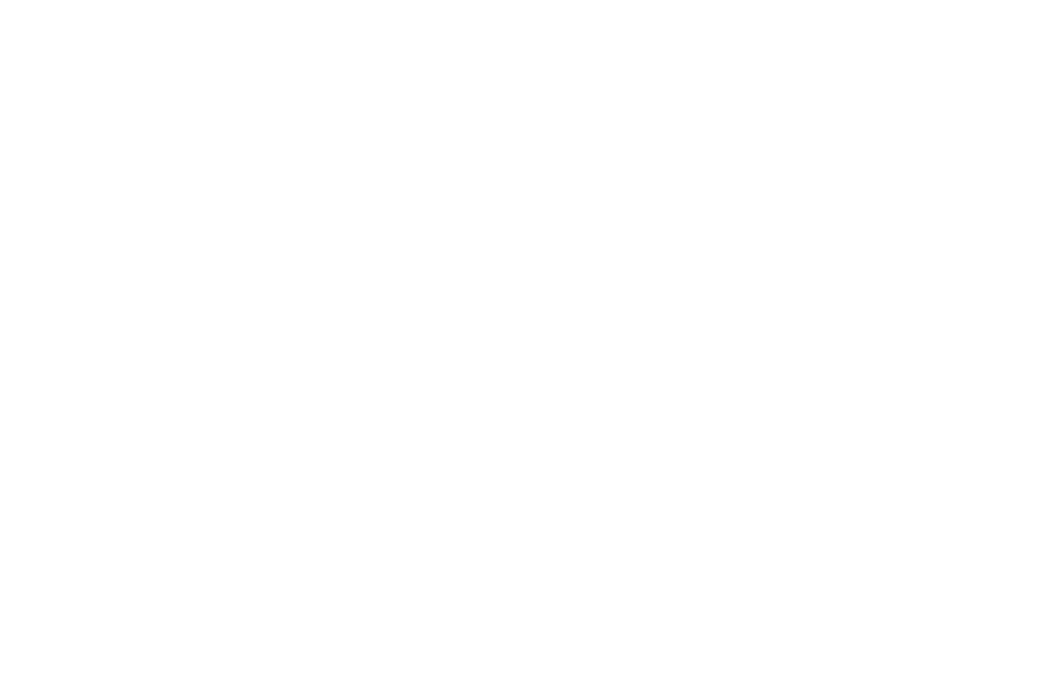
Wireless-G Broadband Router with 2 Phone Ports
60
Appendix A: Troubleshooting
Common Problems and Solutions
•
For Windows 2000 and XP, click Start and Run. In the Open field, type cmd. Press the Enter key or
click the OK button.
C. In the command prompt, type ping 192.168.15.1 and press the Enter key.
•
If you get a reply, the computer is communicating with the Router.
•
If you do NOT get a reply, check the cable, and make sure Obtain an IP address automatically is
selected in the TCP/IP settings for your Ethernet adapter.
D. In the command prompt, type ping followed by your Internet IP address and press the Enter key. The
Internet IP Address can be found in the web interface of the Router. For example, if your Internet IP
address is 1.2.3.4, you would enter ping 1.2.3.4 and press the Enter key.
•
If you get a reply, the computer is connected to the Router.
•
If you do NOT get a reply, try the ping command from a different computer to verify that your
original computer is not the cause of the problem.
E.
In the command prompt, type ping www.linksys.com and press the Enter key.
•
If you get a reply, the computer is connected to the Internet. If you cannot open a webpage, try the
ping command from a different computer to verify that your original computer is not the cause of
the problem.
•
If you do NOT get a reply, there may be a problem with the connection. Try the ping command from
a different computer to verify that your original computer is not the cause of the problem.
5. I am not getting an IP address on the Internet with my Internet connection.
A. Refer to “Problem #4, I want to test my Internet connection” to verify that you have connectivity.
B. If you need to register the MAC address of your Ethernet adapter with your ISP, please see “Appendix C:
Finding the MAC Address and IP Address for Your Ethernet Adapter.” If you need to clone the MAC
address of your Ethernet adapter onto the Router, see the MAC Address Clone section of “Chapter 5:
Configuring the Router” for details.
