Chapter 3: getting to know the router, The back panel – Cisco WIRELESS-G WRT54GP2 User Manual
Page 13
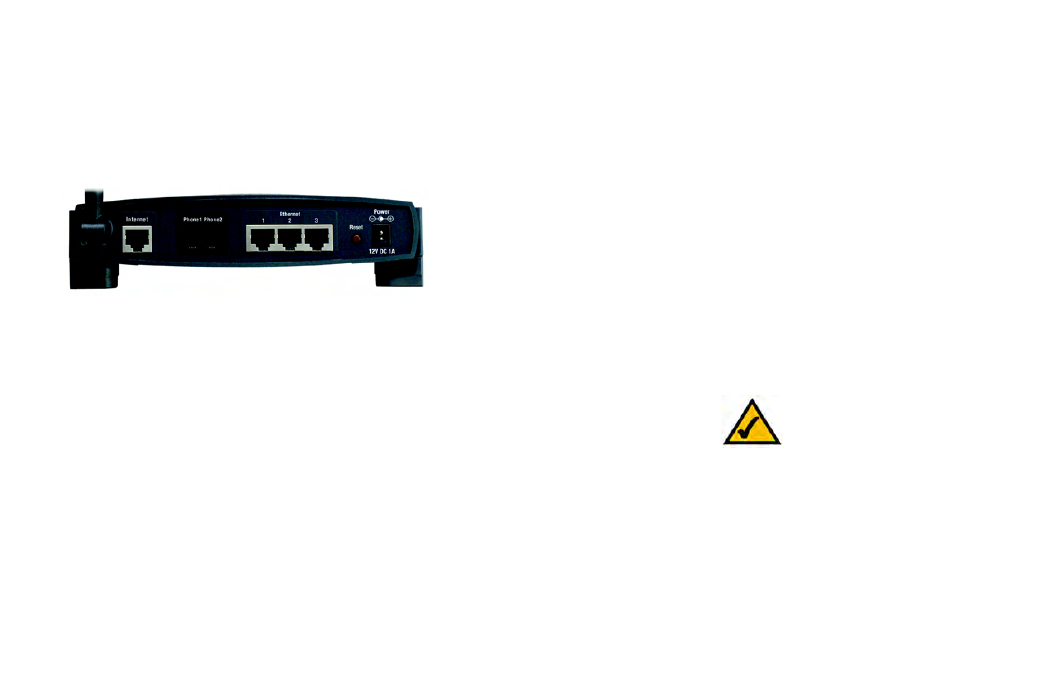
Wireless-G Broadband Router with 2 Phone Ports
7
Chapter 3: Getting to Know the Router
The Back Panel
Chapter 3: Getting to Know the Router
The Back Panel
The Router’s ports and the Reset button are located on the back panel of the Router.
Internet
This Internet port connects to your cable or DSL modem.
Phone1
For your primary Internet phone line, the Phone1 port allows you to connect the Router to
your telephone (or fax machine) using an RJ-11 telephone cable (not included).
Phone2
If you have a second Internet phone line, the Phone2 port allows you to connect the
Router to your second telephone (or fax machine) using an RJ-11 telephone cable (not
included).
Ethernet 1-3
These three Ethernet ports connect to network devices, such as PCs or more switches.
Reset Button
There are two ways to reset the Router's factory defaults. Either press the Reset Button for
five seconds, or restore the defaults from the Router's Web-based Utility.
Figure 3-1: Back Panel
NOTE: The Factory Default
feature of the Router’s Web-
based Utility is protected by a
password available only from
Internet phone service provider.
Contact your provider for more
information.
