The status tab - router – Cisco WIRELESS-G WRT54GP2 User Manual
Page 58
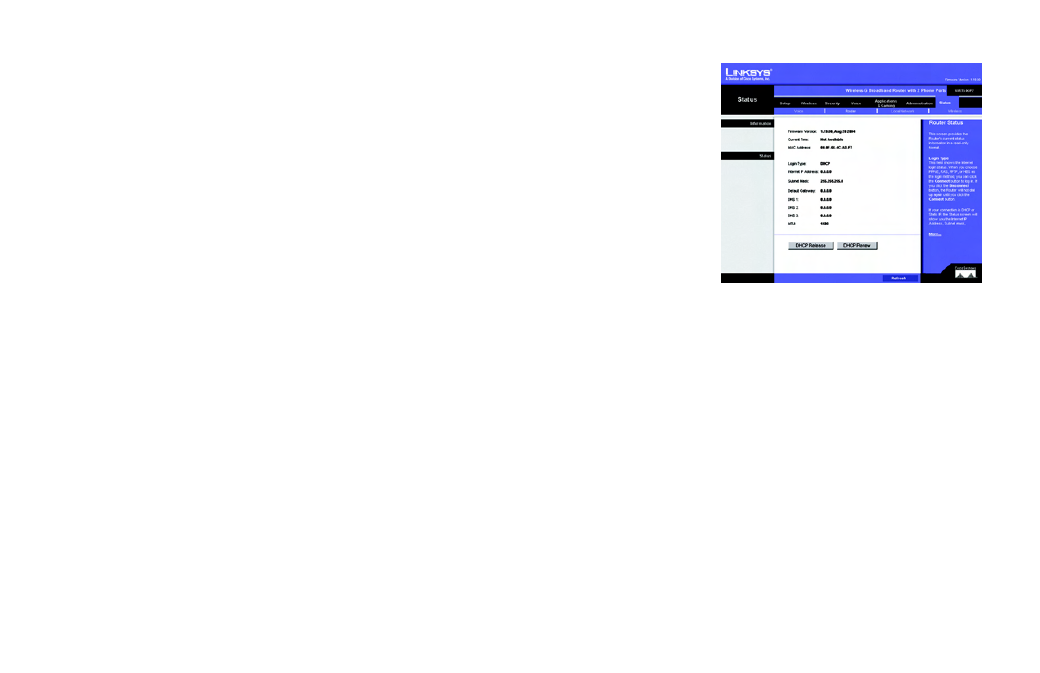
Wireless-G Broadband Router with 2 Phone Ports
50
Chapter 5: Configuring the Router
The Status Tab - Router
Click the Refresh button to update the on-screen information. For help information, click More.
The Status Tab - Router
The Router screen displays information about the Router and its current settings. The on-screen information
will vary depending on the Internet Connection Type selected on the Setup screen.
Information
Firmware Version. This shows the installed version and date of the firmware.
Current Time. The current time and date are displayed here.
MAC Address. The MAC Address of the Router’s Internet interface is displayed here. (When you sign up for your
Internet phone service account, you will need to provide the MAC address of the Router.)
Status
Login Type. This indicates the type of Internet connection you are using.
Login Status. The status is displayed only for dial-up style connections: PPPoE, RAS, PPTP, and Heart Beat
Signal. There is a Connect button to click if there is no Internet connection and you want to re-connect.
Internet IP Address. The Router’s Internet IP Address is displayed here.
Subnet Mask and Default Gateway. The Router’s Subnet Mask and Default Gateway address are displayed
here for DHCP and static IP connections.
DNS 1-3. Shown here are the DNS (Domain Name System) IP addresses currently used by the Router.
Figure 5-38: Status Tab - Router
