The applications & gaming tab - dmz – Cisco WIRELESS-G WRT54GP2 User Manual
Page 49
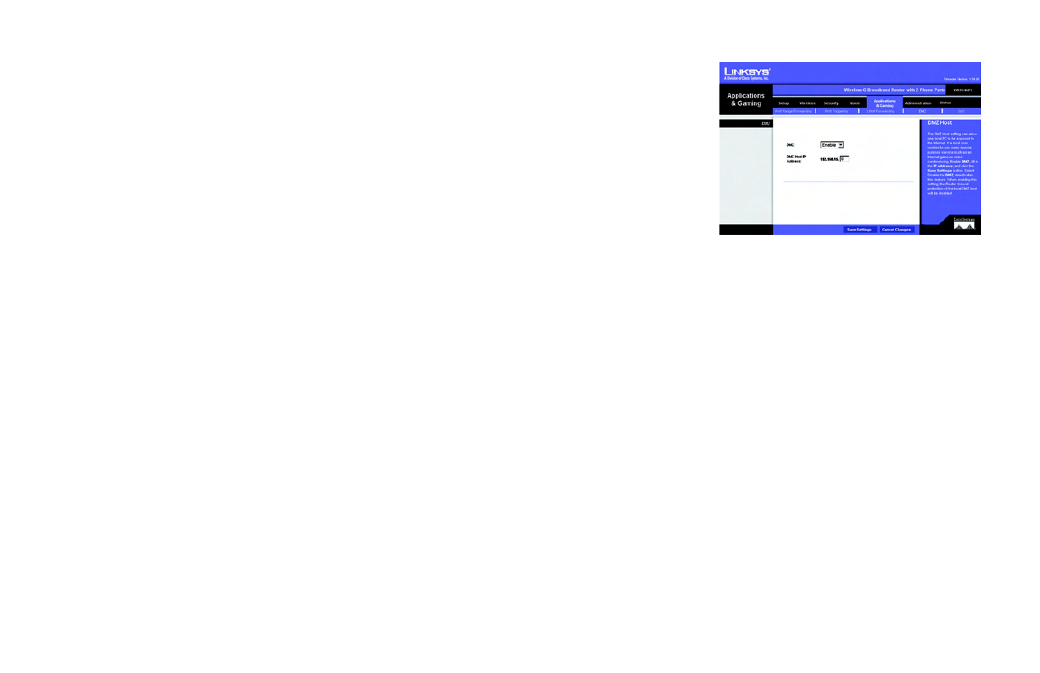
Wireless-G Broadband Router with 2 Phone Ports
41
Chapter 5: Configuring the Router
The Applications & Gaming Tab - DMZ
The Applications & Gaming Tab - DMZ
The DMZ screen allows one local user to be exposed to the Internet for use of a special-purpose service such
as Internet gaming and videoconferencing. DMZ hosting forwards all the ports at the same time to one PC. The
Port Range Forwarding is more secure because it only opens the ports you want to have opened, while DMZ
hosting opens all the ports of one computer, exposing the computer to the Internet.
Any PC whose port is being forwarded must have its DHCP client function disabled and should have a new
static IP address assigned to it because its IP address may change when using the DHCP function.
DMZ
DMZ. To use this feature, select Enable. To disable DMZ hosting, select Disable.
DMZ Host IP Address. To expose one PC, enter the computer’s IP address. To get the IP address of a computer,
refer to “Appendix C: Finding the MAC Address and IP Address for Your Ethernet Adapter.” Deactivate DMZ by
entering a 0 in the field.
When you have finished making changes to this screen, click the Save Settings button to save the changes, or
click the Cancel Changes button to undo your changes. Help information is shown on the right-hand side of a
screen. For additional information, click More.
Figure 5-28: Applications & Gaming Tab -
DMZ
