Wireless setup, Using the wireless network, Wireless setup 25 – ThingMagic Astra User Manual
Page 25: Using the wireless network 25
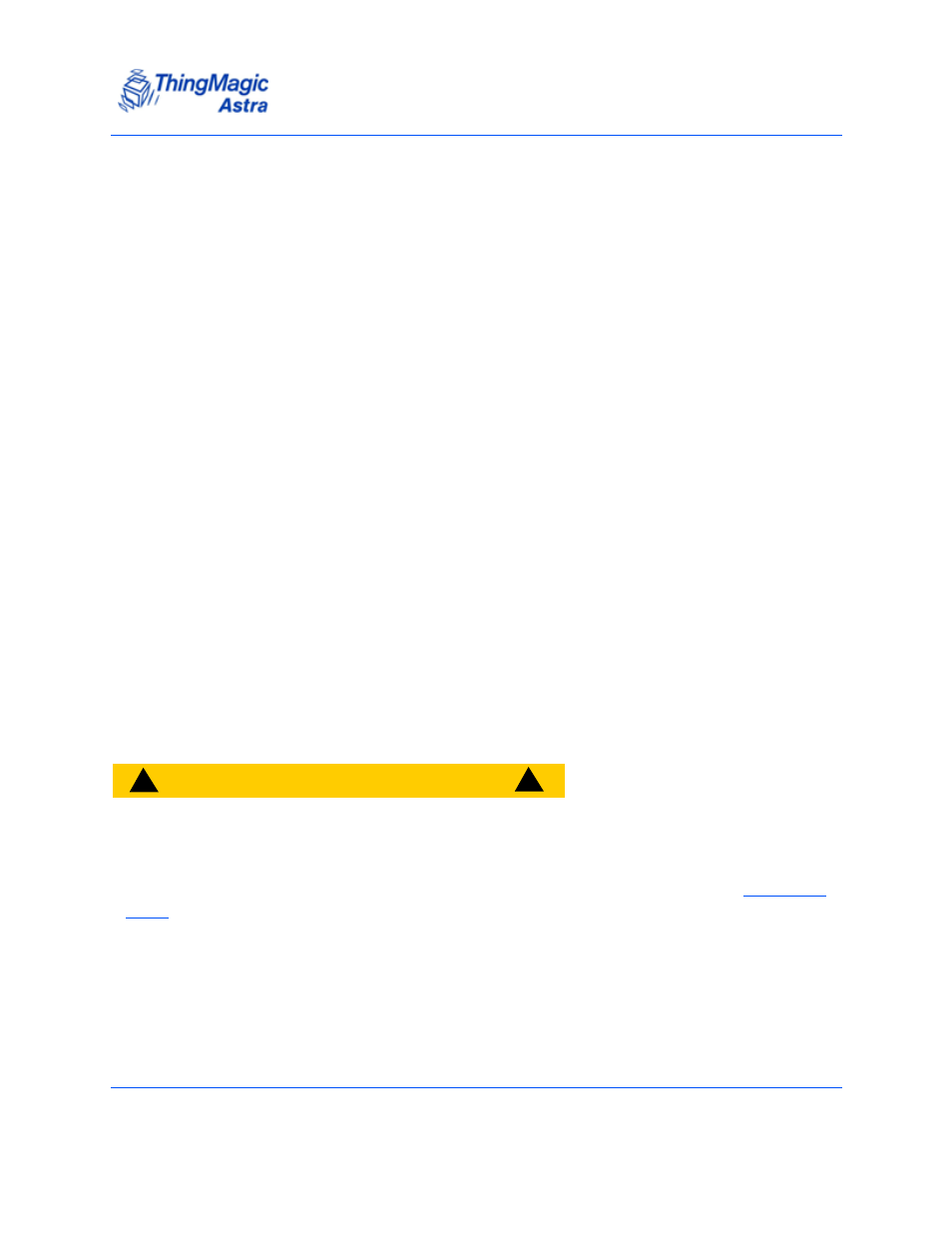
Networking the Reader
Astra User Guide
25
Wireless Setup
One way of connecting to the Astra Reader is through the wireless network.
Using the Wireless Network
You can connect the Astra Reader through the wireless network, only if the WiFi SKU is
used. This can be done if Wi-fi option is purchased. In this configuration, the Ethernet
cable connection is not used.
To connect the Astra Reader to a wireless network:
1.
Click on Settings in the navigation menu to access the Modify Settings Page.
The Modify Settings Page is displayed as shown in the
.
2.
Enter the appropriate information into the Wireless Authentication Mode,
Wireless SSID, and Wireless Key for the WLAN fields.
3.
Restart the Astra Reader.
4.
Do the following:
a. Click the Restart link on the navigation menu.
The Restart Reader page appears, as shown in
.
b. Click the Restart System button
c. Click OK.
The following message appears, as shown in
and remains on the
screen until the Reader restarts.
C
A
U
T
I
O
N
!
!
!
Once the reader Network Interface is switched to wireless it will no lon-
ger be accessible on the wired interface. If the wireless setting were not
configured correctly the reader will not be accessible. In that case the
only method of recovery is by setting up the serial interface and
.
